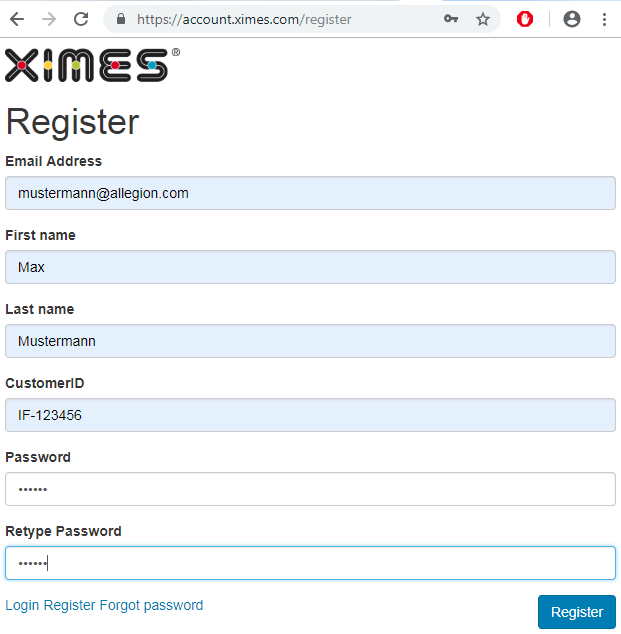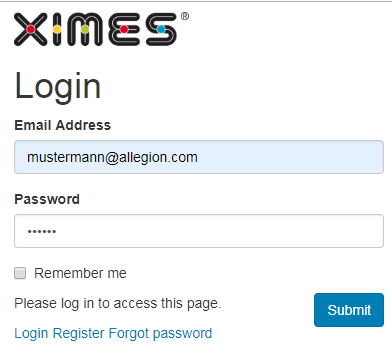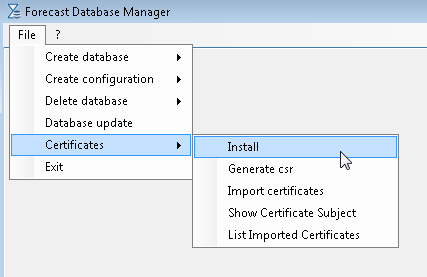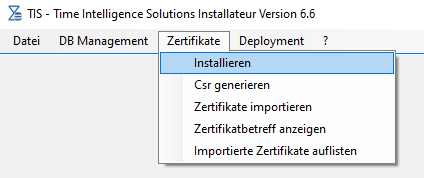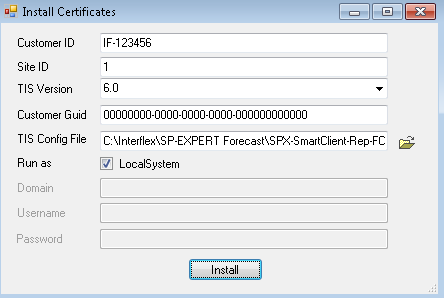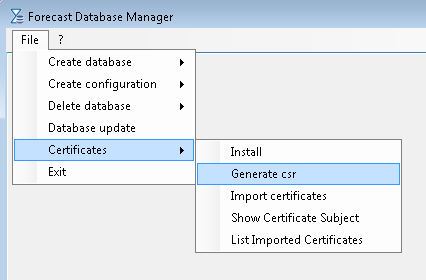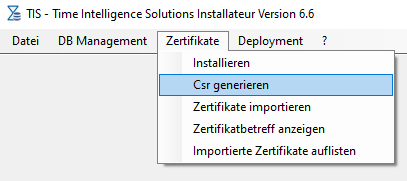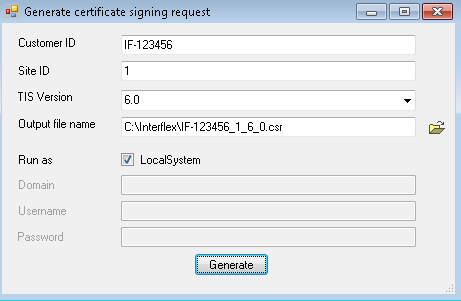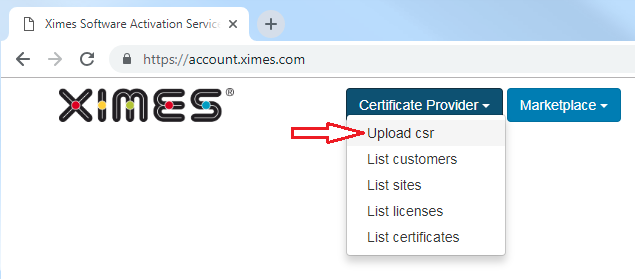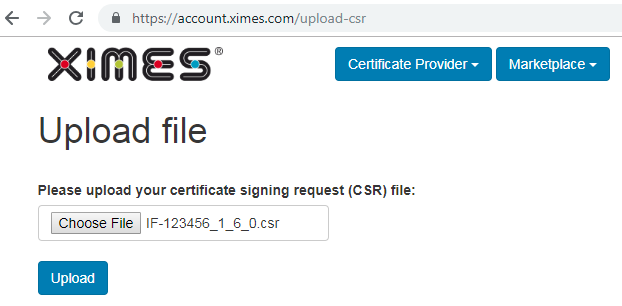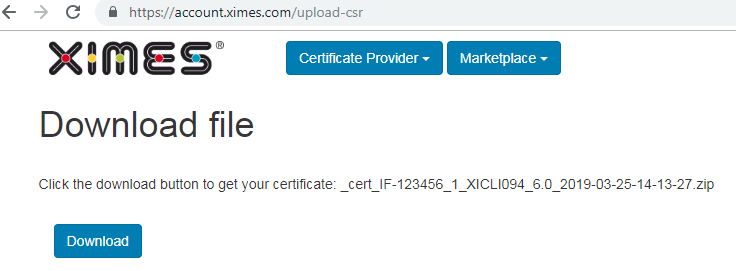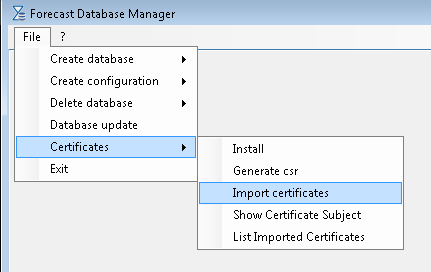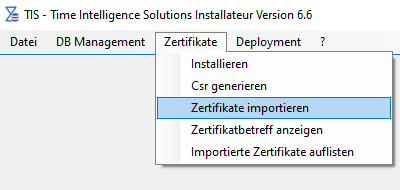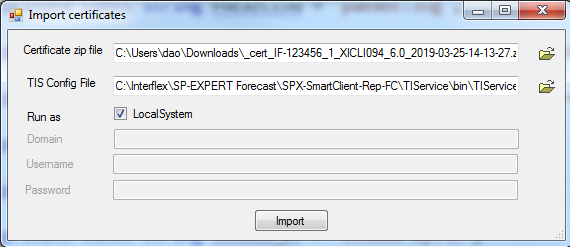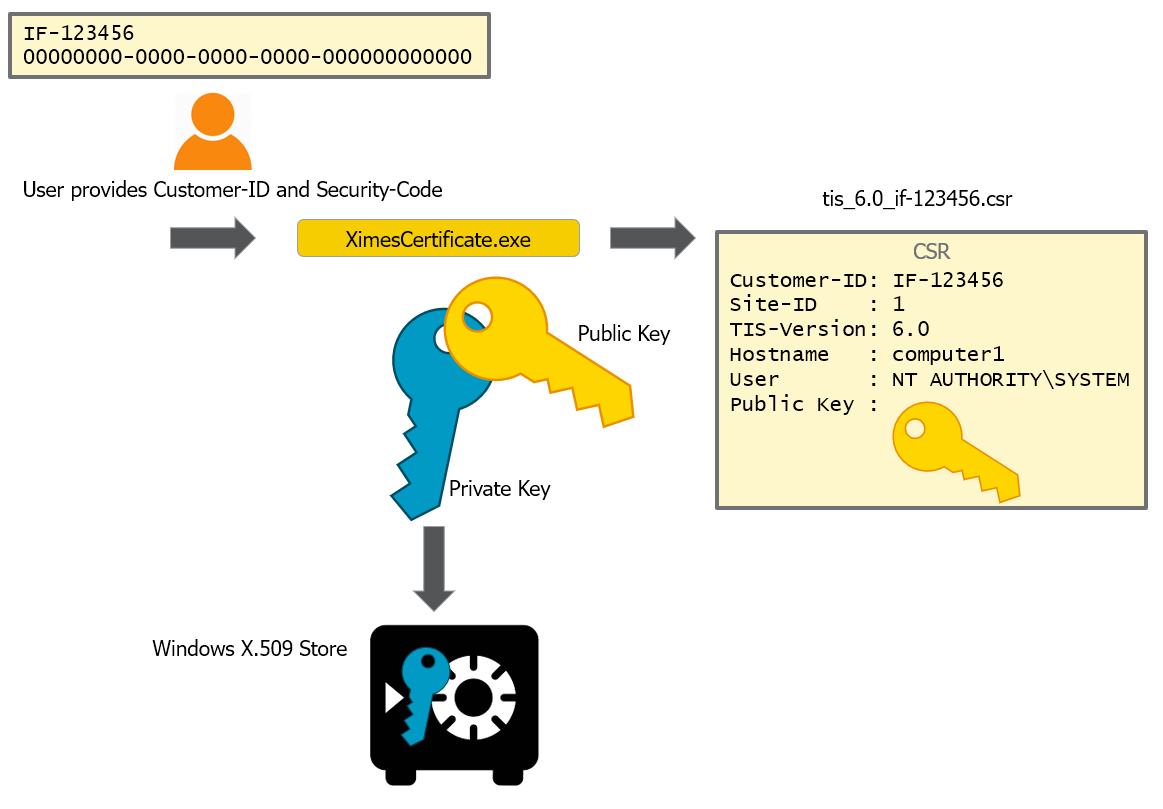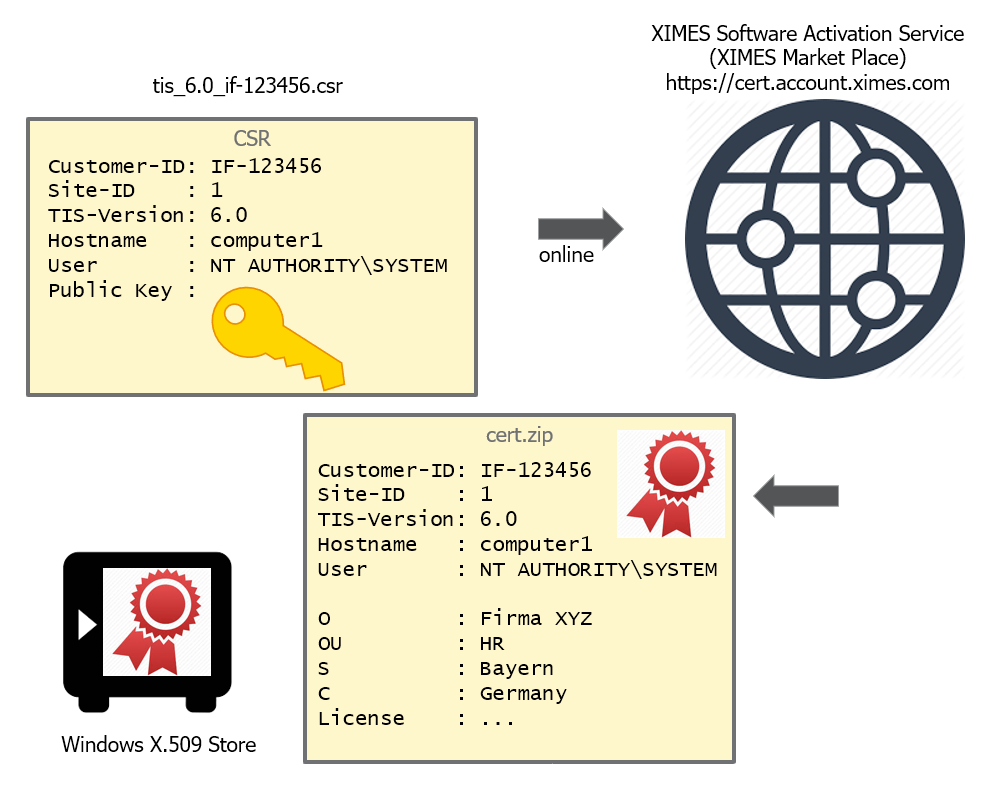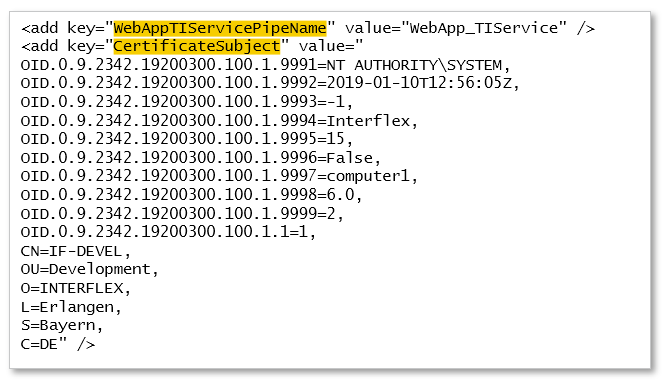Installing Certificate
Starting with Version 6.0 TIS requires a certificate installed on the host machine in the process' context. Necessary tools have been integrated into the DBManager.
The DBManager can usually be found in C:\Interflex\SP-EXPERT Forecast\SPX-SmartClient-Rep-FC\TISInstaller\TISInstaller.exe
![]() Note that existing projects are assigned to the provided licensee. Changing the licensee afterwards requires the registration of exported TIS solutions and activation for the new licensee.
Note that existing projects are assigned to the provided licensee. Changing the licensee afterwards requires the registration of exported TIS solutions and activation for the new licensee.
Register SAS-Software Activation Service account
An account is only necessary if your TIS system has no appropriate access to the internet and thus the OFFLINE procedure has to be done. Otherwise you can skip this and proceed with the ONLINE procedure.
Step | Screenshot | Input |
|---|---|---|
Create SAS - Software Activation Service account https://account.ximes.com/register , provide your Customer ID and if available your Customer GUID. Your account is activated automatically when the Customer GUID is validated. Otherwise wait until the account is activated by XIMES manually. |
| |
Login into SAS |
Installing Certificate using DBManager or TISInstaller with Internet access (ONLINE)
Step | Screenshot | Input |
|---|---|---|
Start DBManager and select Certificates/Install for the ONLINE case | DBManager:
TISInstaller:
| |
Fill in the form |
| Required Information
Optional Information
|
Installing Certificate using DBManager without Internet access (OFFLINE)
Step | Screenshot | Input |
|---|---|---|
Start DBManager and select "Generate csr" for the OFFLINE case | DBManager:
TISInstaller:
| |
Fill in the form |
| Required Information
Optional Information
|
Upload CSR and download certificate (zip) for IF-STANDARD | Use anonymous portal: https://account.ximes.com/upload-standard-csr | |
Upload CSR and download certificate (zip) for others |
| |
Import certificate (zip) using DBManager | DBManager:
TISInstaller:
| Required Information
Optional Information
|
Technical details of certificate installation
Using the DBManager following steps are done all together. Internally the command line tool XimesCertificate is used.
Step | Diagram | Input | Output |
|---|---|---|---|
Generate key pair Generate CSR (certificate signing request) |
| Customer-ID Securtiy-Code in form of a GUID | *.csr file |
Request certificate Install into Windows X.509 store |
| *.csr file | *.zip file containing certificate chain |
Update CertificateSubject in TIservice config file |
| TIServiceWindowsService.exe.config path |
Command line parameters of XimesCertificate tool
![]() Note that the XimesCertificate must run in the same user context as the TIService. For LOCAL_SYSTEM use paexec or psexec tool.
Note that the XimesCertificate must run in the same user context as the TIService. For LOCAL_SYSTEM use paexec or psexec tool.
Parameter | Description | Values |
|---|---|---|
-m | Mode |
|
--customerId | Customer ID of issued license | IF-?????? |
-g | Security code (GUID) | 00000000-0000-0000-0000-000000000000 |
--siteId | Site ID, usually 1, maybe differ if there are more than one sites. | 1 |
--tisVersion | TIS Software Version | 6.0 |
-i | Input file | |
-o | Output file | |
-c | Config file of TIServiceWindowsService.exe Updating the CertificateSubject in the config file |
XimesCertificate.exe Error Codes
Exit Code | Description |
|---|---|
0 | Success |
1 | UploadCsrFailed |
2 | NoLeafCertFileFound |
3 | UpdateConfigFailedException |
4 | NonZipCert |
5 | ExceptionGeneral |
6 | UnsupportedMode |
7 | ImportXimesRootCertFailed |
8 | UnzipFailed |
9 | NoInputZipFileName |
10 | NoOutputFileName |
11 | ExceptionGenerateCsr |
12 | ImportCertChainFailedNoCustomerCertFound |
13 | ImportCertChainFailedException |
14 | UploadCsrFailedNULLCertStream |
15 | UploadCsrFailedException |
16 | UploadCsrFailedCheckConnection |
17 | XimesSASCustomerNotFound |
18 | XimesSASSiteNotFound |
19 | XimesSASLicenseNotFound |
20 | XimesSASMaxInstancesReached |
21 | XimesSASGeneral |
22 | XimesSASCustomerGuidVerificationFailed |
23 | UnauthorizedWriteCsr |
References
- Public Key Infrastructure using X.509 Public Key Certificates: https://docs.microsoft.com/en-us/windows/desktop/seccertenroll/about-x-509-public-key-certificates