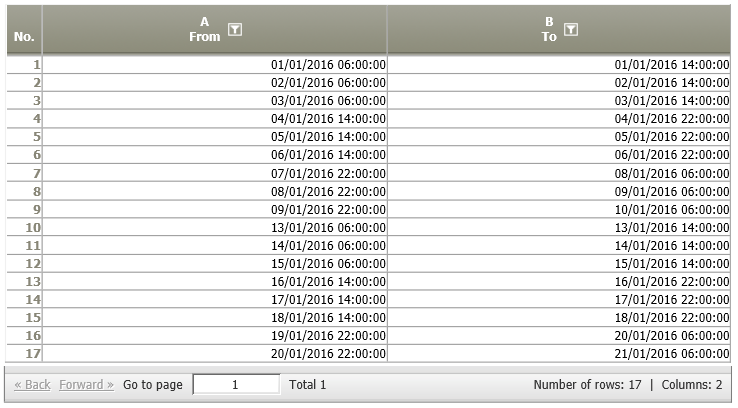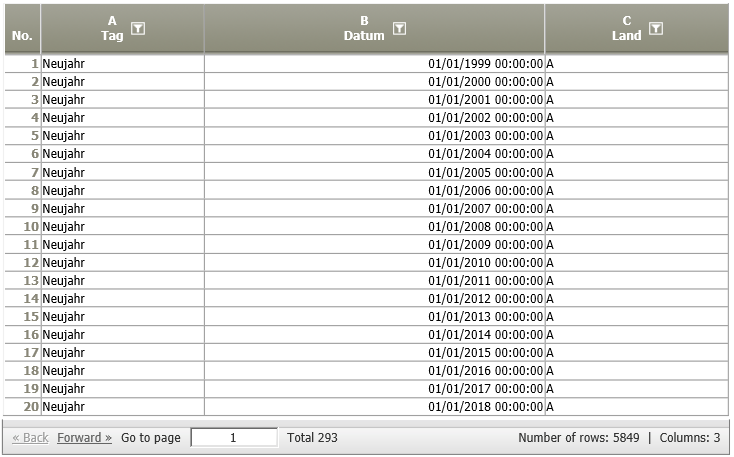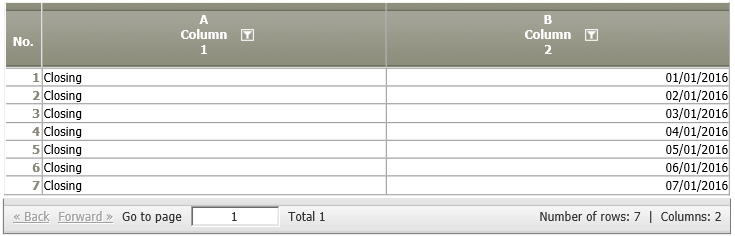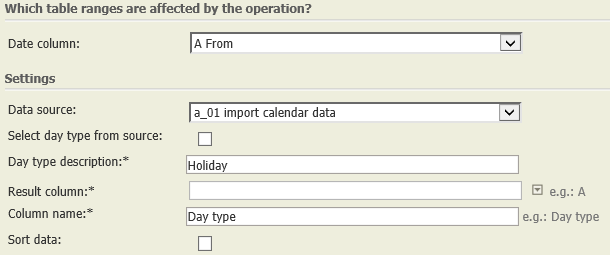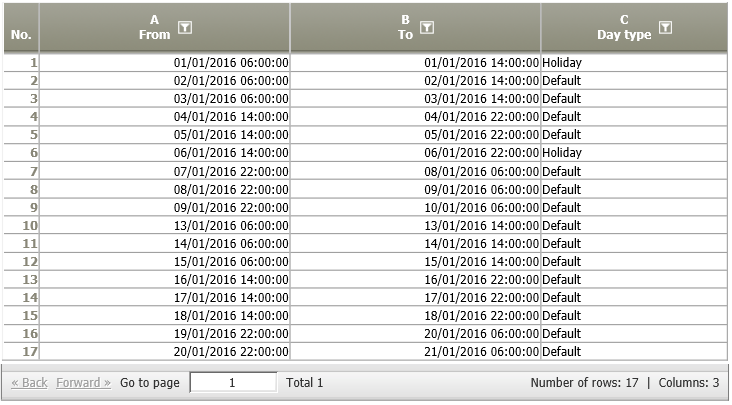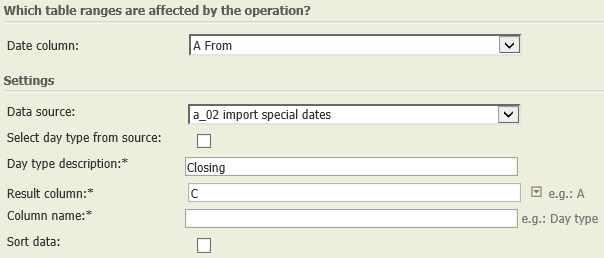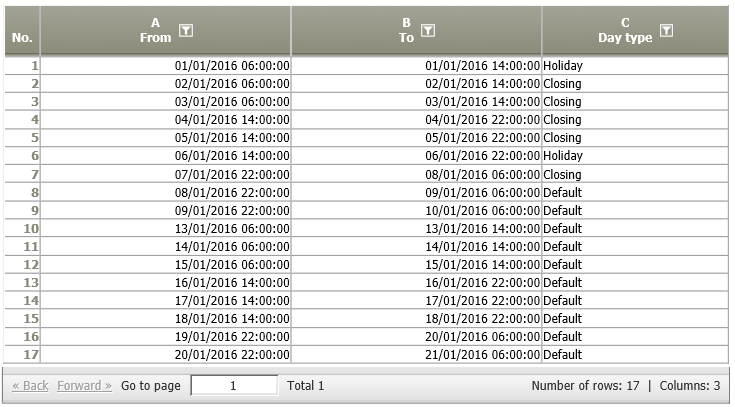Link to calendar
Summary
Links a date column to a calendar (e.g. Holiday calendar).
Configuration
Input settings of existing table
Name | Value | Opt. | Description | Example |
|---|---|---|---|---|
Date column | System.DateTime | - | Column to be linked | - |
Settings
Name | Value | Opt. | Description | Example |
|---|---|---|---|---|
Data source | System.Int32 | - | Reference to a data node containing the calendar. It should contain the elements date and description text. | - |
Select day type from source | System.Boolean | - | Should day type be selected from data source? | - |
Day type description | System.String | opt. | Only valid if 'Select day type from source' was not checked off. If the date to be checked matches with a calendar entry, the text entered here is written into the column for results. | - |
Result column | System.String | opt. | Reference (column name), in which the result is entered. If nothing is entered, a new column is added. | - |
Column name | System.String | opt. | Description of the new column | - |
Sort data | System.Boolean | - | Sorts the data in the date field in ascending order | - |
Remarks
- Please carry out the operator Scaling 8.0 before you link to the calendar. Otherwise a raster interval will be created per calendar day type.
- XML definitions are available for a quick import of calendars.
- Please check if day types shall be taken from the calendar (seldom) or if a certain denomination shall be used (e.g., "Holiday").
- In addition to the public holiday calendar there are also some holiday calendars or macros for computing available. (Link in old wiki does not work any more)
Want to learn more?
Links a date column to a calendar (e.g. Holiday calendar)
Screenshot
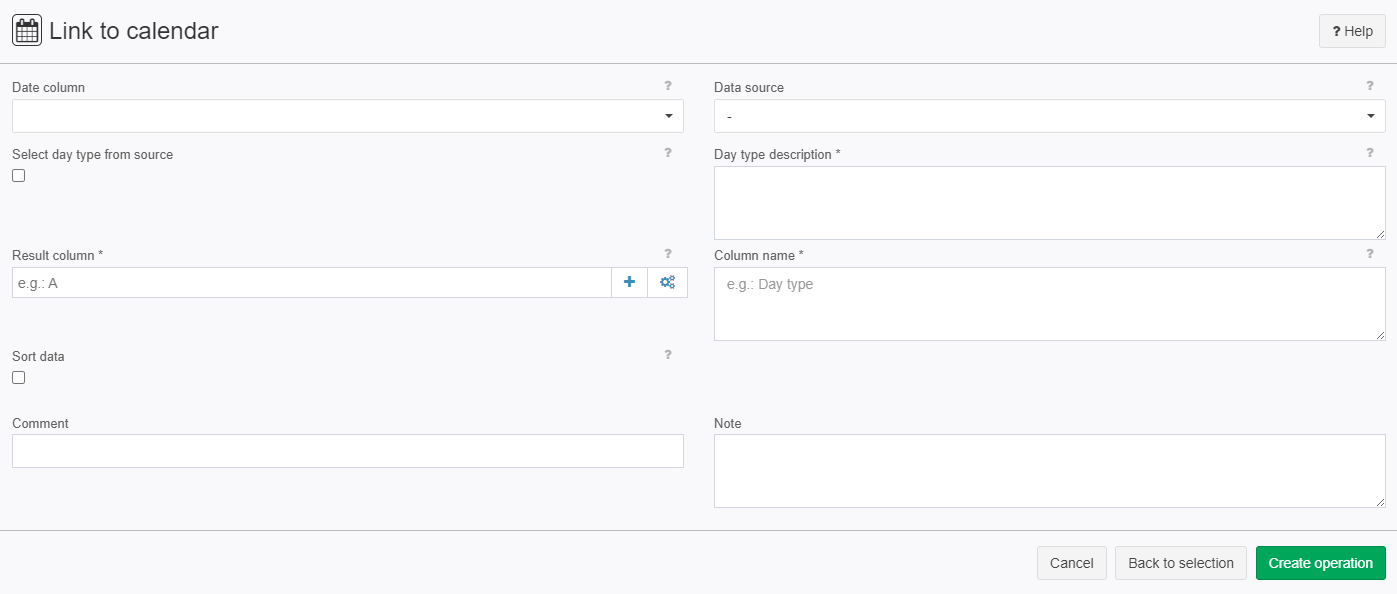
Examples
Example: Link time data with calendar data for Holidays and annual work closing dates
Situation | The following data node
shall be linked with two calendar nodes. 1. Annual holidays:
2. Annual closing dates of the company:
|
|---|---|
Step 1 | Settings:
|
Result 1 | The calendar information is added to the time data above:
|
Step 2 | Now add the calendar information about the closing dates:
|
Result 2 | The calendar with the closing dates is integrated into the column C "Day type":
Please note: If a date is already attributed a calendar type (e.g. 1 January) this is not overwritten in step 2. |
Project-File |
Troubleshooting
Frequent Causes for Problems |
|---|
|