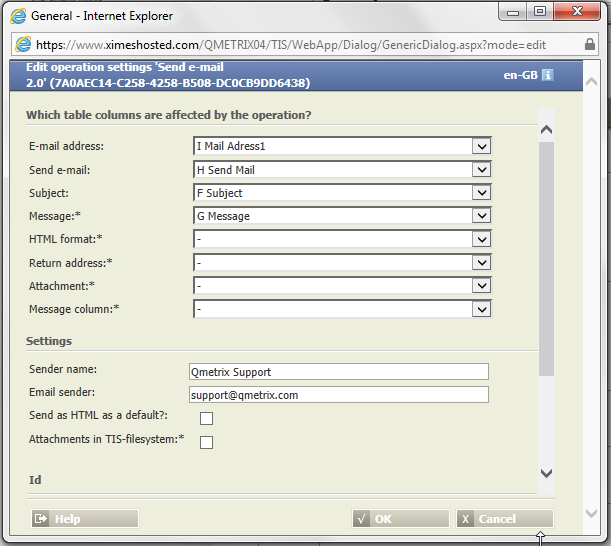Send e-mail 2.0
Summary
Sends an e-mail for each row according to the input table.
Getting started | Prepare a table which has the following columns:
| ||||||||||||
Settings |
| ||||||||||||
Configuration Settings | The operator „Send E-Mails" needs a configuration file named XimesEmailConfig.xml. It defines the following:
Which settings/credentials are necessary to send mails XimesEmailConfig.xml <?xml version="1.0" encoding="utf-8" ?> <XimesEmail> <SMTP HOST="1.2.3.4" PORT="25" SSL="0" AUTHENTICATION="0" USERNAME="N/A" PASSWORD="N/A" Active="1"/> </XimesEmail>
These files have a appSettings section where the following entry must be available and direct to the correct folder <appSettings> <add key="XimesEmailConfigPath" value="C:\inetpub\wwwroot\XIMES\TIService\config" /></appSettings>
|
Configuration
Input settings of existing table
Name | Value | Opt. | Description | Example |
|---|---|---|---|---|
E-Mail Address | System.String | - | Column with recipients' email addresses | - |
Send e-mail | System.Boolean | - | Column with information whether email must be sent to the address of the current line | - |
Subject | System.String | - | Column with email subject | - |
Message | System.String | opt. | Column with text (message) of the email | - |
HTML format | System.Boolean | opt. | Column specifies whether the e-mail must be sent in HTML format (Y/N) | - |
Reply-to address | System.String | opt. | Column specifies an optional e-mail address | - |
File attachment | System.String | opt. | Column containing the path to a file attachment | - |
Message column | System.String | opt. | Column for feedback to sending the email | - |
Settings
Name | Value | Opt. | Description | Example |
|---|---|---|---|---|
Sender name | System.String | - | Name of the sender | - |
Email sender | System.String | - | Email of the sender | - |
Send as HTML by default? | System.Boolean | - | Specifies whether e-mails must be sent in HTML format. If required, can be overwritten for each individual e-mail using column 'HTML format'. | - |
Attachments from TIS file system | System.Boolean | opt. | Defines that attachments originate from the TIS file system (default: server file system). | - |
Want to learn more?
Screenshot
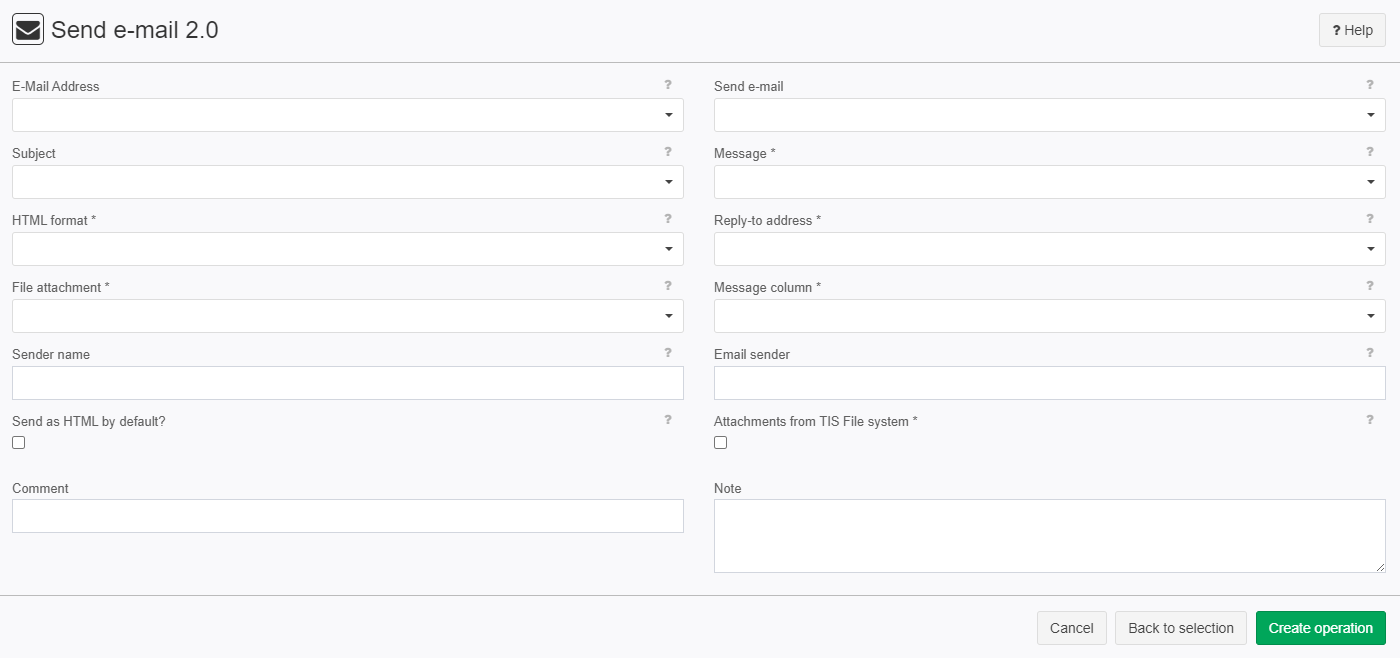
Troubleshooting
Check emails up-front with python | emails = ['email@domain.com', 'email2@domain.com'] |