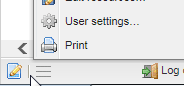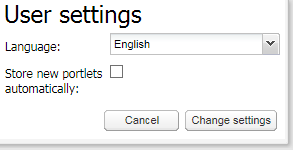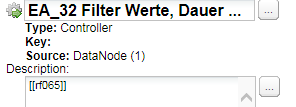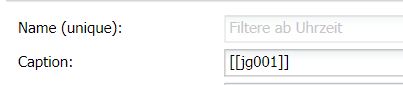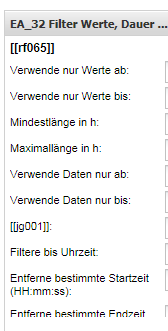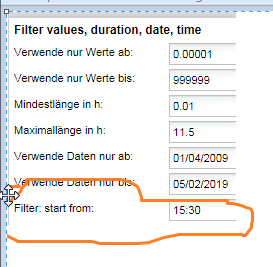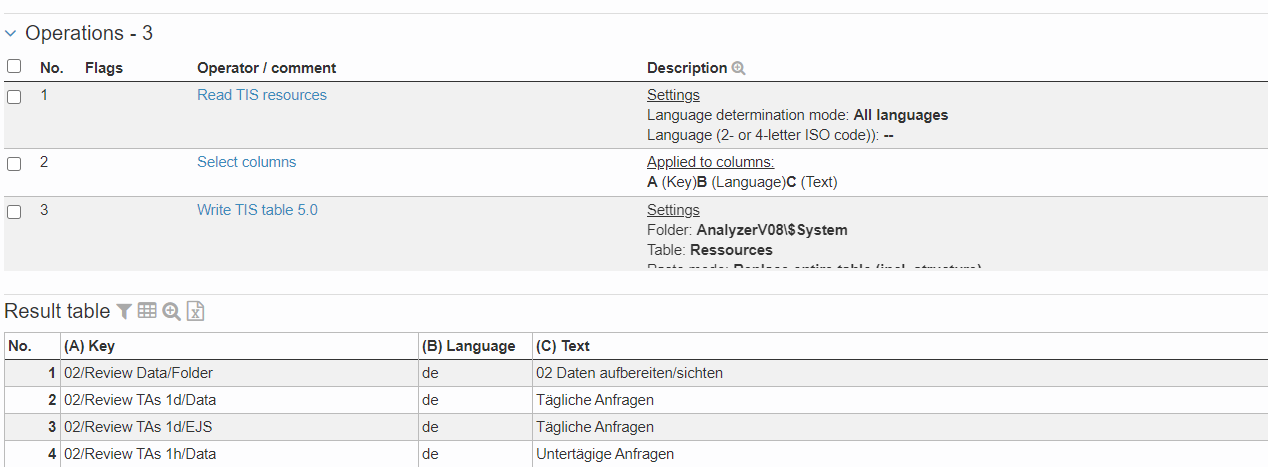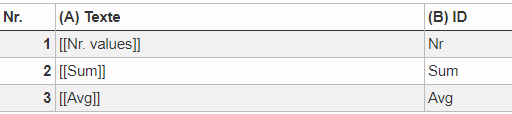Switching between Languages / Translation
Using different languages in TIS-Board
Switching End-User | Users can select the language individually at TIS-Board by going to user setting and switching to a language that is supported.
|
Languages in TIS-Editor | Decide upon the development in TIS-Editor for the programmers and DON'T change it afterwards. |
Prepare for |
TIPS:
|
Languages for | In Parameters you refer to a resource by writing the Key in this way [[Key01]] in the caption field In development mode you see
Finally
|
Using languages in the TIS-Editor
Knowing the Client | In the formula Editor use e.g. set a parameter like this XIH.SetParam("USER_LANGUAGE", XIH.CurrentLanguage())And create e.g. a logon Event in Board to recalculate this formula. |
Get all resources | You may use the operator, e.g. to provide a central table of resources (making it easier to propagate updates).
A parameter like the one above helps to filter the values for the language. |
Use resources in | Create a table like this and show the column with references in Multi-Select, use the other column to e.g. keep
|
Additional options for | XIH.GetResourceText( ...), e.g. using a parameter: XIH.GetResourceText("of", ((string)XIH.GetParam("USER_LANGUAGE"))) |