Test settings and credentials
Settings
Level0 | Level1 | Default | Description |
|---|---|---|---|
BROWSER | width | 1680 | Browser windows width in pixel. |
BROWSER | height | 1024 | Browser windows height in pixel. |
GLOBAL | default_timeout | 100 | Default timeout in msec. |
GLOBAL | client_find_by | NAME | (since 4.8) Sets the strategy used to locate the field, possible values are: NAME, CAPTION, ID, SELECTOR. Case insensitve, caption uses the label text to locate the element, selector is css selector |
GLOBAL | username_find_by | NAME | (since 4.8) Sets the strategy used to locate the field, possible values are: NAME, CAPTION, ID, SELECTOR. Case insensitve, caption uses the label text to locate the element, selector is css selector |
GLOBAL | password_find_by | NAME | (since 4.8) Sets the strategy used to locate the field, possible values are: NAME, CAPTION, ID, SELECTOR. Case insensitve, caption uses the label text to locate the element, selector is css selector |
GLOBAL | client_selector | client | (since 4.8) Sets the value to use, this in combination with xyz_find_by will be used to locate the element. Since clients are optional this coiuld be the source of a problem |
GLOBAL | username_selector | username | (since 4.8) Sets the value to use, this in combination with xyz_find_by will be used to locate the element. When the Element was not located some strategies are performed to find the element anyways |
GLOBAL | password_selector | password | (since 4.8) Sets the value to use, this in combination with xyz_find_by will be used to locate the element. When the Element was not located some strategies are performed to find the element anyways |
INFO | info_left | 500 | used for setting properties on elements that were created to give debug info in the browser DEPRECATED |
INFO | info_top | 500 | used for setting properties on elements that were created to give debug info in the browser DEPRECATED |
INFO | info_height | 80 | used for setting properties on elements that were created to give debug info in the browser DEPRECATED |
INFO | info_width | 600 | used for setting properties on elements that were created to give debug info in the browser DEPRECATED |
INFO | info_ok_left | 500 | used for setting properties on elements that were created to give debug info in the browser DEPRECATED |
INFO | info_ok_top | 500 | used for setting properties on elements that were created to give debug info in the browser DEPRECATED |
INFO | info_ok_height | 80 | used for setting properties on elements that were created to give debug info in the browser DEPRECATED |
INFO | info_ok_width | 600 | used for setting properties on elements that were created to give debug info in the browser DEPRECATED |
INFO | info_background_color | #F6E3CE | Hex color code used for setting properties on elements that were created to give debug info in the browser DEPRECATED |
INFO | info_ok_background_color | #F6E3CE | Hex color code used for setting properties on elements that were created to give debug info in the browser DEPRECATED |
LOGGING | log_filename | $RUNNAME_$USERINDEX.log | template for log file name |
LOGGING | log_level | DEBUG | loglevel limit, valid values are: DEBUG > INFO > WARNING > ERROR > CRITICAL
|
LOGGING | save_screenshots | powerpoint | valid values: "all", "powerpoint", "no". using "no" will never produce screenshots. "all" screenshot after every step. will be DEPRECATED IN THE FUTURE
|
LOGGING | screenshot_mode | all | determines which area to show on the screenshot
|
LOGGING | highlight | yes | Elements may be hightlighed.
|
LOGGING | highlight_color | #254dfb | hex color code |
PATHS | chrome_location | DEPRECATED | |
PATHS | default_input_data_folder | DEPRECATED | |
RECORDING | record_video | yes | yes = starts video recording |
RECORDING | default_filename | recording.mp4 | video file name |
RECORDING | pause_on_wait | no | exclude waiting time from video recording
|
RECORDING | subtitle_speed | 150 | determines subtitle speed in words per minute (wpm). default is 150 wpm |
RECORDING | wait_for_subtitles | no | include extra waiting time for subtitles in video recording
|
RECORDING | framerate | 20 | setzt die Framerate des Videos, framerate sollte größer gleich als 10 und nicht mehr als 60 sein |
TARGET | application | tisboard | targeted TIS application this setting determines what actions are automatically generated at the start and end of a test custom: does not perform the choose site step. This means that when the URL is accessed the testrunner must be on a page that contains at least a username and password input, login and custom-xxx where xxx can be tisboard or tiseditor, forces the testrunner to use steps from the tisboard or tiseditior implementation, use this if the URL of the board or the login page of the application does not contain /TisBoard. Especially when we use login via keycloack or simillar that is the case. no-login: inserts no steps at the start and end of a test. This means that the session of the URL must result in a tisboard or tiseditor page.
Note: mapping action to python code is done by parsing parts of the URL except when you use custom-xxx. This option mearly sets the auto-generated actions at start and end of a test. |
TARGET | client | 01 | Client ID |
TARGET | url | https://hostname/TIS/TISBoard/portal/ | URL of targeted portal page. DEPRECATED |
TARGET | baseurl | https://hostname/TIS | Base URL of TIS site. |
TARGET | path | /TISBoard/portal/ | Path on base URL of targeted portal page. |
TARGET | username | user1 | Username For parallel testing with multiple users, specify a comma-separated list of usernames, e.g. "user1,user2,user3". url and client is fixed for all of them. Credentials must be registered for each user. |
Adding a new Testuser to TST:
Important: There needs to be a TIS user with the correct role / access permissions, which can be used in the testing environment.
Step 1: Testsettings
The url, username and client need to be entered into the testsettings with Level0 is TARGET as a row to test setting,
Step 2: Credentials
Credentials for the test execution must be specified on this UI in TISBoard. The Testrunner will store them in its Windows creditials store.
If the user access is via userpool, no "Client" entry may be needed. Optional: Enter "userpool" in the "Client" field.
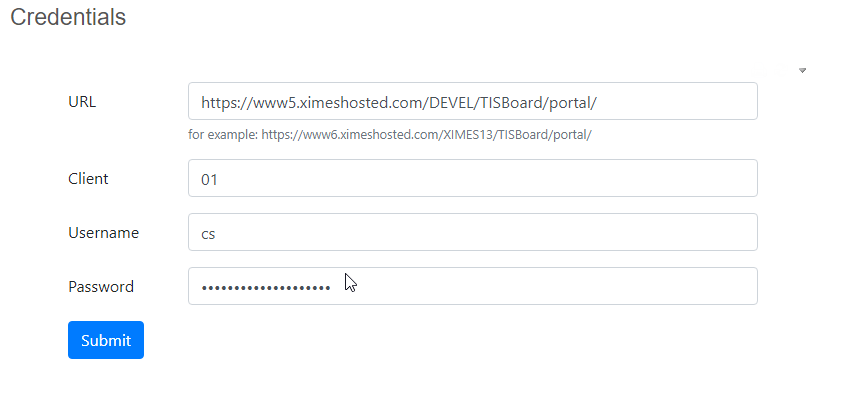
Field | Description | Example |
|---|---|---|
URL | Target URL of the test | https://www5.ximeshosted.com/XIMES08/TISBoard/portal/ |
Client | TIS ClientId | 01 |
Username | TIS UserId | Testuser |
Password | *** |
