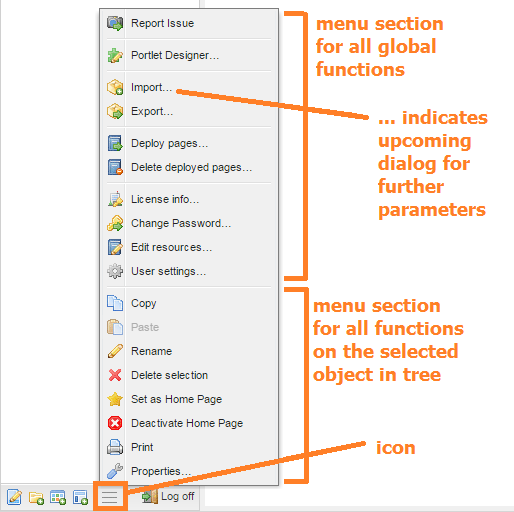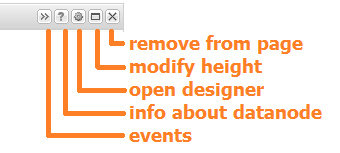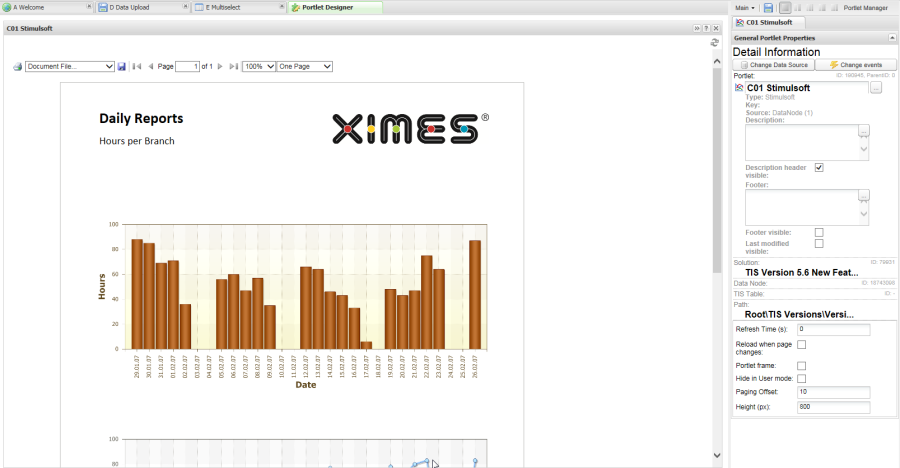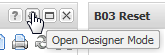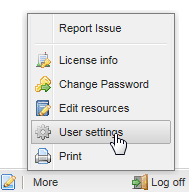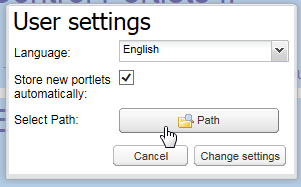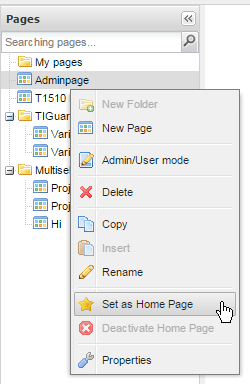Design Boards & Pages
Task |
| ||||||||||
|---|---|---|---|---|---|---|---|---|---|---|---|
Background | As of Version 5.8.2 the TIS Designer is integrated into the TIS Board and is now the Portlet Designer | ||||||||||
Activate the Designer |
| ||||||||||
Designer portlet header bar |
| ||||||||||
A new green tab opens with all the known features of the former TIS Designer | |||||||||||
Direct Editing pro Portlet | The portlet can be directly opened from the Portlet itself. | ||||||||||
Creating a new Portlet | Portlets can be created directly from a button click or by the shortcut Ctrl + Shift + N: | ||||||||||
Automatically Saving Portlets | Optional new portlets can be saved automatically.
| ||||||||||
Set as homepage | For setting a page as homepage of the active board use the context menu or see also Navigation Button
|