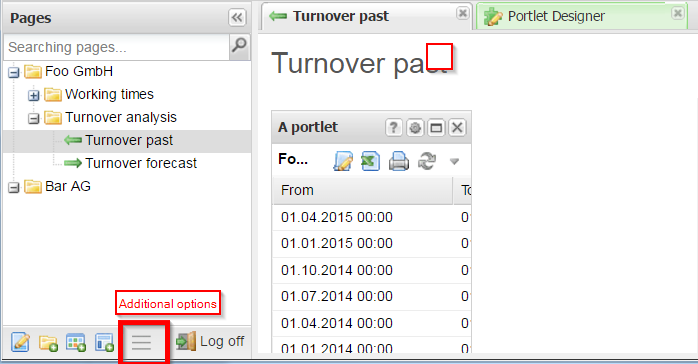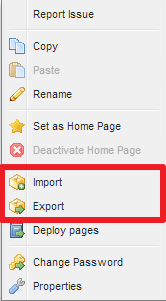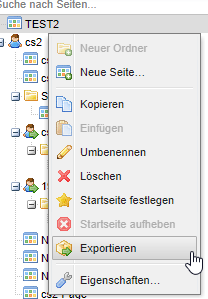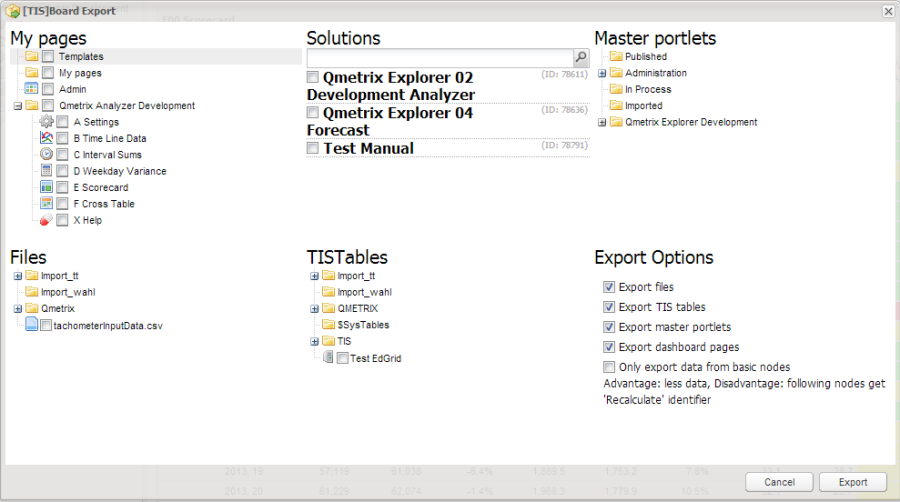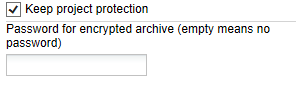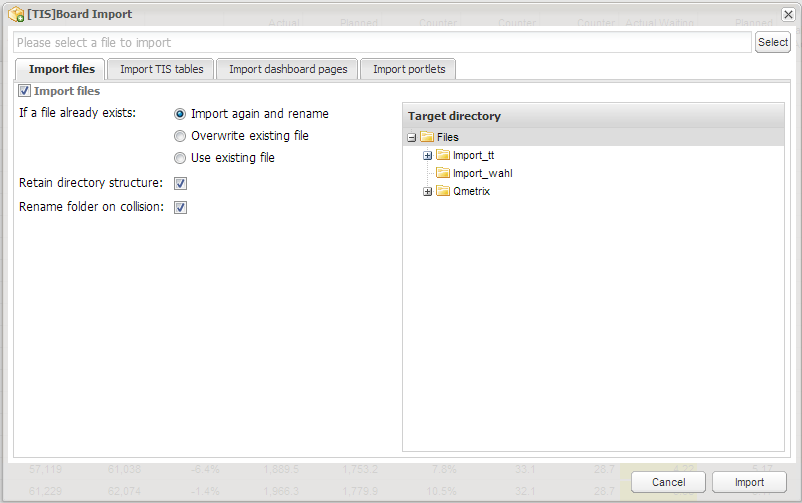Export & Import Projects in TIS Board
In the edit mode of TIS Board, click the button for additional options to find the "Import" and "Export" options. |
|
Export directly from dashboard tree. v 6.1 |
|
Project Export | After choosing "Export" an additional window opens. Now you can choose which pages, which files, which solutions, which TIS Tables and which Master Portlets you want to export. |
Project Import | After choosing "Import" an additional window with four tabs opens. Now you can choose the import file. After that you need choose how TIS should deal with the import files, TIS Tables, Dashboard pages and Portlets. |