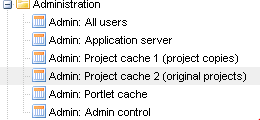Introduction & Mechanisms
Element | Description |
|---|---|
Background |
|
Internal mechanisms | RECALCULATION BY USER:
|
Manual release | Ownership of a planning project can be manually released with the following Portlet brought into the page with the mechanism described in Creating & Filling pages. |