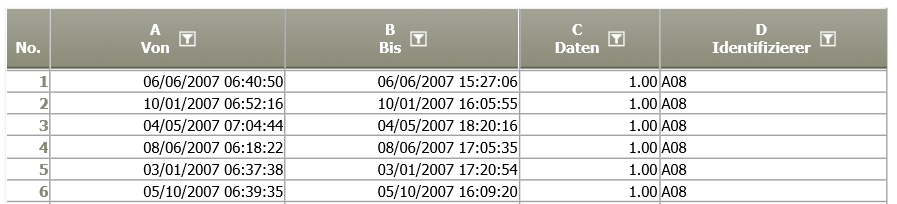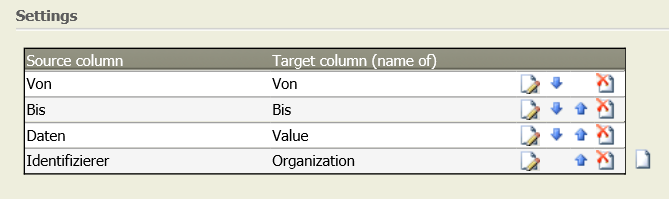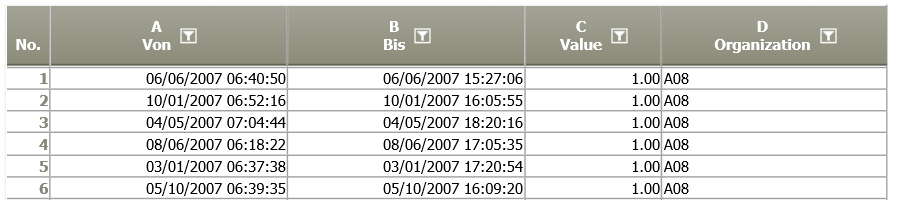Rename, reorder and delete columns
Summary
This operation reorders, renames and deletes columns.
Example: Change the name of the column "Data" to "Value".
Example: Rename columns
Want to learn more?
Settings
This operator renames and reorders columns.
Parameter
Troubleshooting
Problem | Frequent Cause | Solutions |
|---|---|---|
General error messages | Error messages are often due to columns having been renamed in a preceding node and the current renaming process lacking reference. | Have a look at the individual columns and check whether the variable is available in the left column - if necessary delete rows or select correct column name. |
"An Item with the same key has already been added" | This can happen if two columns have the same name, typically after data merging. | Workaround: delete one of the two columns with the operation Delete columns and then proceed with renaming / reordering / deleting columns. |