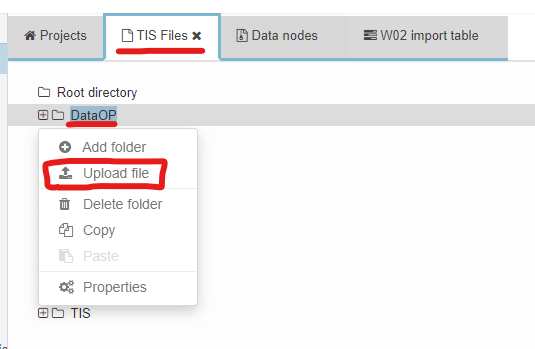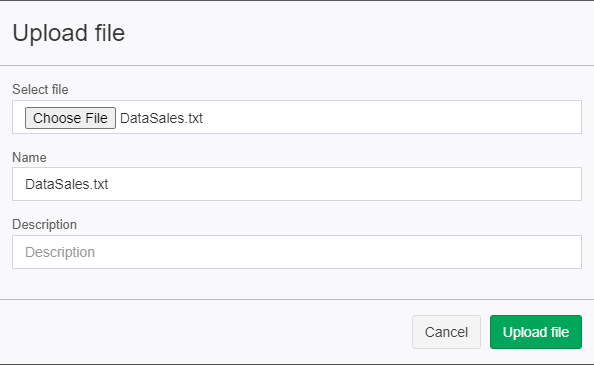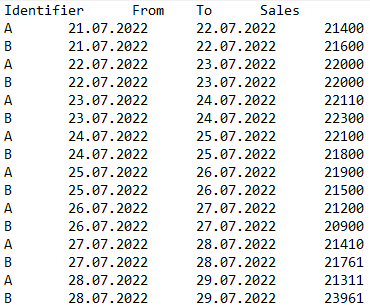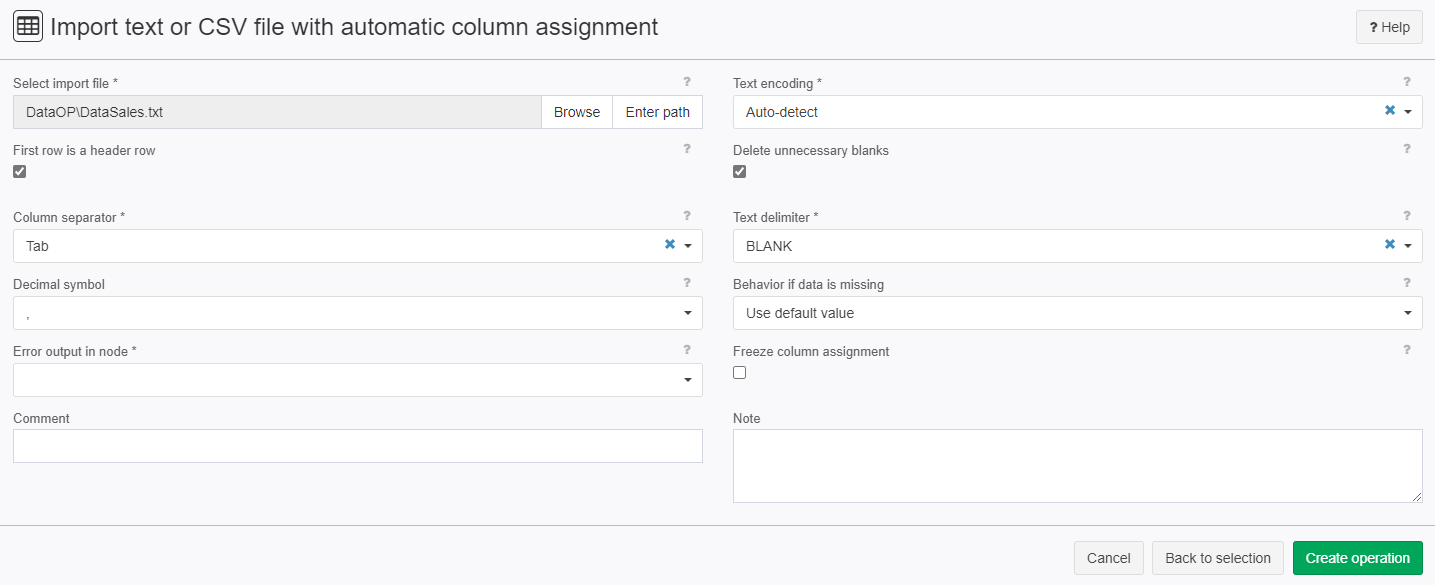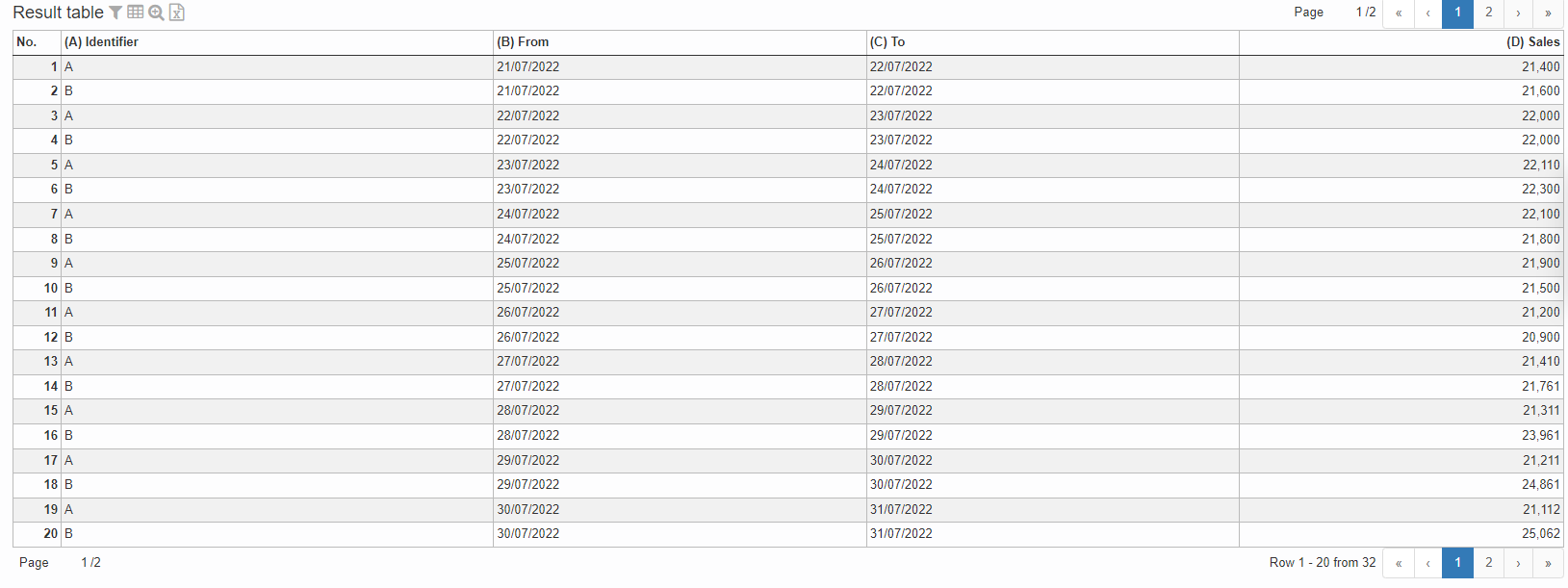Import text or CSV file with automatic column assignment since 5.*
Summary
This operator allows to import data from a text file where values are separated by the symbols:
- ;
- ,
- -
- .
- |
- #
- *
- '
- Tab
- Blank
It can only be applied to an empty data node.
The text file has to be available in the TIS File on the TIS Server. Therefore, a file from a local storage has to be uploaded to the TIS Server.
Configuration
Settings
Name | Value | Opt. | Description | Example |
|---|---|---|---|---|
Select import file | System.String | opt. | Use the brows button to brows the "TIS Files" and select a file, or just type in the path manually | - |
Text encoding | System.String | opt. | The text encoding on the import file.
| - |
First row is a header row | System.Bool | Should be checked if the first row a header row is | - | |
Delete unnecessary blanks | System.Bool | Unnecessary blanks at the end of the column are removed | - | |
Column separator | System.String | opt. | Which character separates the column
| - |
Text delimiter | System.String | opt. | Selection of character for text delimiter
| |
Decimal symbol | System.String | Selection of the decimal Symbol for numbers
| ||
Behavior if data is missing | System.String | opt. | What happens to missing/nonexistent data
| |
Error output in node | System.Int32 | opt. | You can define a node in which error messages are being saved | |
Freeze column assignment | System.Bool | Do not carry out new column assignment, last valid mapping will still be used. |
Remarks
If you have an excel file please use the operator Import from Excel file.
A preview of the file that you want to import can be seen in the "TIS Files" just left click on the file you want to view and navigate to the content tab. (be aware this is just a preview, there is a limit at how much can be viewed)
Want to learn more?
Screenshot
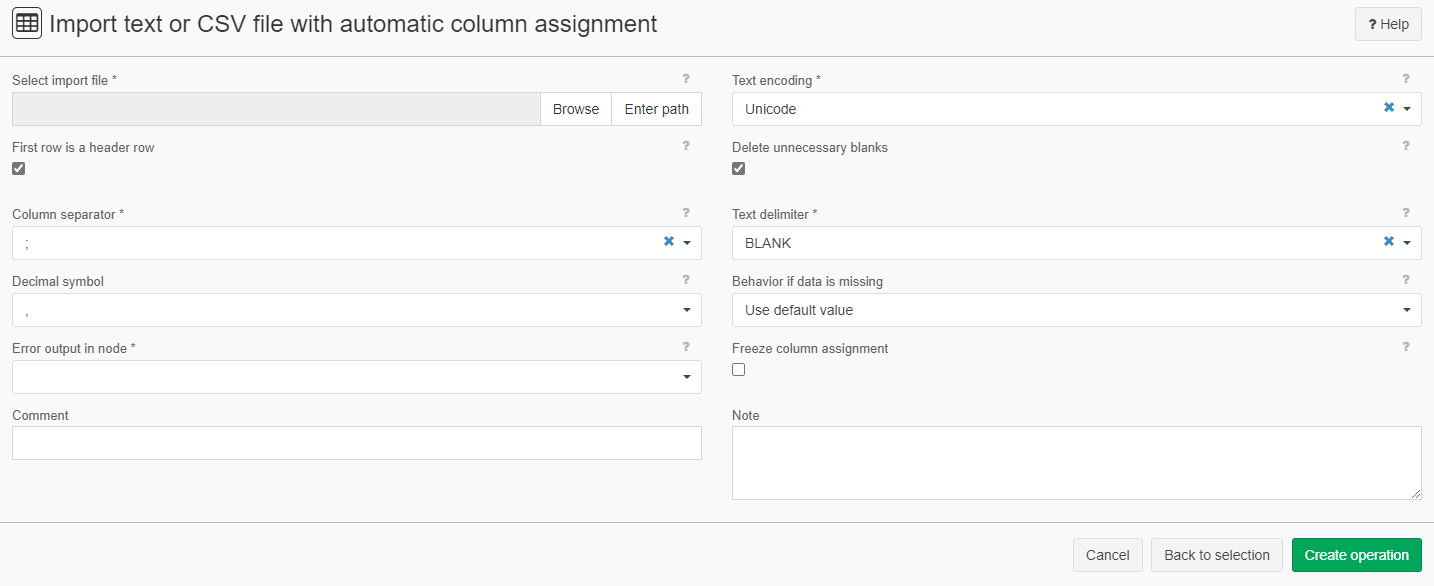
Examples
Example: Importing a CSV file
Situation | In this example the text file DataSales.txt is going to be imported. At first we need to upload the file into "TIS Files".
|
|---|---|
Settings | DataSales.txt looks like this and is UTF8:
And this are the settings to import this file:
Text encoding can be set to UTF8 but Auto-detect is also fine. |
Result |
|
Project File | - |
Troubleshooting
Problem | Frequent Cause | Solutions |
|---|---|---|
The columns have the wrong data types | - | Use the operator Format columns 2.0 to change the data types |