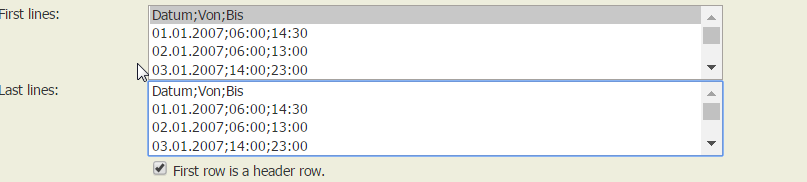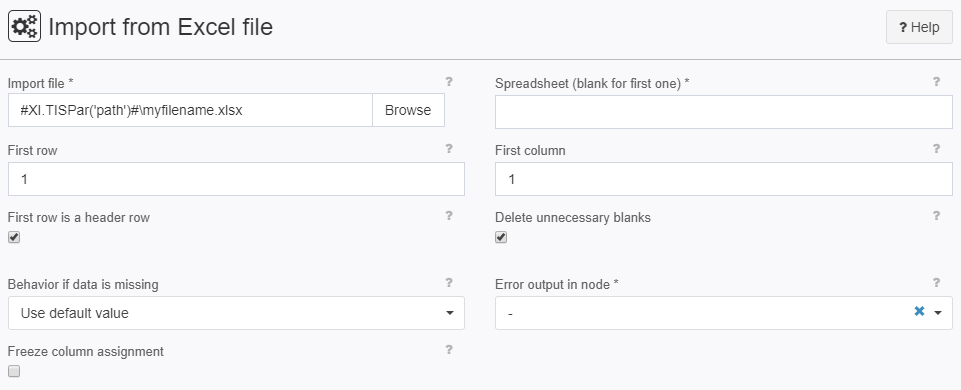Import from Excel file
Summary
This operator allows to import data from a Excel file (xlsx).
It can only be applied to an empty data node.
The Excel file has to be available in the TIS File on the TIS Server. Therefore, a file from a local storage has to be uploaded to the TIS Server.
Configuration
Settings
Name | Value | Opt. | Description | Example |
|---|---|---|---|---|
Import file | System.String | - | Entered by browsing the folders in data management. | - |
Spreadsheet (blank for first one) | System.String | opt. | Name of spreadsheet to be imported. If this field is left blank the first spreadsheet is imported. | - |
First row | System.Int32 | - | Row number to start from | - |
First column | System.Int32 | - | Number of column to start from | - |
First row is a header row | System.Boolean | - | When checked, the data of the first row in the file is used as headers. | Headers will be "Datum", "Von", and "Bis"
|
Delete unnecessary blanks | System.Boolean | - | When checked, white space characters around the column separator will be removed. | - |
Behavior if data is missing | - | - | One of the following behavior for missing data
| - |
Error output in node | System.String | opt. | An empty data node to save rows that could not be imported. | - |
Freeze column assignment | System.Boolean | - | Do not carry out new column assignment, last valid mapping will still be used. | - |
Want to learn more?
Imports data from a text file.
Examples
Example: Import
Settings |
|
Import via Parameters | The import file can be defined via Parameters. |
Error Node | A specific error node can be defined. This way, error nodes can be displayed in TIS Board. The error node contains data rows that could not be properly interpreted. |