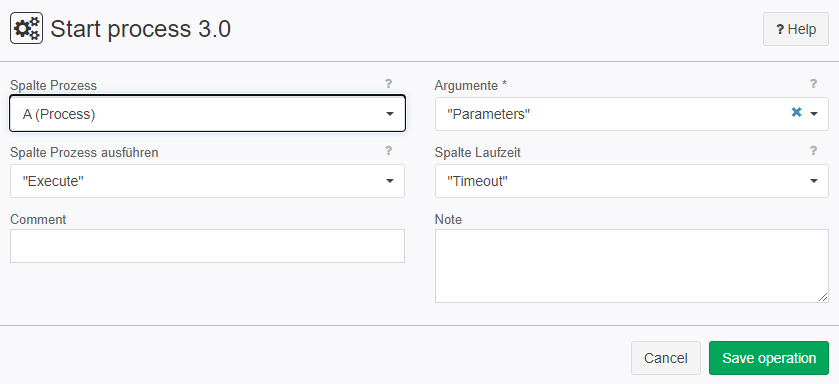Start process 3.0
Summary
This operator makes it possible, that we execute processes outside of TIS environment with parameters and feedback whether it was succesfuly started.
Configuration
Name | Value | Opt. | Description | Example |
|---|---|---|---|---|
Process column | System.String | - | Column containing the complete path for the process to be executed | - |
Arguments | System.String | Column that includes the command line arguments | - | |
Execute Process column | System.Boolean | - | Column that specifies whether the respective job should be activated | - |
Runtime column | System.Double | - | Column that specifies how long to wait for the end of the process. 0 = no restriction. | - |
Want to learn more?
Screenshot
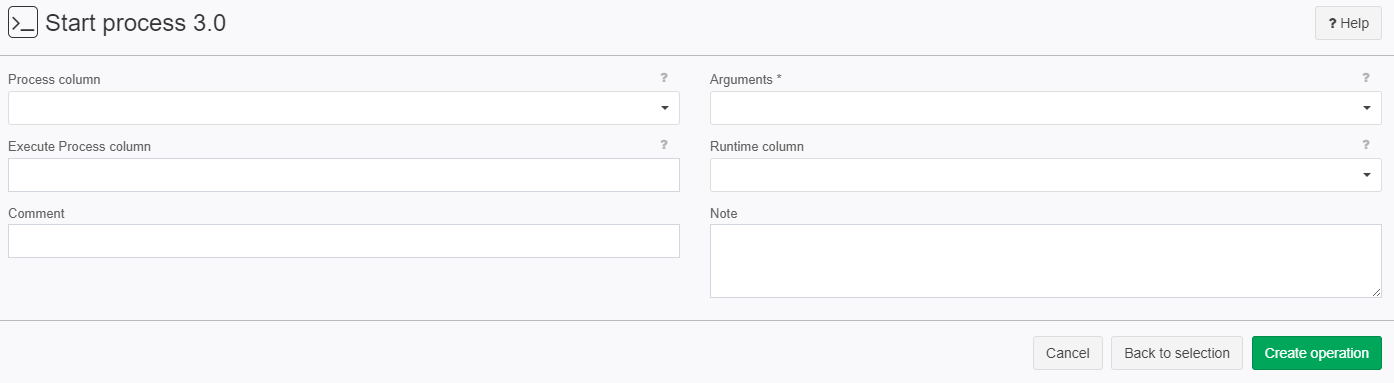
Examples
Example: E-MAIL
Situation | We would like to send an E-Mail with a report created in TIS but it is bigger than allowed to be attached. We can start a process compressing this report which enables this for us. |
|---|---|
Settings | At first, we need to create a data node with a table in it. This table has to have specific columns that are being used by the operator. 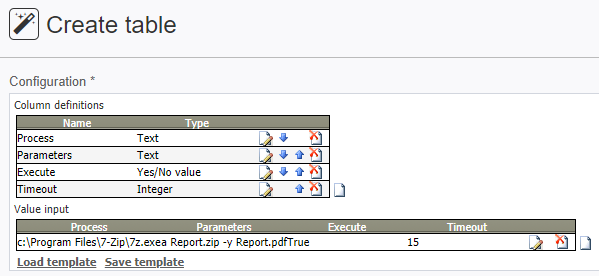 After saving the operation we end up with the following table:
The first column we need to use is called Process. It contains the path and the name of the program we would like to execute. This has to be in text format. The second column is called Parameters where we can specify any additional arguments our process might need. This has to be in text format. The third column is called Execute where TIS checks if the process should be run. This has to be a boolean(Yes/No) value. The fourth column is called Timeout which specifies after how long TIS terminates the process if it has not finished already. This has to be a number format and means seconds. After creating this table we need to apply the Start Process 3.0 operator what we find under Action.
Inside the operator settings, we can choose where the operator finds the above-mentioned columns.
Note that the order of the columns does not matter until we specify the columns accordingly. |
Result | After we save the operation will get the following results:
In the fifth column called Result TIS generates a success message. If we get OK the process ran without errors. In case something went wrong an error message will occur. After the process finished we get the zipped report Report.zip and apply the Send e-mail 2.0 operator to include the report and send it to someone. Note that with multiple lines we can run more than one process or can achieve running different processes manipulating the Execute value of the specific line. |
Troubleshooting
Nothing known up to now.