TIS 6.0 Stand-alone Installation with MSSQL
Prerequisites
- Installation files are provided as a zip on request and may be downloaded from the XIMES cloud.
- Have your License-Info file ready.
- See also System requirements
Installation Procedure
- Extract zip to C:\Install
- Unblock file from internet
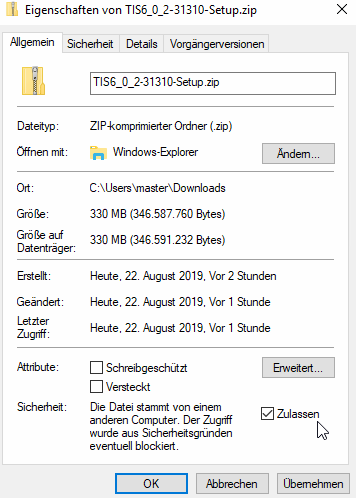
- Run script to setup a TISDB
on an SQL Server (MSSQL) using the script TIS6-Setup\tisdb\mssql\create_tisdb.ps1 with proper parameters, see readme.txt. Use client_id “01”
./create_tisdb.ps1-sqlserver<server>-dbname<dbname>-adminsa-adminpwd***-tisdbusernamewebappuser-tisdbuserpwd*** -client_id 01Parameter
Description
Sample
admin
Login for connection with permission to create databases
sa
adminpwd
Password for admin user
tisdbusername
Login created for application connection
WebAppUser
tisdbuserpwd
Password of application login
sqlserver
SQL Server instance or hostname
db01
dbname
Database name for TISDB schema
TISDB
dbdir
Directory for DATA files
tisversion
TIS version
6.0
client_id
Client / Tenant ID
Recommend "01" otherwise other configurations must be adapted.
01
client_company
client_street
client_postal_code
client_city
client_description
client_cultureinfo
Default culture of client. (1=en-GB, 2=de-DE, 8=nl-NL)
1
client_flags
Reserved
0
- Adapt configuration TIS6-Setup\tisconfig\machines\localhost\hosts\tis\settings.ps1
- fill-in customerId
- fill-in customerGuid
- replace !!!hostname with fully qualified domain name (FQDN) which is used in the SSL certificate
- Adapt configuration TIS6-Setup\tisconfig\machines\localhost\configGlobals\config.6_0.ini
- replace !!!hostname
- Adapt configuration TIS6-Setup\tisconfig\machines\localhost\hosts\tis\ximesdalconfig.xml
- fill-in ConnectionString
- use <dbname>
- use the <tisdbusername> instead of the admin user (sa)
 for the password don't use special characters which need to be escaped
for the password don't use special characters which need to be escaped - remove element concerning Oracle and set the attribute Active to 1 for the MSSQL element
- Adapt configuration TIS6-Setup\tisconfig\machines\localhost\hosts\tis\credentials\users.txt
- optionally replace passwords for windows users in second column
- Check ExecutionPolicy
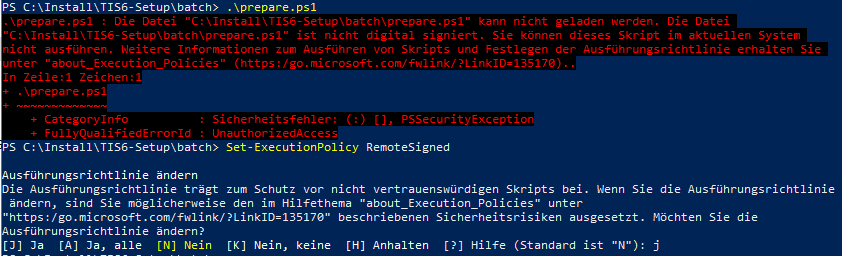
- Set-ExecutionPolicy RemoteSigned
- Run script TIS6-Setup\batch\prepare.ps1 in powershell Run as Administrator and select following options:
- Windows features
- 7zip
- vcruntime
- URL Rewrite module
- Run script TIS6-Setup\batch\deploy.ps1 in powershell Run as Administrator
- select following actions and components
 Please note, that for updating an existing installation DO NOT re-create users and groups unless you need to replace certificates.
Please note, that for updating an existing installation DO NOT re-create users and groups unless you need to replace certificates.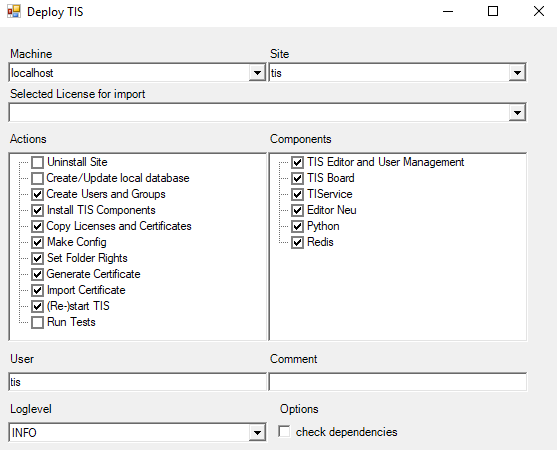
- Configuration prepared for HTTPS: IIS SSL Certificate with FQDN in subject must be installed manually. See also HTTPS Configuration
Additional Customizations
Change default culture and language
- Adapt configuration TIS6-Setup\tisconfig\machines\localhost\hosts\tis\settings\TISBoardSettings.js
- set TISBoard.lang
- Adapt configuration TIS6-Setup\tisconfig\machines\localhost\hosts\tis\config\config.ini
- set DefaultCultureInfoName in both sections appSettings-!!!sitename-TISUM and appSettings-!!!sitename-TIS
Change installation target location
- Adapt configuration TIS6-Setup\tisconfig\machines\localhost\hosts\settings.ps1
- set $global:INSTALLTARGET
Change installation source location
- Adapt configuration TIS6-Setup\tisconfig\machines\localhost\hosts\settings.ps1
- set $global:INSTALLSOURCE
First Steps with TIS
- Please find portal page here https://<your hostname>/TIS
- Use the User Management with user TISAdmin and default password 'ximes' for creating new users and granting permissions
- https://<your hostname>/TIS/TIS/UserManagement
