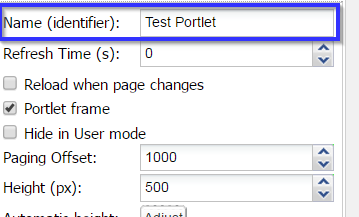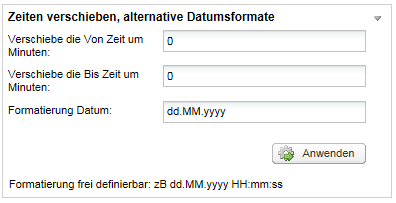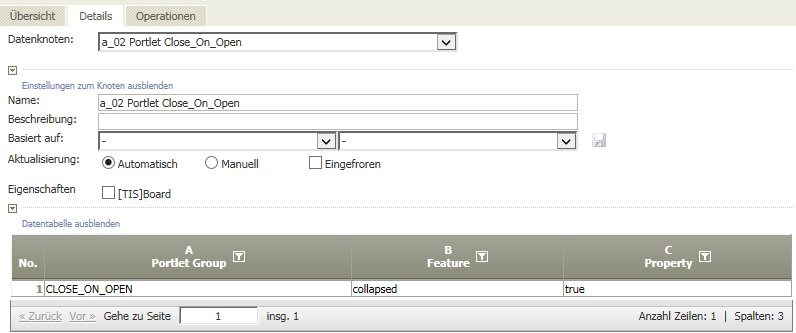TIS Board - Adjust Portlet
Summary
This operator modifies properties of a group of portlets. The properties that can be modified by this operator can be found in the List of Portlet Properties.
The operator is applied on a result table with three text columns containing
- the identifier of the portlets to be modified, which is the "Name (identifier)" property of the portlets, a general portlet property (see List of Portlet Properties),
- the internal name of the property (see column "Internal name" in List of Portlet Properties), and
- the value to be assigned to the property (see columns "Type" and "Description" in List of Portlet Properties).
Each row of the table defines a property value for a group. A recalculation of the data node adjusts all portlets' properties as defined in the table and the settings.
The recalculation can be triggered manually in the Data Node in TIS Editor or by a portlet event (see Event Handling with Portlets).
Example
In TIS Editor | Create a Data Node with a table (e.g., the Create table operator) containing the three text columns described above and enter values in the table.
|
In TIS Editor | Add the operator TIS Board - Adjust Portlet and select columns accordingly |
Optional: Bind it to an event | You can bind the recalculation of the operation, i.e., the adjustment of the portlet, to an event, see Event Handling with Portlets. For example, this way the portlet can be adjusted on logon. |
Configuration
Input settings of existing table
Name | Value | Opt. | Description | Example |
|---|---|---|---|---|
Portlet identifier | System.String | - | Column containing the value of the portlet's "Name (identifier)" property (see List of Portlet Properties) | - |
Internal property name | System.String | - | Column containing the property's internal name (see List of Portlet Properties) | - |
Values | System.String | - | Column containing the property value in the format described in "Type" and "Description" in List of Portlet Properties | - |
Settings
Name | Value | Opt. | Description | Example |
|---|---|---|---|---|
Scope of the adjustments | System.Boolean | opt. | Should the changes be applied to the master portlets also? | - |
Want to learn more?
Modify properties of one or multiple dashboard portlets.
Screenshot
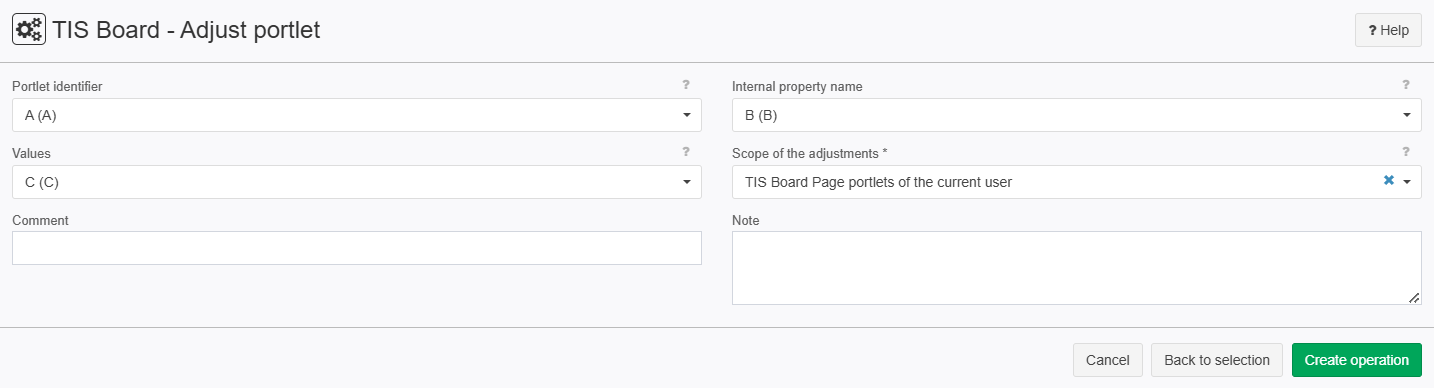
Examples
Example: Collapse specific Portlets when User logs on
Situation | To make screens nicer, it canbe helpful to collapse some portlets at log on. |
|---|---|
Settings | This Portlet should be collapsed when open. Give it an ID in the Portlet Designer 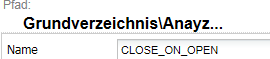 Define a data node in the Project with the table and the Change Portlet Operator And at any portlet we specify an action for the logon (=Anmelden) Event refering to this node. |
Result | The portlet is collapsed after logon |
Project-File | Analyzer V06.01 A Auswertung |
Troubleshooting
Nothing known up to now.
Related topics
- Operators (alphabetical overview)
- Event Handling with Portlets
- Portlet Property
- "Reload page layout" property of Controller (Portlet)