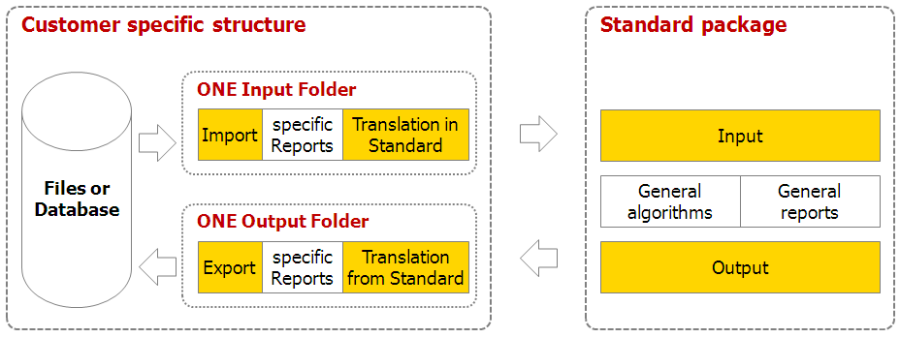PLEASE READ THESE STEPS | While typically every customer has specifics that have to be considered, one should not start from scratch. The following approach helps to keep general elements apart from the company specific elements.
This saves tremendously on time for adaptation.
|
Core idea | The core idea is to prepare an interface via standardized data-nodes or TIS-Tables to standard packages (e.g., forecasting package).
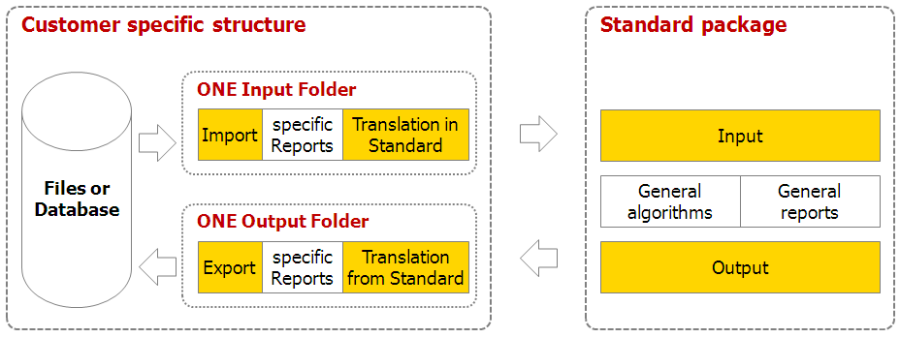
- Using ONE Input- and Output- folder makes copying of customer specific elements into the standard package as well as their removal easy.
- Only the few references on the standard-data have to be adapted. Adaptation of those references and of settings can be automated with the Solution Runner.
|
Step I: IO-tables | CASE EXISTING PACKAGE: Make yourself familiar with the definitions of IO-tables (e.g., for the forecasting package). A definition typically looks like the following simple example.
RESULT: Forecast result data - all methods (including regression)

Such a definition includes:
- Precise naming, spelling, case of each column and the order
- The data-type of the column
- The semantics of each column
- Whether missing-values (NULL-values) are allowed
CASE NEW PACKAGE: After gaining some experience, define the structure of the Input- and Output data of the package you develop in a Word document and consider revisions carefully.
|
Step II | - ONE COMPANY SPECIFIC INPUT FOLDER: Prepare the Input-data (e.g., via an Import from a Database-table) from your customer in a SINGLE FOLDER A single folder is much easier to copy than a series of folders. If absolutely necessary, make a small number of folders with as little data-nodes referencing as possible from folders to other folders. so that you get data-nodes in exactly the format defined (e.g., forecast input data and forecast calendar data). NOTE: Standard packages have at least one TEST-Data Input folder.
- ONE COMPANY SPECIFIC OUTPUT FOLDER:Build a single folder that transforms the result data provided in standard format into the format needed by the customer and build the export nodes (e.g., exporting to a database). Please avoid further references into the standard package. NOTE: Standard packages have at least one TEST-Data Output folder.NOTE: Company specific calculations of e.g., error-% values should be included here.
- Build additional data-nodes reports in the Output or in the input folder, but avoid other places. NOTE: Consider whether it is customer specific or should become part of the standard package.
|
Step III | CASE: CONNECTING TO A (NEW VERSION OF A) STANDARD PACKAGE
- Make a Backup of the existing project and document the settings of company specific operator settings.
- Import the standard package
- Copy the two folders
- Change the references (in case of the forecasting solution there should be 4-5 changes)
- Enter company specific operator settings.
CASE: EXPORTING A NEW VERSION OF A STANDARD PACKAGE
- Make a Copy of the existing project and work with the copy
- Change the references (in case of the forecasting solution there should be 4-5 changes) from the company specific Input- & Output folder
- Recalculate by going to the Output folders and recalculate the input nodes of this folder
- Delete the company specific Input- and Output-folder
- Export the new standard package and give it a proper name and version-Number and consider where to store backups and whom to inform about the new version.
|