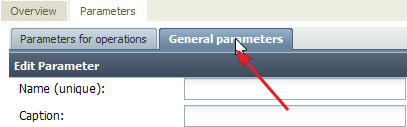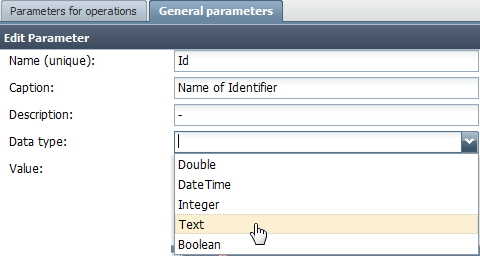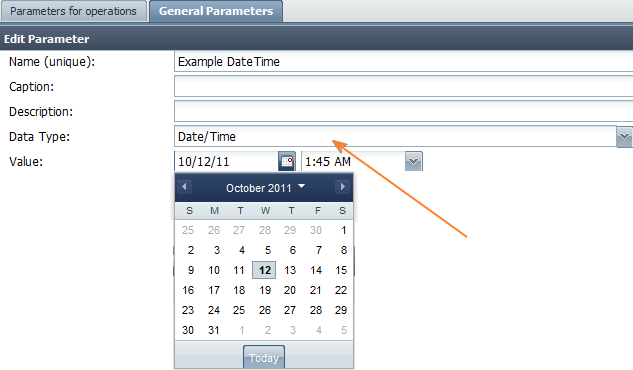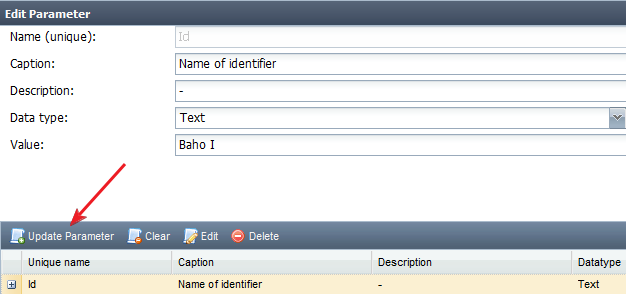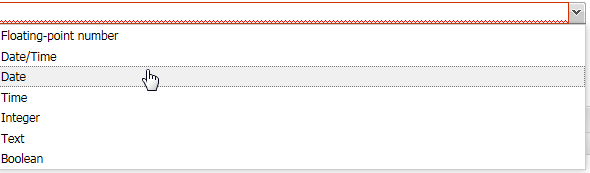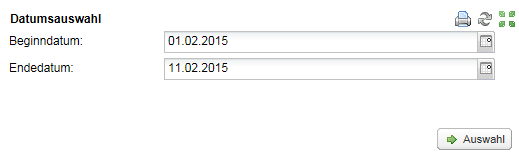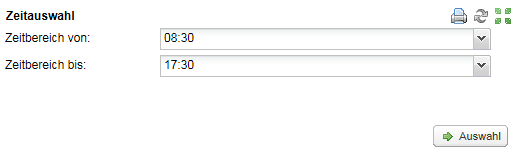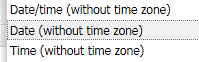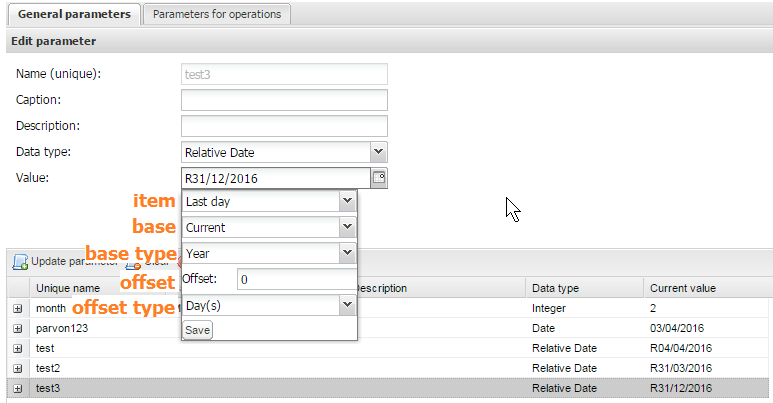Use General Parameters
Introduction | For the time being general Parameters are used with two kinds of operators | |||||||||||||||||||||||||||||||||||||||||||||||||||||||||||||||||||||
Prepare in TIS Editor |
| |||||||||||||||||||||||||||||||||||||||||||||||||||||||||||||||||||||
Enter the information |
| |||||||||||||||||||||||||||||||||||||||||||||||||||||||||||||||||||||
Note | If you select DateTime as Data Type you get an interface shown below with a calendar to select from. | |||||||||||||||||||||||||||||||||||||||||||||||||||||||||||||||||||||
Update the Parameter | After changing a value, do not forget to update the Parameter. | |||||||||||||||||||||||||||||||||||||||||||||||||||||||||||||||||||||
Text | Parameters with data type Text provide automatic removing of spaces when text is entered by a user on a controller portlet. Note: XIH.SetParam does not consider any trim settings of the parameter. | |||||||||||||||||||||||||||||||||||||||||||||||||||||||||||||||||||||
Date and Time only | As of version 5.7 parameters can be defined as date or time only. | |||||||||||||||||||||||||||||||||||||||||||||||||||||||||||||||||||||
Time Zones | As of version 5.8.2, DateTime, Date and Time parameters can be selected without respect to the time zone of the server. | |||||||||||||||||||||||||||||||||||||||||||||||||||||||||||||||||||||
Relative Date | As of version 5.10 Relative Date has been introduced as a new type.
Visualization shows the current mapping with "R"-prefix, e.g. "R31/12/2016".
Note:
Examples:
|