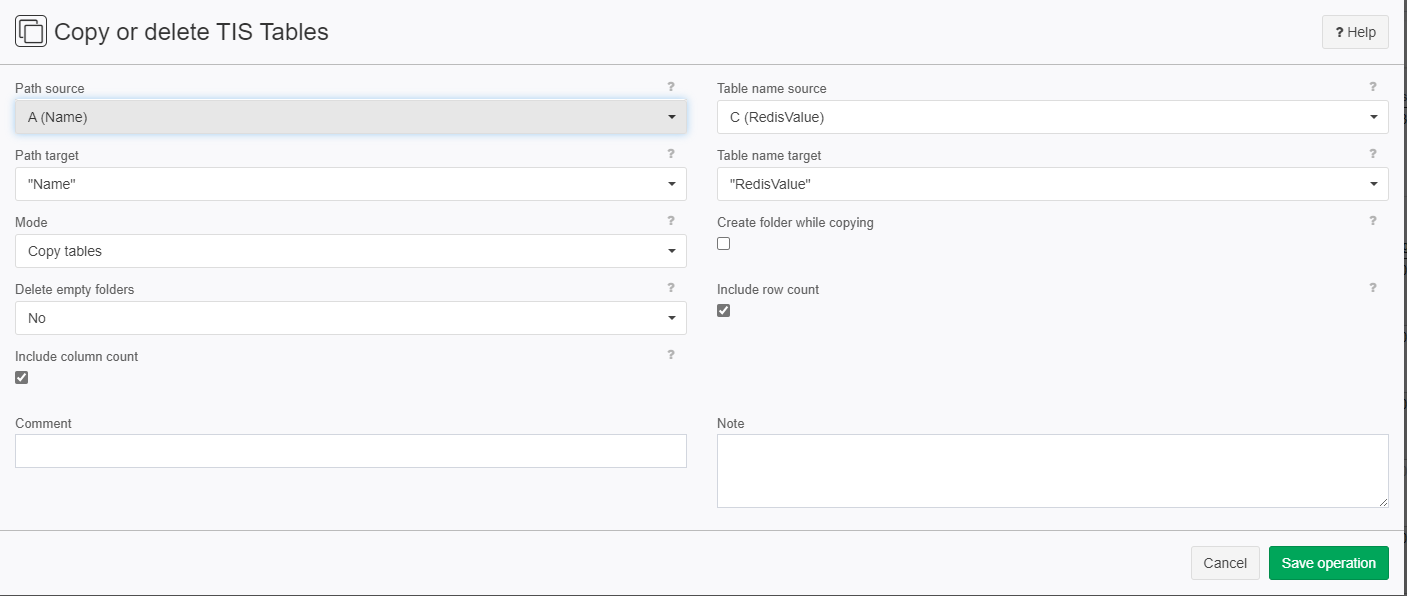Copy or delete TIS tables
Summary
Copies TIS Tables from one folder to another or deletes TIS tables from a folder.
Configuration
Input settings of existing table
Name | Value | Opt. | Description | Example |
|---|---|---|---|---|
Path source | System.String | - | Path to folder, which includes the table to be copied | TIS\$CreateTables |
Table name source | System.String | - | Name of the table to be copied | TISProject - D01 Table to de |
Path target | System.String | - | Path to folder in which the table must be copied | TIS\$CreateTables |
Table name target | System.String | - | Name of the copied table | TISProject- D01 Table was copied |
Settings
Name | Value | Opt. | Description | Example |
|---|---|---|---|---|
Mode | System.String
| - | Copy tables or only delete from the source folder? | - |
Create folder while copying | System.Boolean | - | Must target folder be created if it does not exist? | - |
Delete empty folders | System.String
| - | ||
Include row count | System.Boolean | - | ||
Include column count | System.Boolean | - |
Remarks
If you don't know what your table path and name is then look it up in the bottom left menu at "TIS-Tables"
Want to learn more?
Screenshot
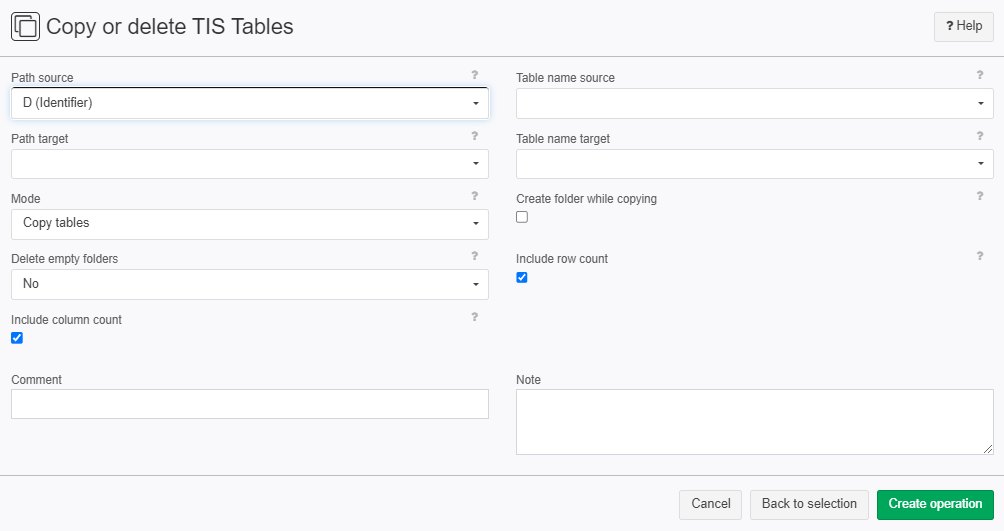
Examples
Example: Copy a TIS-table
Situation | This example shows you how to copy a table |
|---|---|
Settings | You can find your path source with your table name in the menu under "TIS Tables" on the bottom right. There you can also decide where to save the copied Table and write everything in a table.
After that you can configure the following:
|
Result | After you save the operation some new columns will pop up:
and just to be sure you can go to the path target you set and check for yourself:
|
Project File | - |
Example: Delete TIS-table
Situation | This example shows you how to delete a table |
|---|---|
Settings | You can find your path source with your table name in the menu under "TIS Tables" on the bottom right. Path target and table name target are not important when deleting.
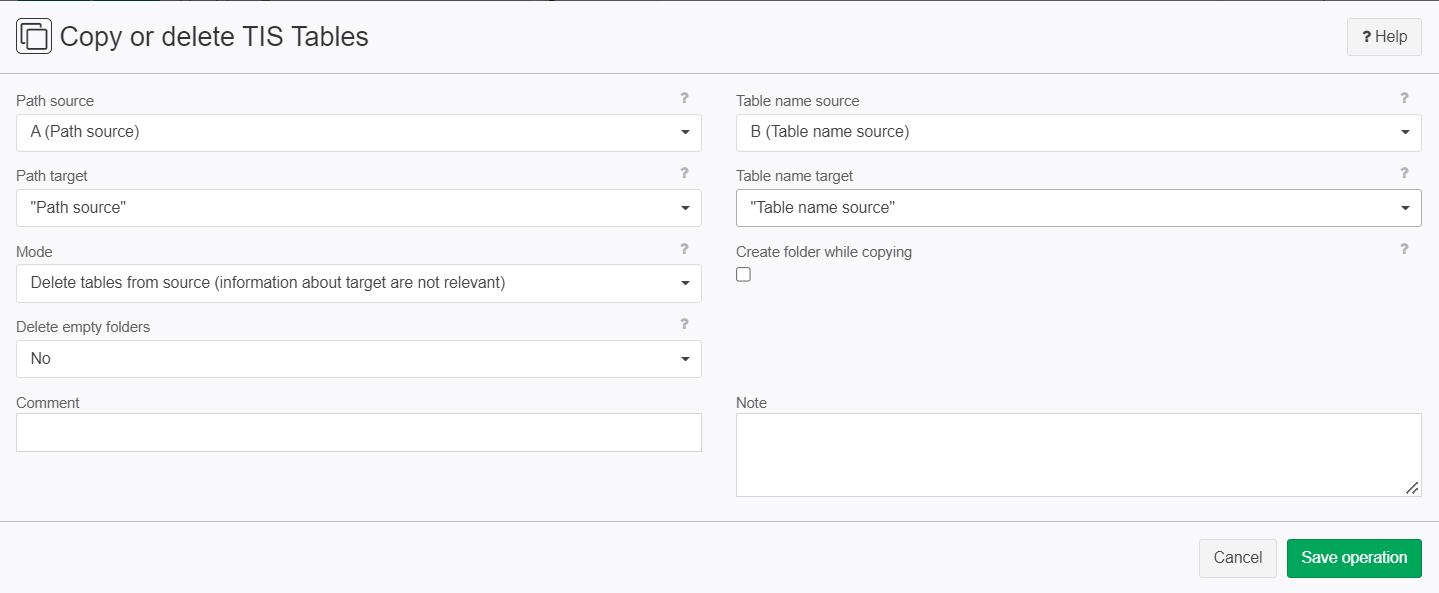 |
Result | After you save the operation some new columns will pop up:
and just to be sure you can go to the path target you set and check for yourself. |
Project File | - |
Troubleshooting
Problem | Frequent Cause | Solutions |
|---|---|---|
| You've probably typed path source or table name source in | look up the path source and the table name in the bottom left menu at "TIS-Tables". This is a path source: "TIS\$CreateTables" (the if you see a Root\ at the beginning this should not be in the path if you want to copy or delete) This is a name: "TISProject- D01 Table Name" it can also be found in paths or at the menu section "TIS-Tables" |