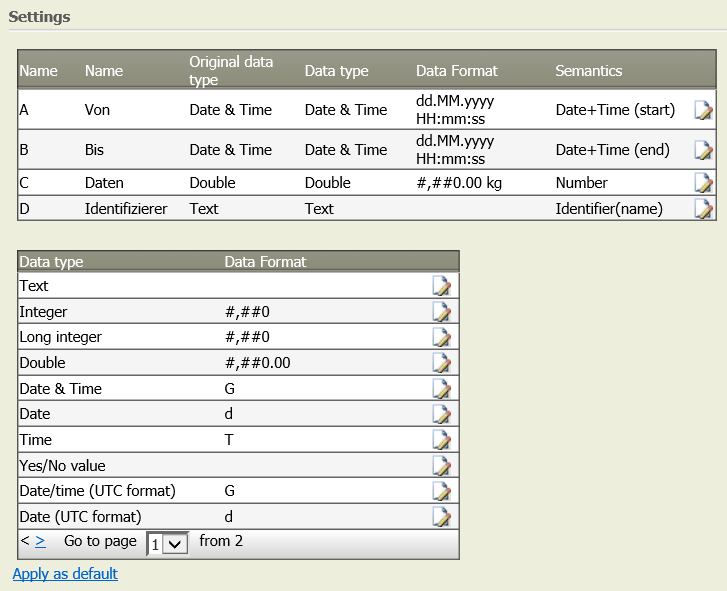Format columns 3.0
Summary
This operator shows information about the data type, data format, etc. of the columns and modifies them.
E.g. Automatically add a unit (e.g., kg) to a column that shows only values (e.g., 1, 4, 23).
Configuration
Settings
Parameter | Value | Opt. | Description | Example |
|---|---|---|---|---|
Settings | System.String | - | A Window that helps the user format columns | - |
Want to learn more?
Screenshot:
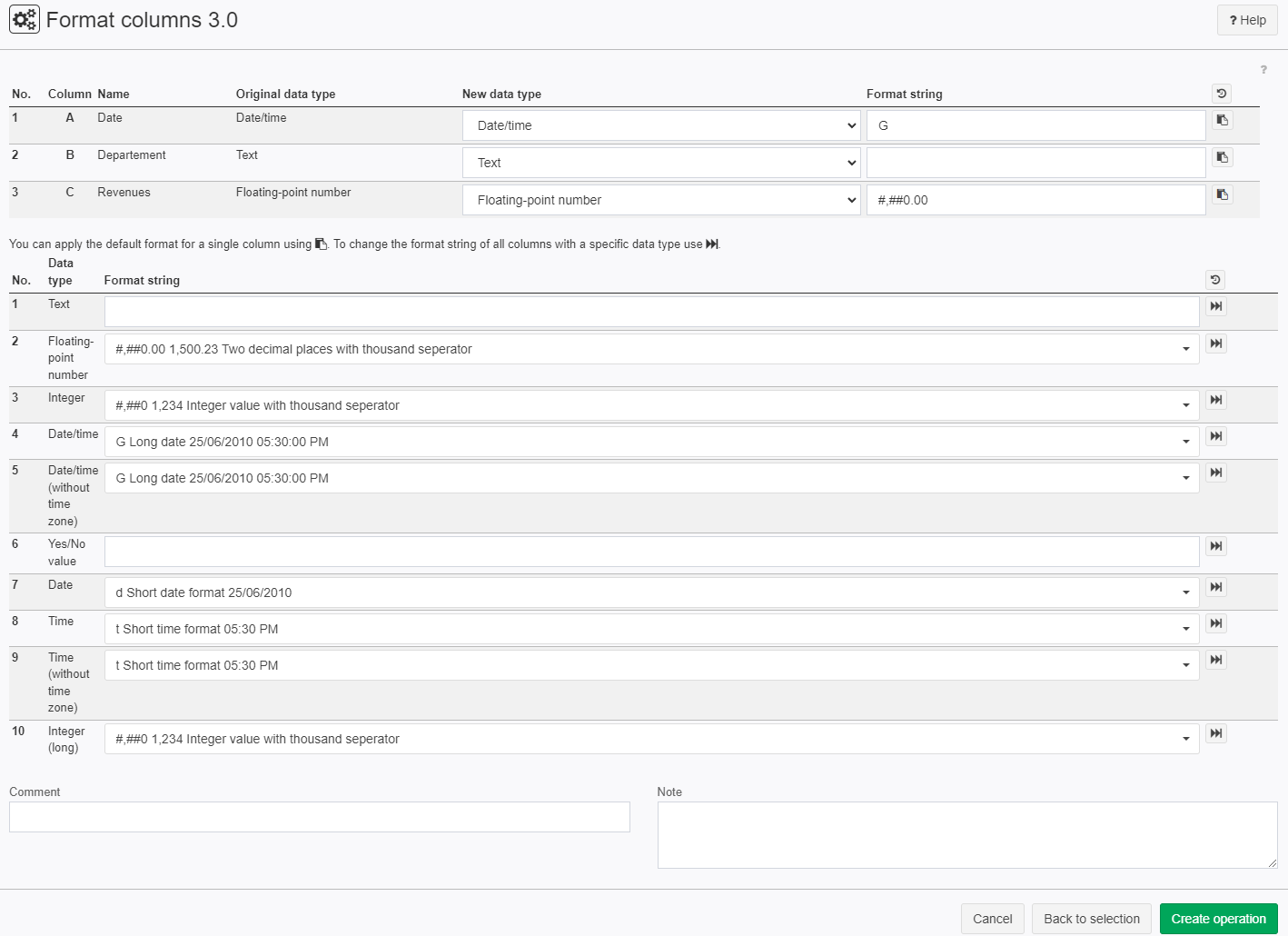
Examples
Example 1: Add the unit to a value
Situation | 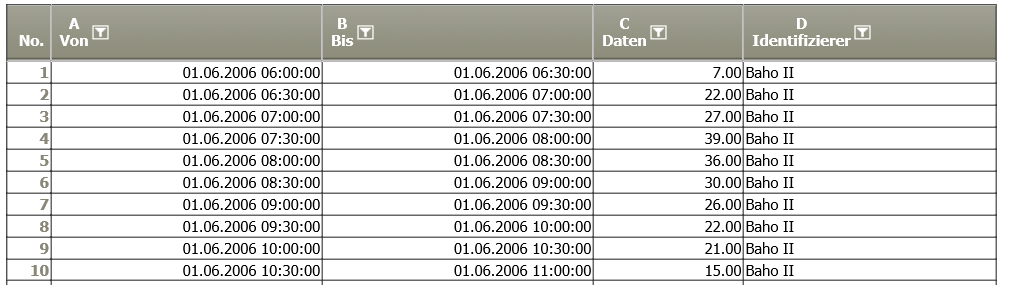 |
Operation setting | In this case, the format-string under "Data Format" is #,##0.00 kg. This means, that "kg" is added to each number in Column C. The Semantics is changed to "Number".
|
Result | 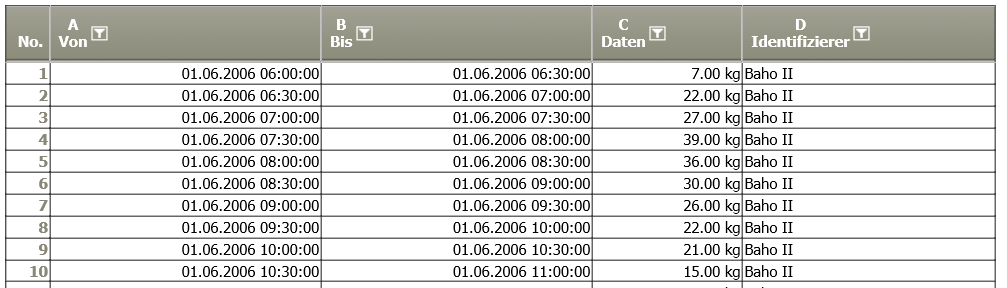 |
TIS Project |
Example 2: Leave cells with value "0" empty.
Data Format # leads to empty cells if the value is 0 (zero).
Please note: Unfortunately, this does not work if decimal values should be shown otherwise.
Example 3: Color for negative, positive, neutral
Format-String for integer:
<font color="green">#,##0</font>;<font color="red">-#,##0</font>;null
This means: the positive part will be shown in green, the negative part in red, and zero values will be replaced by the text "null".
Please note:
- This solution does not work if the setting in Web.config is validateRequest="true".
- Not all formats can be processed by TIS Board. However, it contains some strong conditional formatting options.
In this example the format was set only for column "Werte 2":
Before:
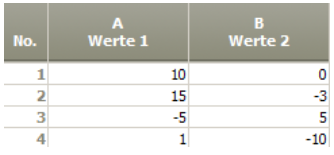
After:
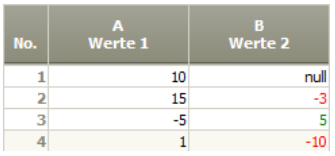
Troubleshooting
Nothing known up to now.
Related topics
- Operators (alphabetical overview)
- Rename, reorder and delete columns 2.0
- Split columns
- Delete columns 2.0
- Filter on columns 1.2
- Preparation of data for display with sparklines: Create Sparklines in Simple Grid Portlets