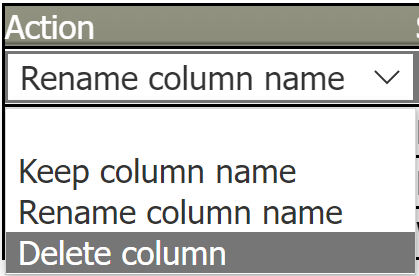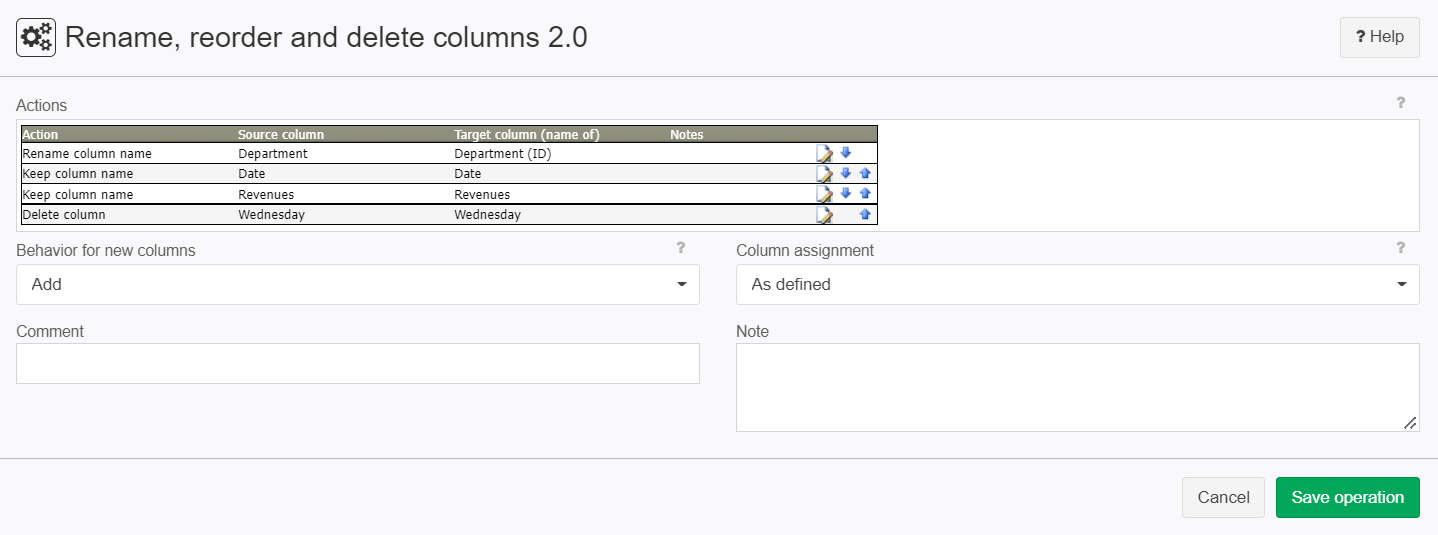Rename, reorder and delete columns 2.0
Summary
This operation reorders, renames and deletes columns.
Example: Change the name of the column "Data" to "Value".
Configuration
Settings
Parameter | Value | Opt. | Description |
|---|---|---|---|
Settings | System.String | - | - |
Behavior for new columns | System.String | - | What should be done with the columns that have not been defined:
|
System.String | - | How should the columns order be dealt with? The variant "As defined" adjusts the structure of the input table to the defined column order. The variant "Does not matter" maintains the column order of the input table. Example: The definition has the following order: "Name", "Street", "City" The input table has the following layout: "Street", "Name", "City" The result table of option "As defined" has the following column order: "Name", "Street", "City" The result table of option "Does not matter" has the following column order: "Street", "Name", "City" |
Want to learn more?
This operator renames and reorders columns.
Screenshot
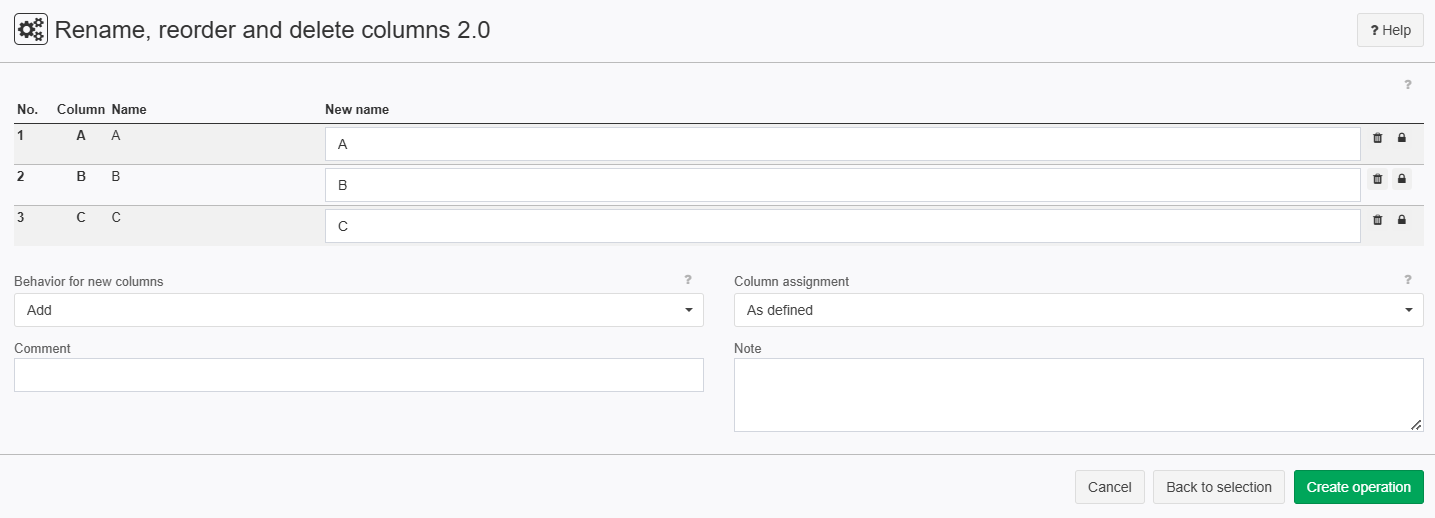
Examples
Example: Editing columns
Situation | A person wants to structure it's table in a different way.
|
Operation settings |
|
Result |
|
TIS Project | - |
Troubleshooting
Problem | Frequent Cause | Solutions |
|---|---|---|
General error messages | Error messages are often due to columns having been renamed in a preceding node and the current renaming process lacking reference. | Have a look at the individual columns and check whether the variable is available in the left column - if necessary delete rows or select correct column name. |
"An Item with the same key has already been added" | This can happen if two columns have the same name, typically after data merging. | Workaround: delete one of the two columns with the operation Delete columns and then proceed with renaming / reordering / deleting columns. |