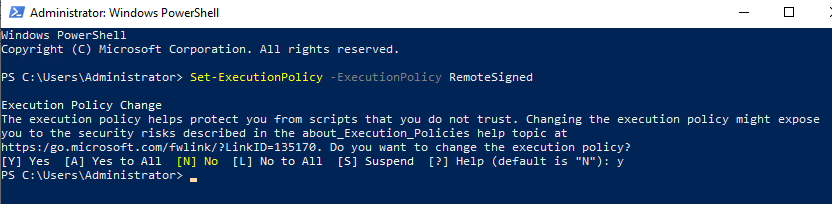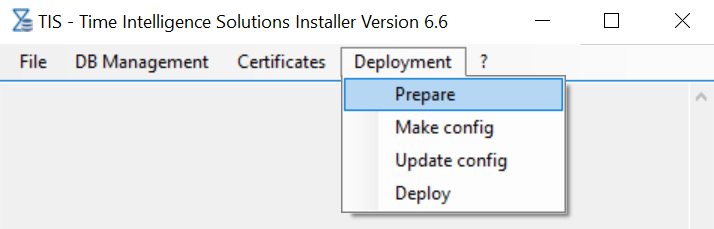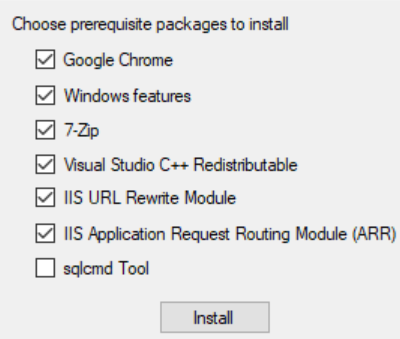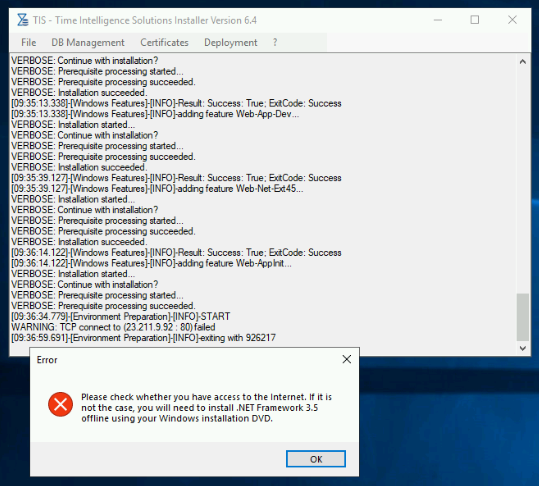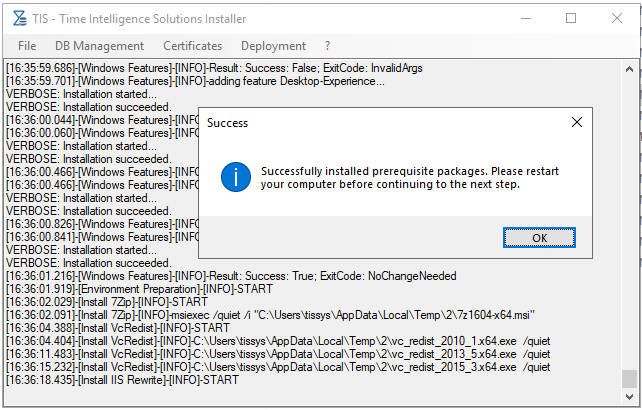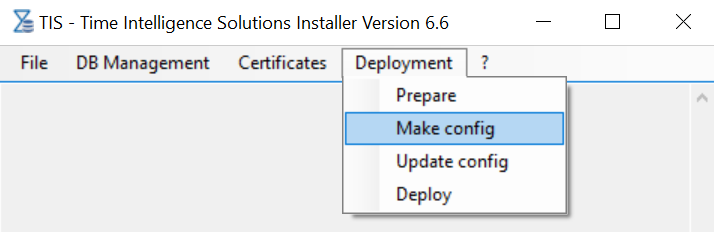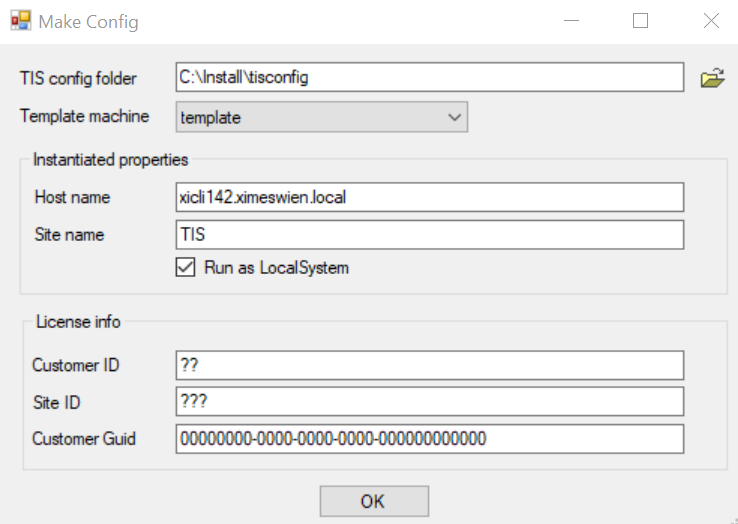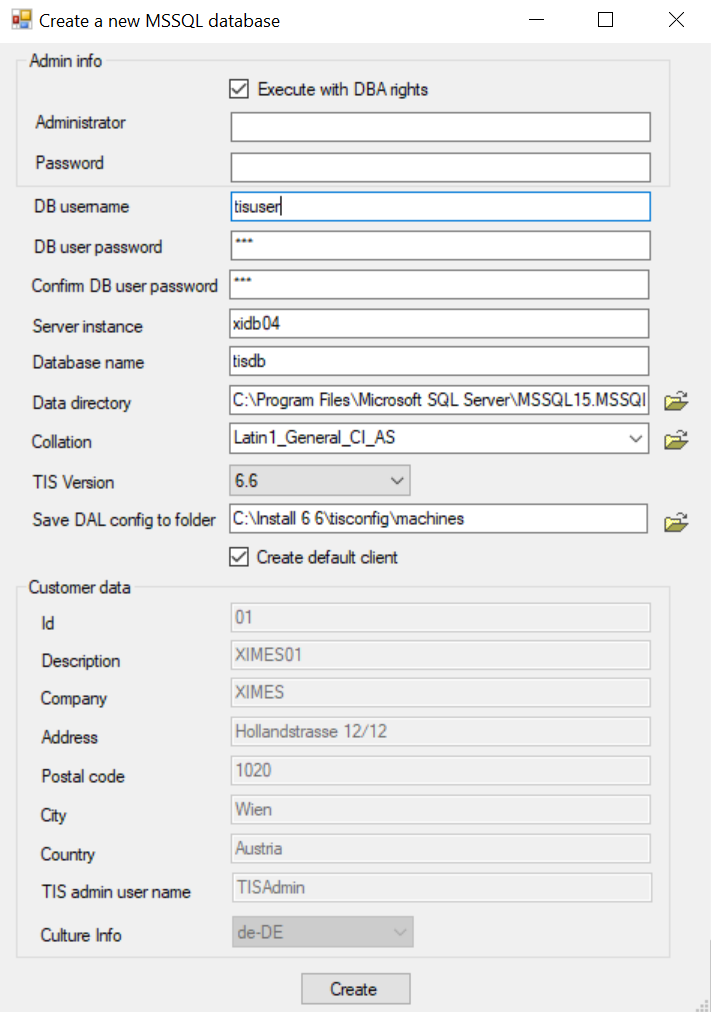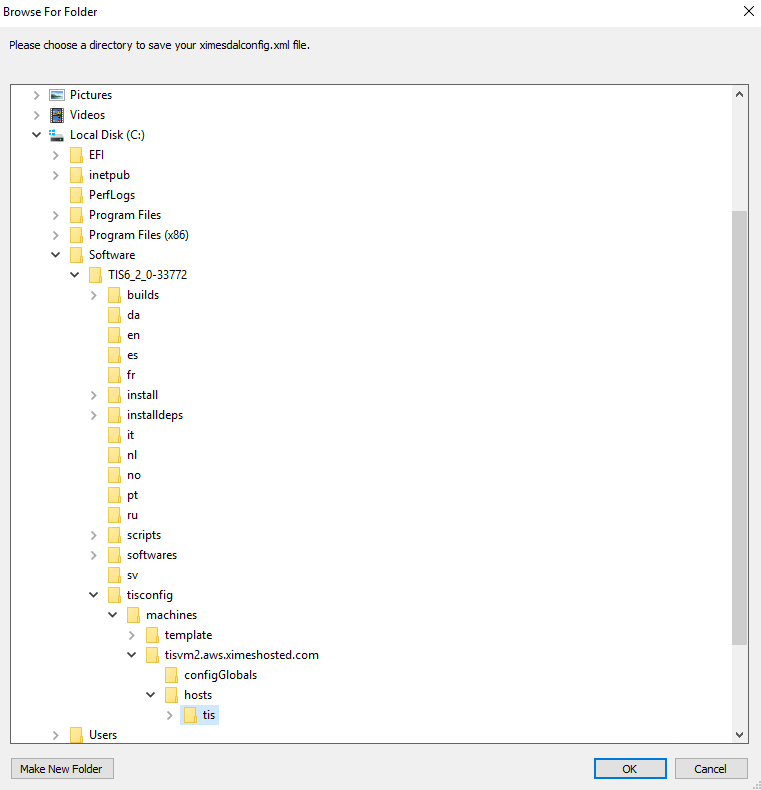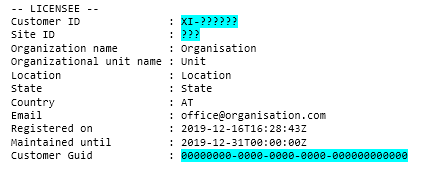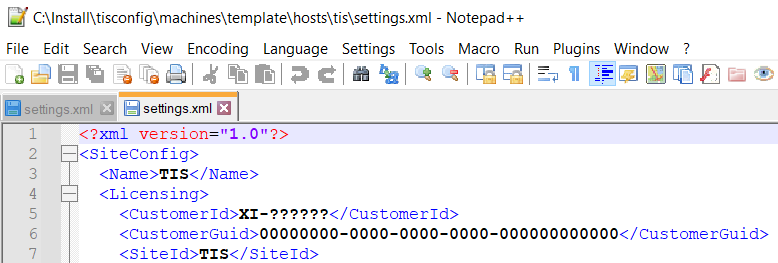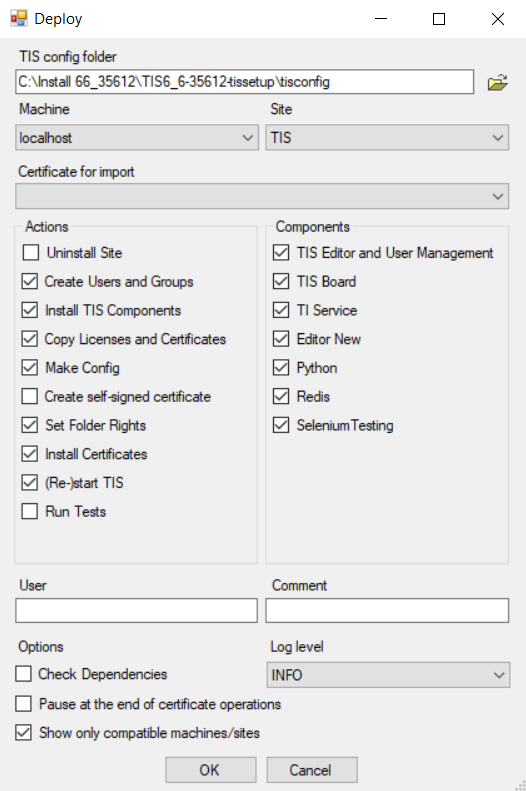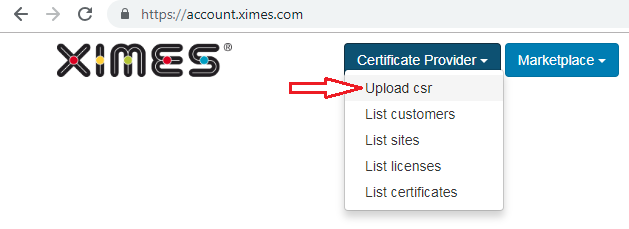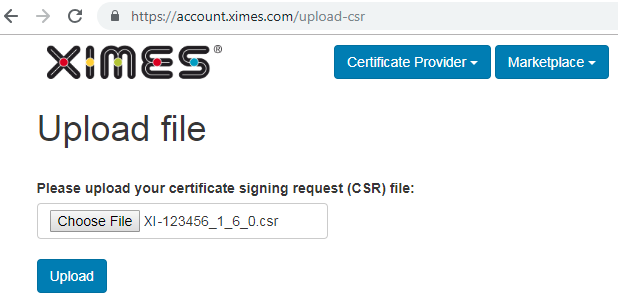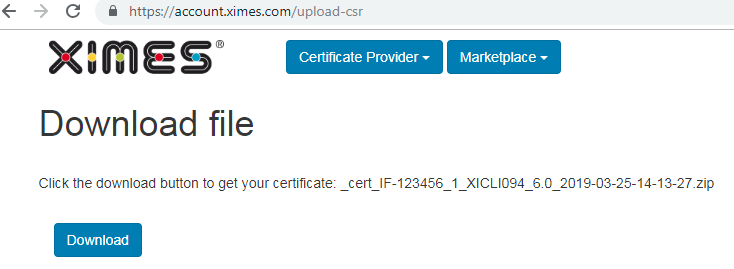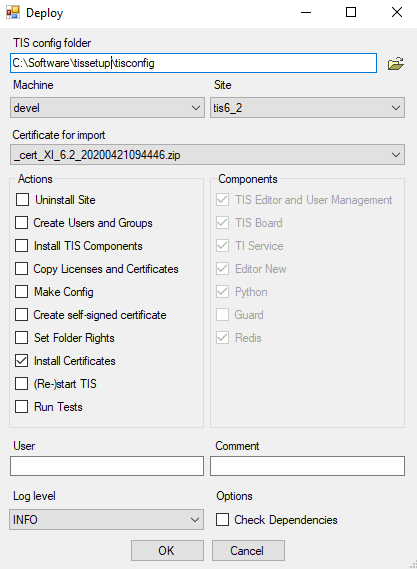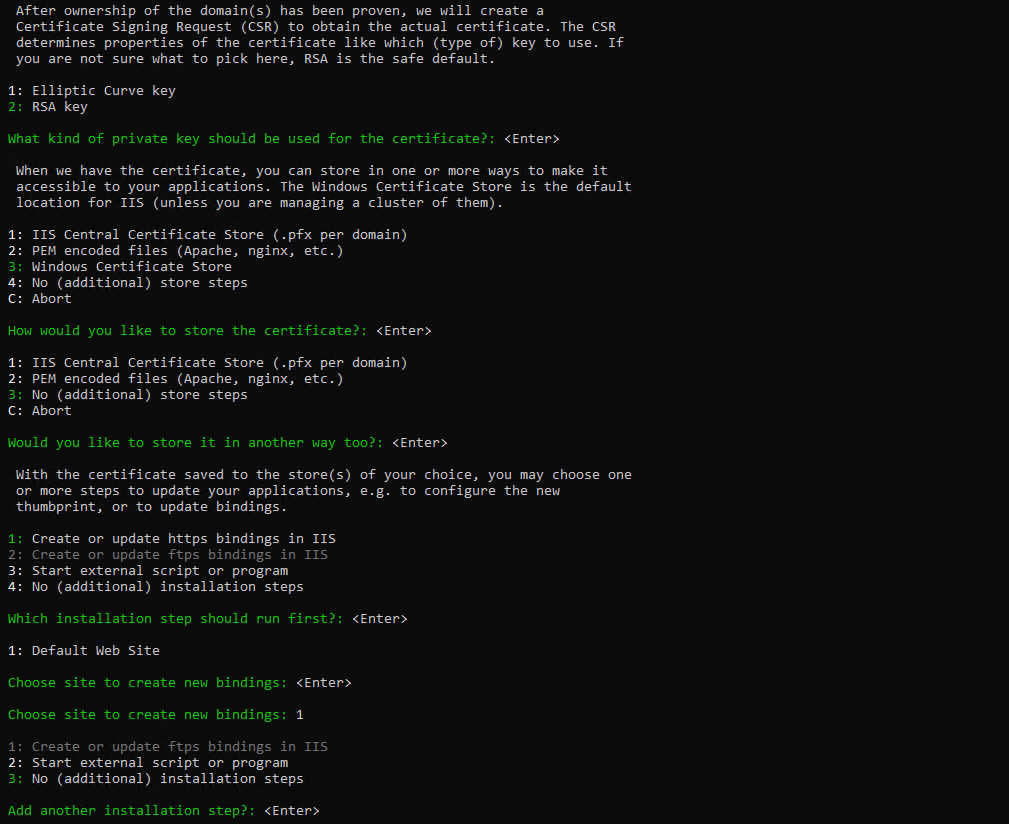1 | - Extract zip to C:\Install
|
|
2 | - Run Powershell as Administrator and execute the following command
| |
3 | Go to the extracted folder. Unblock files if downloaded from the Internet | |
4 | - Execute TISInstaller.exe as Administrator
|
|
5 | - On a new Windows Machine prerequisites have to be installed using the Deployment/Prepare command
- Select all items in dialog
- select sqlcmd only for MSSQL
| |
| Prepare.ps1 might exit with error: Please check whether you have access to the internet. If it is not the case, you will need to install .NET Framework 3.5 offline using your Windows installation DVD. | |
6 | | |
7 | - select Make config in Deployment menu
| |
8 | - create a new tisconfig and select template as template machine
- enter your host name
- this results in an individual folder in tisconfig\machines
- enter your License info
| |
8a | Change site name (optional) - default is TIS
- rename folder tisconfig\machines\<yourhostname>\hosts\tis to your site name
- adapt TISBoardSettings.js
- TISBoard.MAINCONNECTURL = "/<sitename>/TISBoard/Dispatcher.svc';
- TISBoard.SitePatch = '/<sitename>';
- adapt EditorSettings.js
- window.EditorSettings.site_path = "<sitename>";
|
|
9a | - create a new database TISDB for MSSQL (xidb09)
- enter database username
- enter a password for the database user
- enter database name
- enter default TISAdmin username
- as a result specified user has CLIENTADMINISTRATOR role
- has permission for User Management
- by Data directory and Collation if the Server instance is already filled in, clicking on the browse icon will set the default values taken over from the server
- select target folder for ximesdalconfig.xml by selecting your host name folder in machines folder and your site name in the hosts folder (see step 9)
 do not change client ID "01" (must be synchronized with other config files) do not change client ID "01" (must be synchronized with other config files) if Administrator and Password left empty, the Windows domain user will be used for the DB login if Administrator and Password left empty, the Windows domain user will be used for the DB login if the encripted ximesdalconfig.xml.s is being used, it can only be decripted on the same computer, where it was created. Copying it to an other machine will result TIService not to start. if the encripted ximesdalconfig.xml.s is being used, it can only be decripted on the same computer, where it was created. Copying it to an other machine will result TIService not to start.
| |
9b | - create a new database TISDB for Oracle
- enter database username
- enter a password for the database user
- enter database name
- enter default TISAdmin username
- as a result specified user has CLIENTADMINISTRATOR role
- has permission for User Management
- enter role name, tablespace prefix, data suffix, temp suffix, data source
- select target folder for ximesdalconfig.xml by selecting your host name folder in machines folder and your site name in the hosts folder (see step 9)
 do not change client ID "01" (must be synchronized with other config files) do not change client ID "01" (must be synchronized with other config files)
| |
10 | - select target folder for ximesdalconfig.xml by selecting your host name folder in machines folder and your site name in the hosts folder
| |
11 | Create/update a database and save ximesdalconfig.xml to your tisconfig\machine\template\hosts\tis folder
|
|
| Adapt tisconfig - copy or rename folder tisconfig\machines\template to your hostname e.g. tisconfig\machines\myhost.com
adapt file tisconfig\machine\template\hosts\settings.xml - set MachineConfig\Name to your hostname (FQDN)
- set MachineConfig\IISSettings\HostName to your hostname (FQDN)
|
|
12 | adapt the tisconfig\machine\<yourhostname>\hosts\tis\settings.xml - optionally set SiteConfig\Name to another name for the base path in the resulting URL
- use your License-Info file for following settings
- set SiteConfig\Licensing\CustomerId
- set SiteConfig\Licensing\CustomerGuid
- set SiteConfig\Licensing\SiteId
| |
13 | - Deploy TIS software select machine and site from the tisconfig folder
- optionally select Create a self-signed certificate for SSL
 In the case of offline deployment without an internet connection, untick Install Certificates and follow the instructions at step 13 In the case of offline deployment without an internet connection, untick Install Certificates and follow the instructions at step 13
| |
14 | Certificate installation for offline deployment(optional) - In C:\ProgramData\XIMES\TIS\!!!hostname\!!!sitename\ you will find the u_iis_tiss_tis.csr file for upload.
- Upload CSR and download certificate (zip):
- Select Certificate provider and click on Upload csr
- Upload your certificate signing request file
- Download your certificate in ZIP format
- Copy the downloaded Certificate into C:\ProgramData\XIMES\TIS\!!!hostname\!!!sitename\
- Run deployment again but only tick Install Certificates and untick everything else
- From the Certificate for Import dropdown list select your Certificate.
|
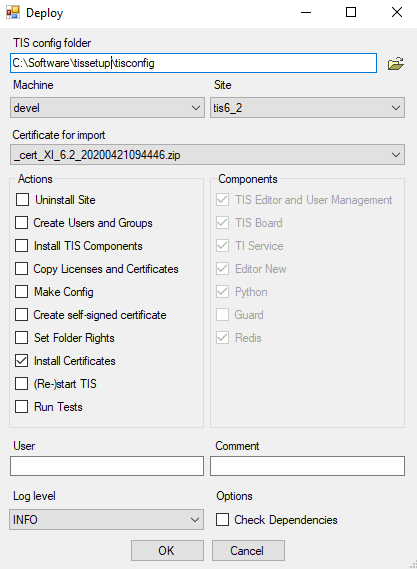
|
15 | | |
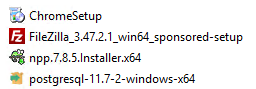
 Please make sure that you have the specific PLANO build of TIS
Please make sure that you have the specific PLANO build of TIS