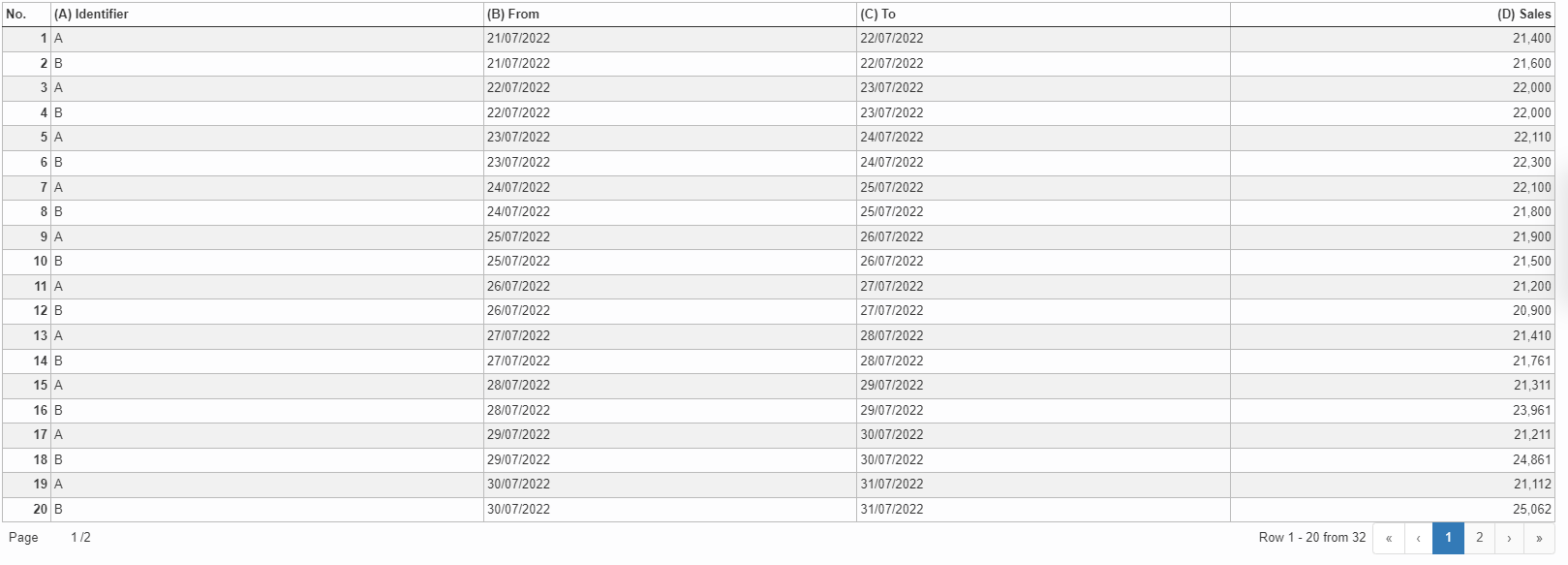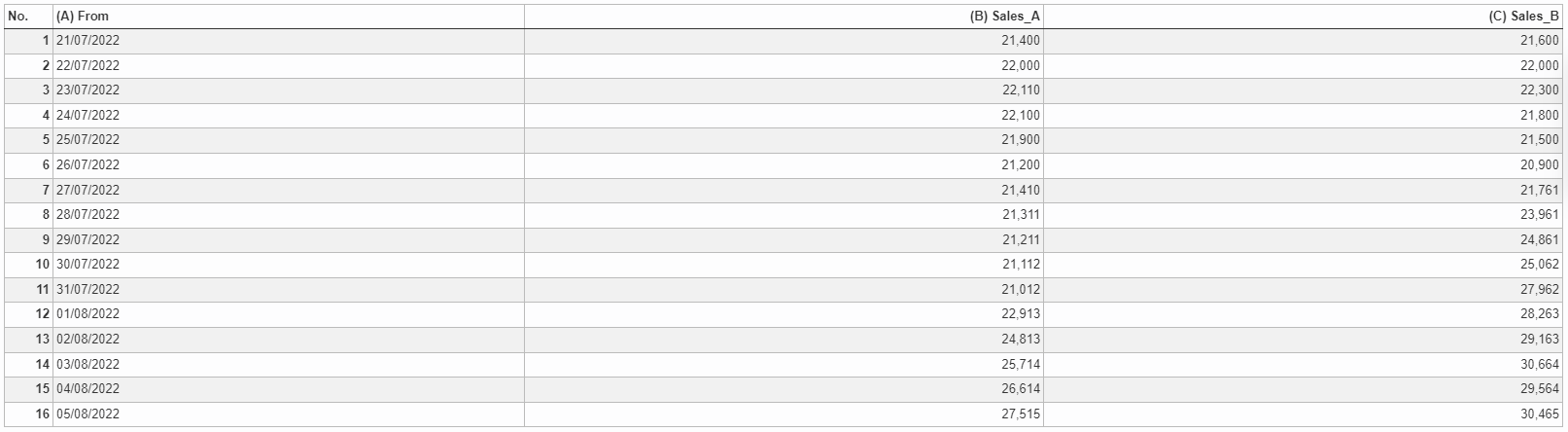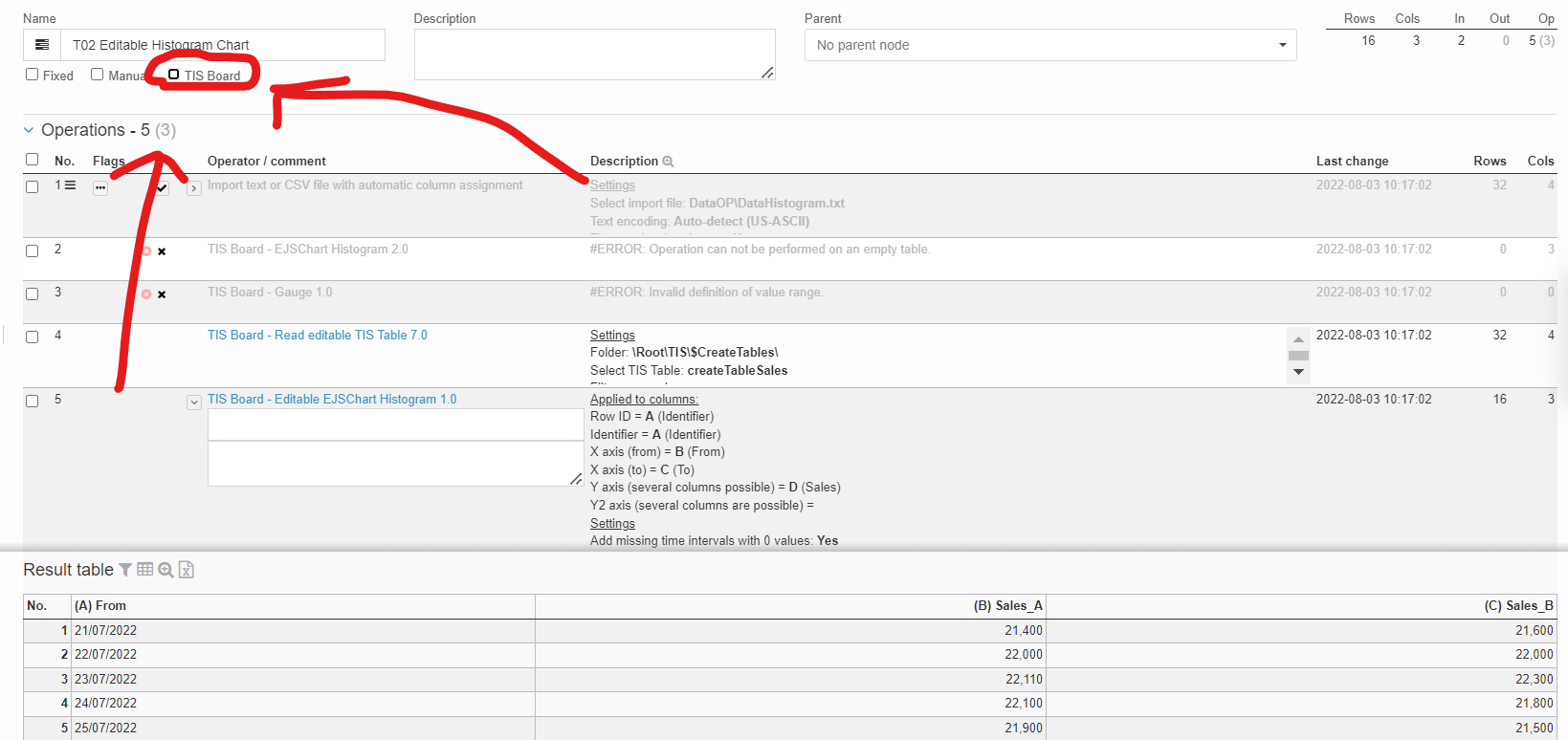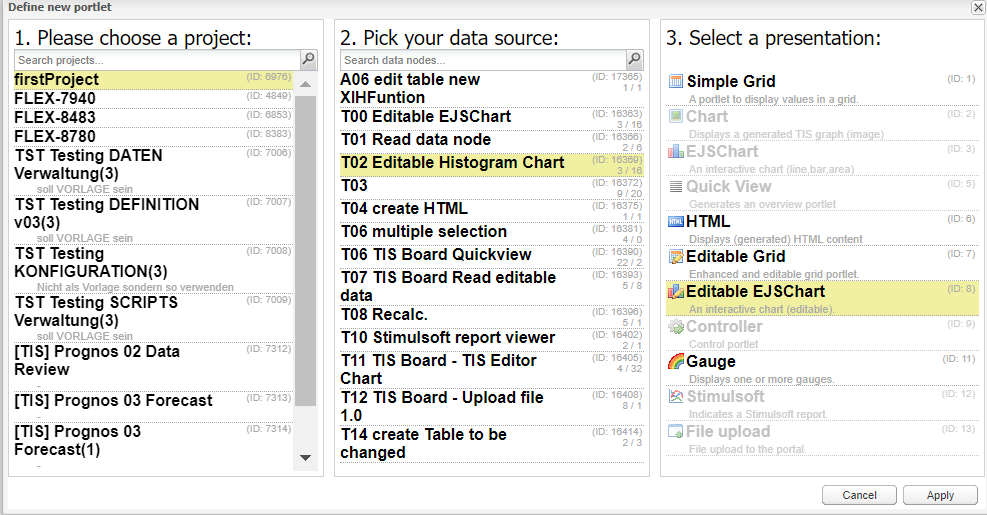TIS Board - Editable EJSChart Histogram 1.0
Summary
The TIS Board operators for the Editable EJS Chart (Portlet).
Please refer to Editable EJS Chart (Portlet).
Configuration
Input settings of existing table
Name | Value | Opt. | Description | Example |
|---|---|---|---|---|
Row ID | System.Object | - | Column that includes the row ID | - |
Identifier | System.Object | opt. | Select those columns by whose content the data is to be grouped. | - |
X axis (from) | System.DateTime | - | Start grid interval | - |
X axis (to) | System.DateTime | - | End grid interval | - |
Y axis (several columns possible) | System.Double | opt. | Columns, whose values are plotted on the y axis | - |
Y2 axis (several columns are possible) | System.Double | opt. | Columns whose values are applied to the Y2 axis | - |
Settings
Name | Value | Opt. | Description | Example |
|---|---|---|---|---|
Add missing time intervals with 0 values | System.Boolean | opt. | Adds additional rows with value 0 for the Y axes if time intervals are missing. | - |
Apply changes of data model | System.Boolean | - | Portlets adopt changes of data model (e.g. changed column name or column type) | - |
Want to learn more?
Screenshot
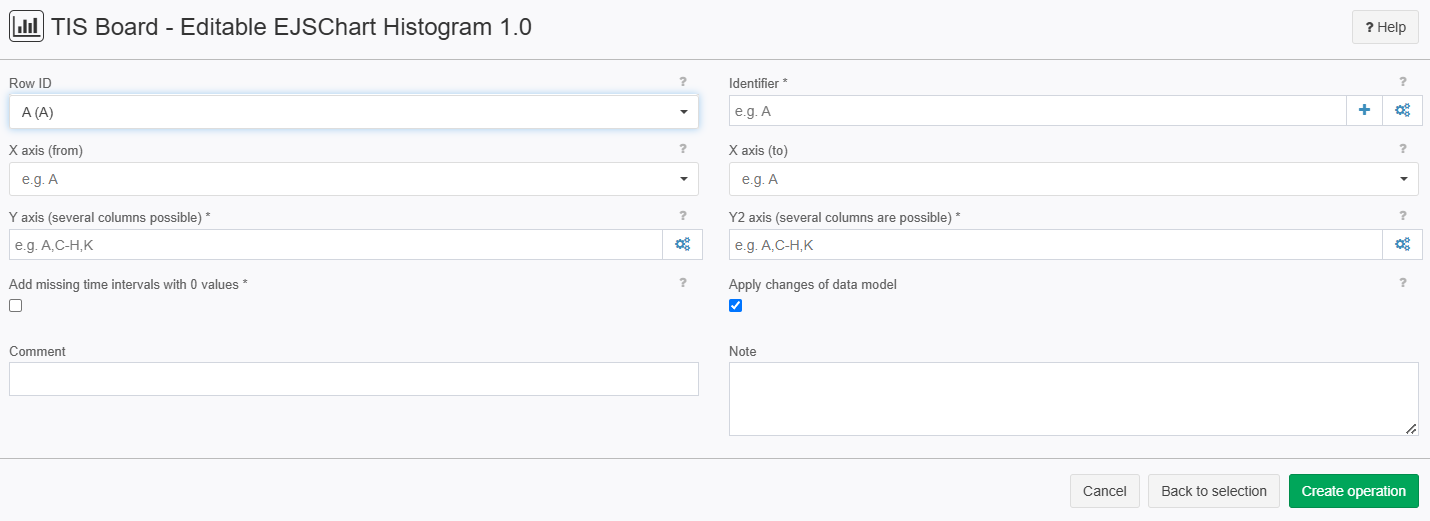
Examples
Example: Shops
Situation | In this example we want to compare the income of two shops. First make sure you use a table form TIS Tables, if that is not the case you can use the operator TIS Board - Generate editable data table 5.0 to import you table into TIS Tables After that user the operator TIS Board - Read editable data table 6.0 to import the table form TIS Tables into you data node.
|
|---|---|
Settings |
Now click on the "TIS Board" Checkbox on the upper left corner as shown in the picture.
After clicking it a blue plus sign should pop up.
Please click on the plus sign to create a new portlet. After connecting to the "TIS Board" please select you project then your data source then the "Editable EJSChart" and click on apply.
After clicking on "apply" you should see the Result. |
Result |  The difference between an "EJSChart" and a "Editable EJSChart" is that you can now interact with the graph by double clicking on specific spots of the graph or just dragging the graph up and down. 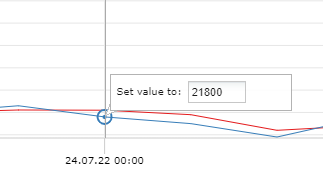 |
Project File | - |
Troubleshooting
Nothing known up to now.