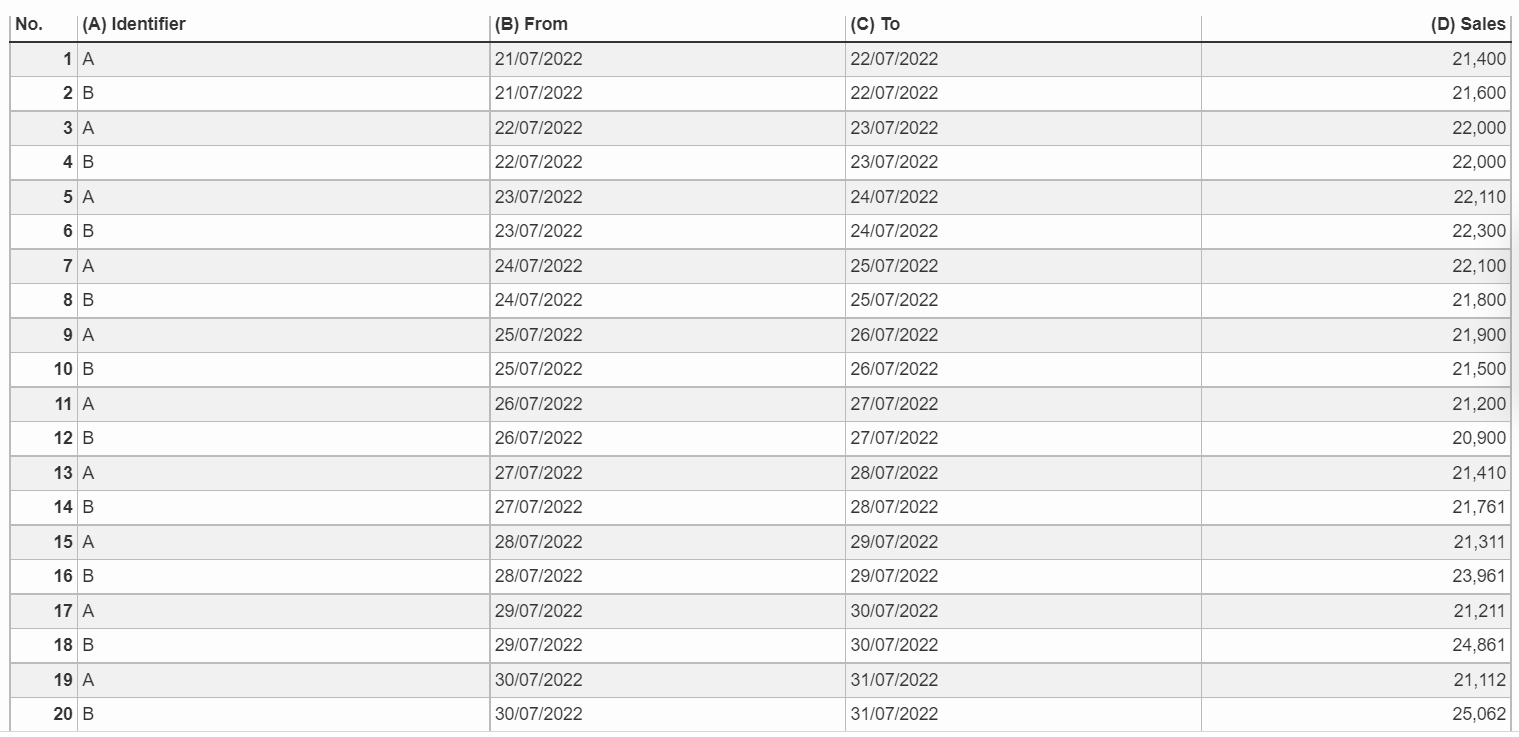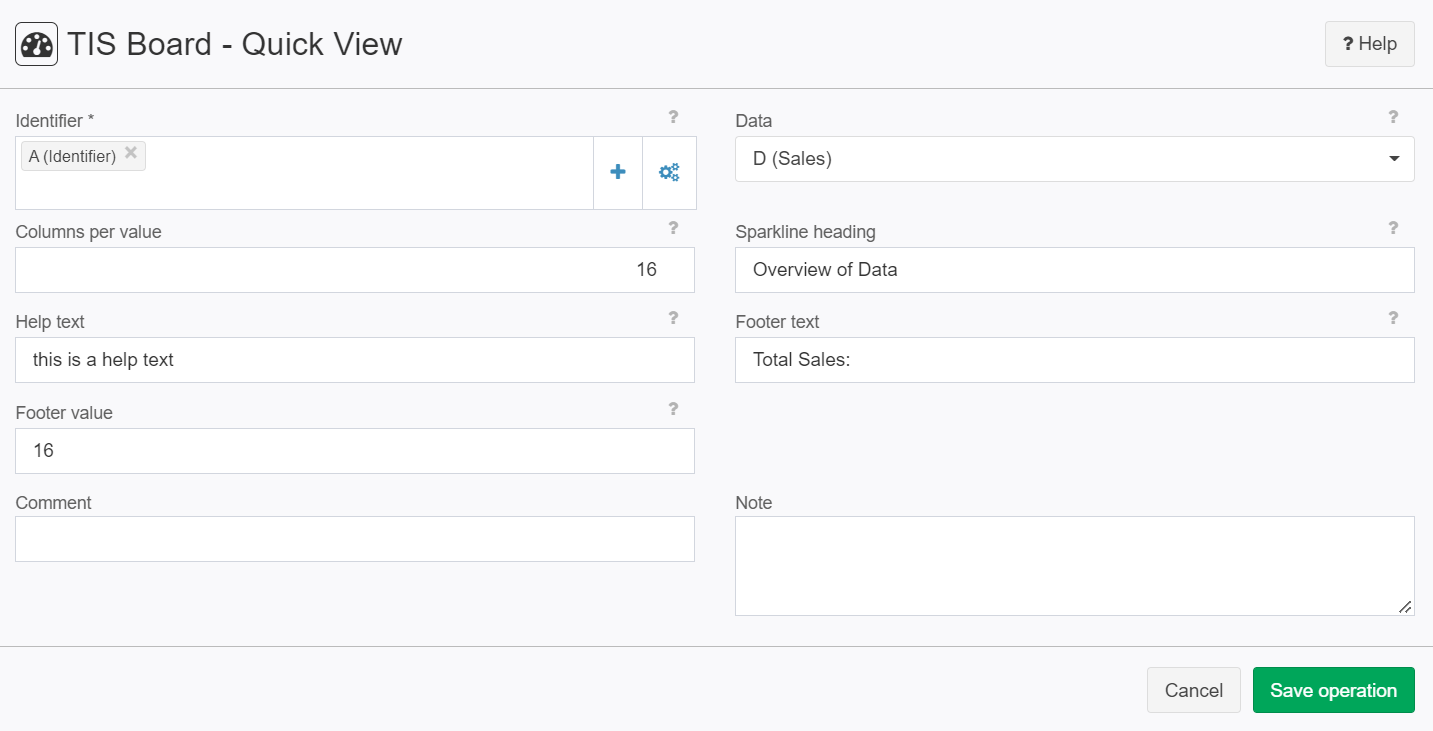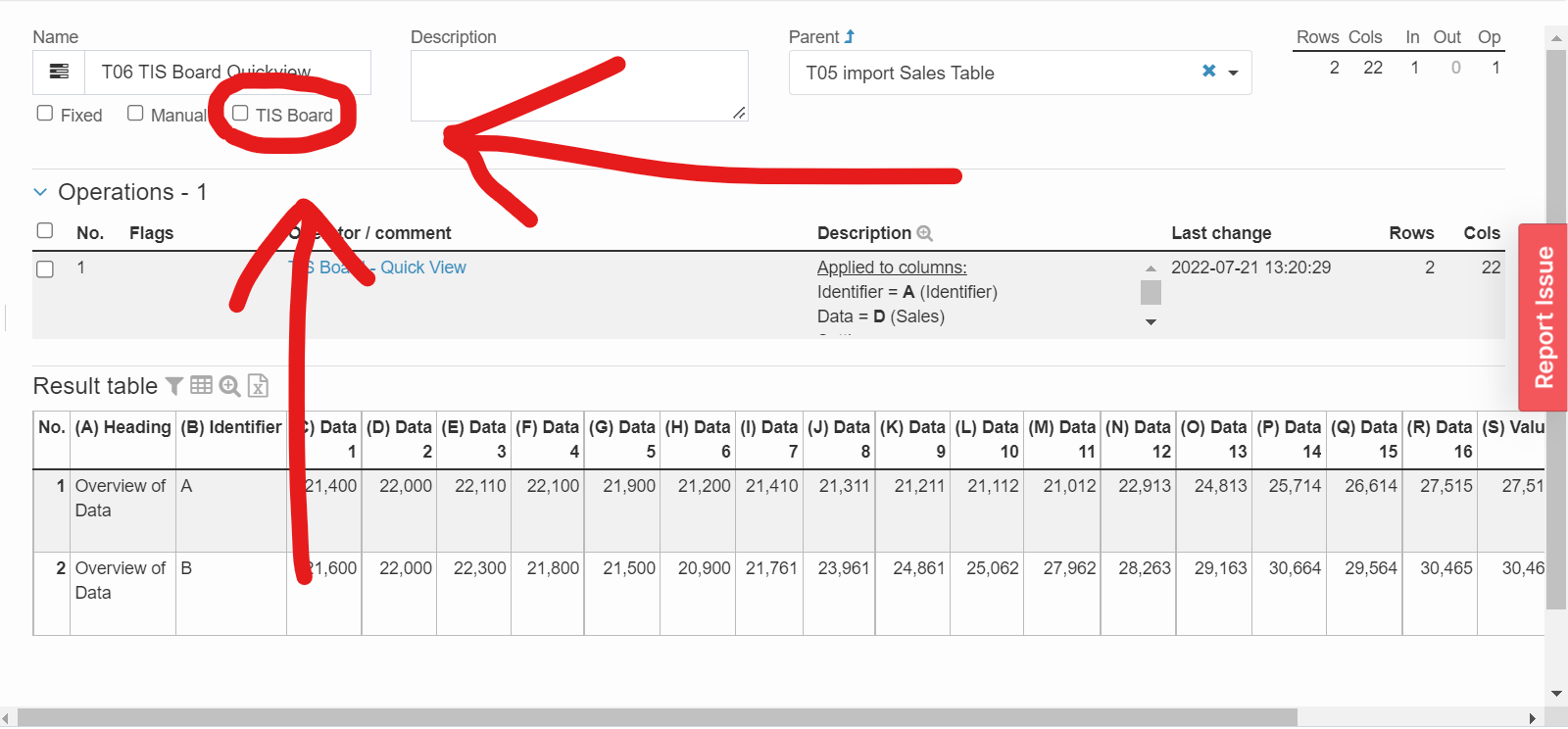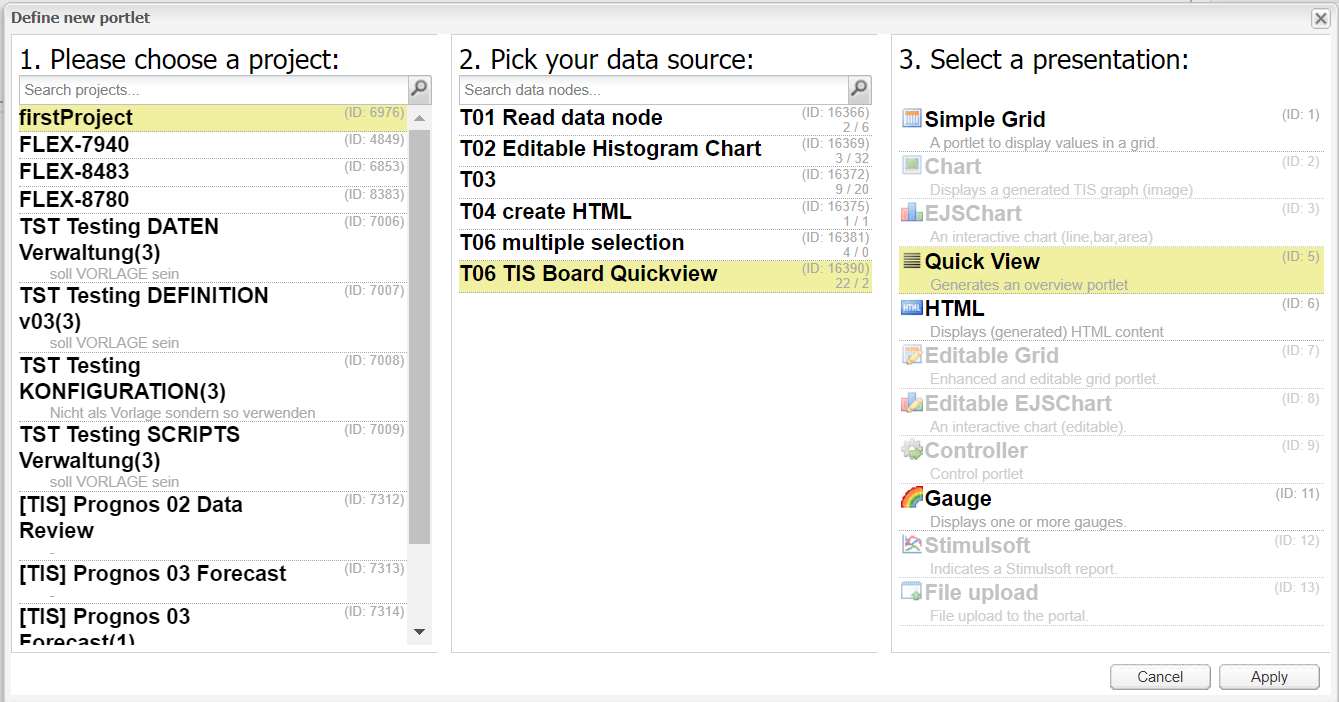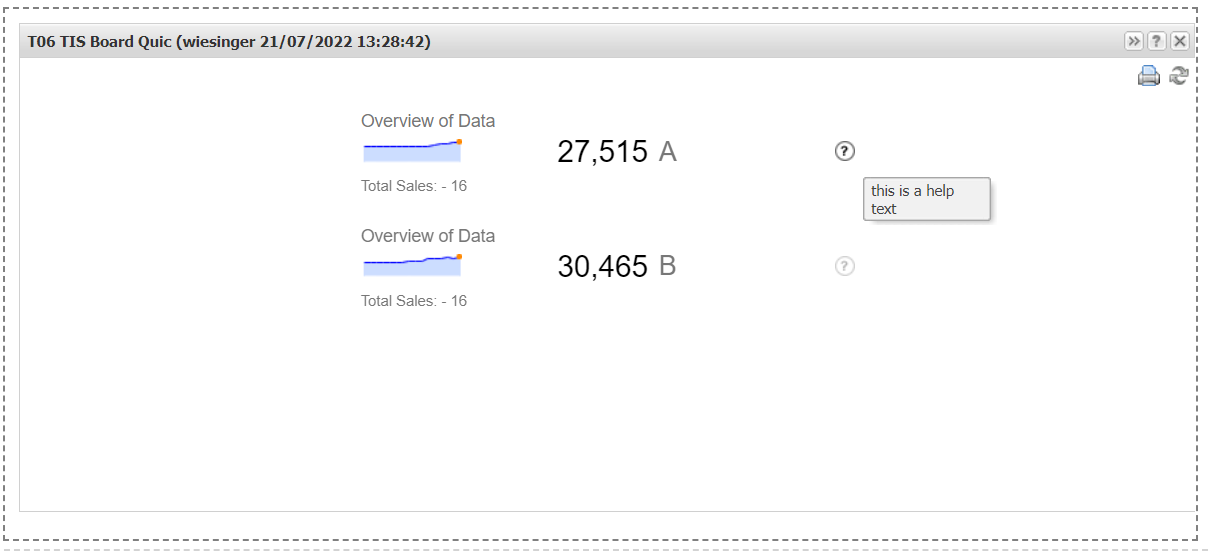TIS Board - Quickview
Summary
Modifies the data for the Quick View. TIS Board operators of the Quick View portlet.
Configuration
Input settings of existing table
Name | Value | Opt. | Description | Example |
|---|---|---|---|---|
Identifier | System.Object | opt. | Identifier | - |
Data | System.Double | - | Input data | - |
Settings
Name | Value | Opt. | Description | Example |
|---|---|---|---|---|
Columns per value | System.Int32 | - | How many columns are to be imported for each identifier instance? | - |
Sparkline heading | System.String | - | Heading | - |
Help text | System.String | - | Help text in the ? symbol | - |
Footer text | System.String | - | Text, which is displayed under the Sparkline | - |
Footer value | System.String | - | Value which is displayed under the Sparkline | - |
Want to learn more?
Gives you a brief and quick view over you graph.
Screenshot
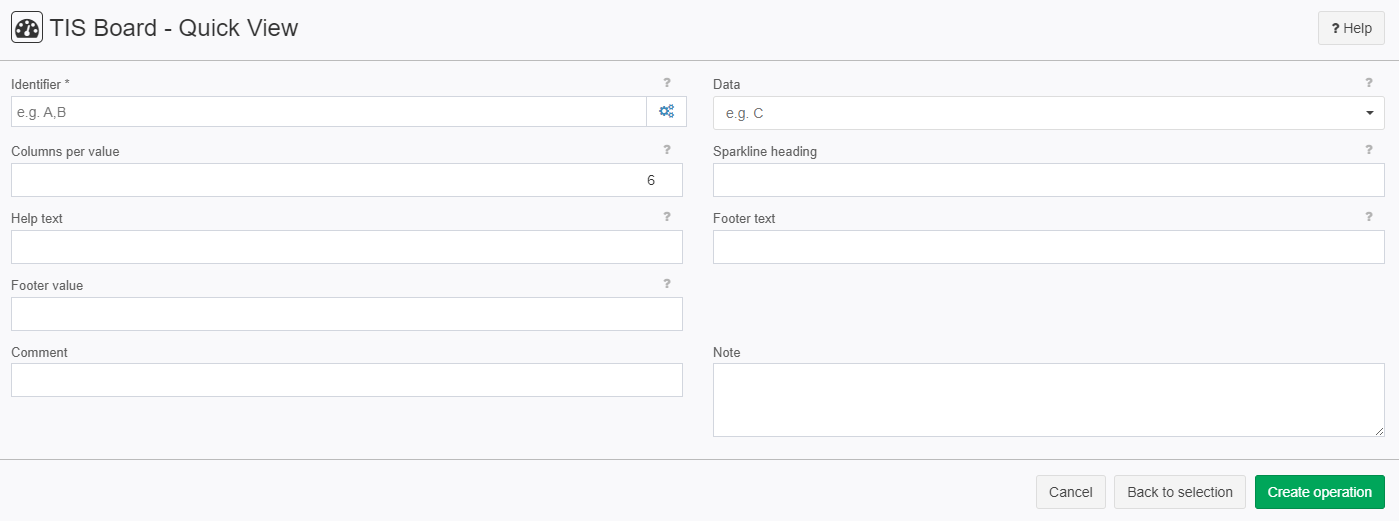
Examples
Example: Sales Overview
Situation | This example shows you how to use the "Quickview" operator.
|
|---|---|
Settings |
After we save the operation we need to open the "TIS Board". This can be done by clicking on the "TIS Board" checkbox.
Now a blue plus sign should pop up.
Please click on the plus sign to create a new portlet. After connecting to the "TIS Board" please select you project then your data source then "Quickview" and click on apply.
|
Result |
|
Project File | - |
Troubleshooting
Nothing known up to now.