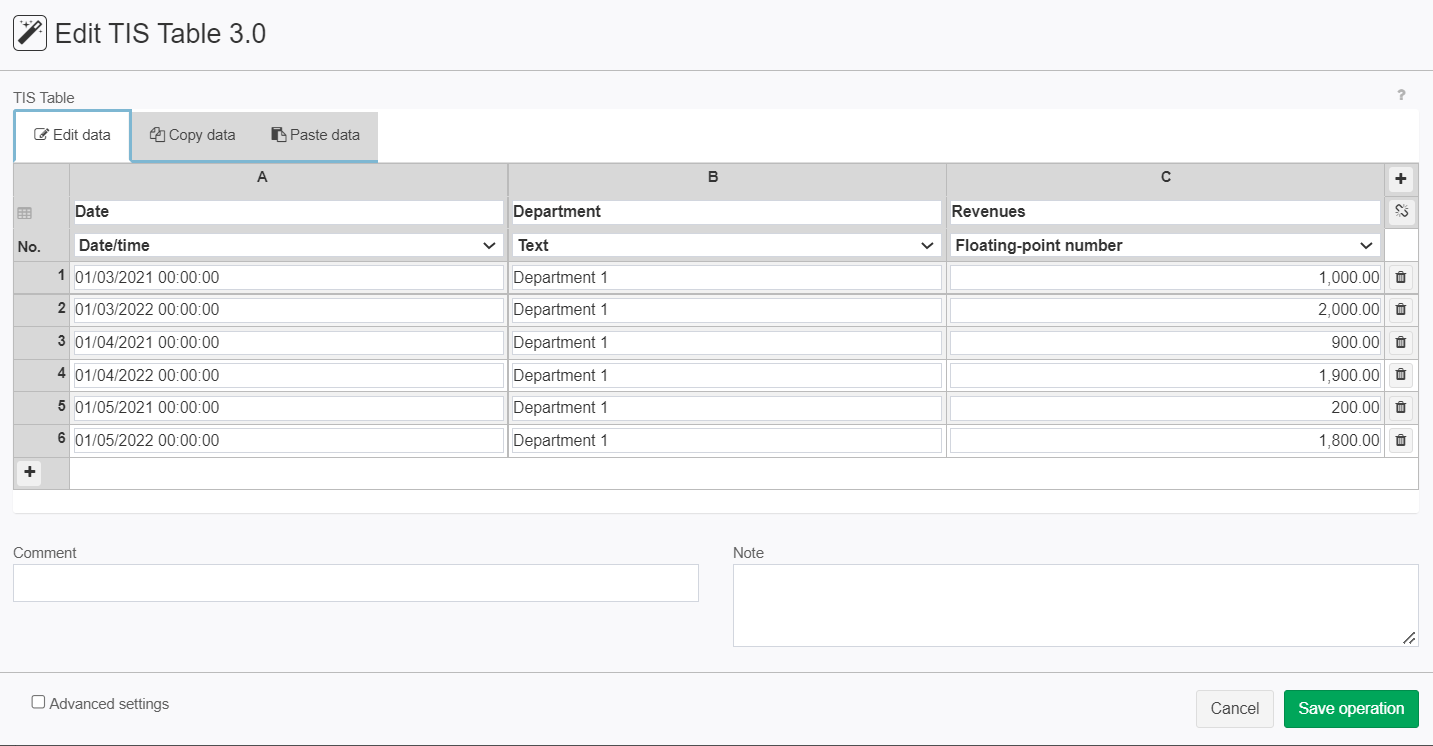Edit TIS Table 3.0
Summary
Allows to create and make manual changes in a table.
Configuration
Settings
Name | Value | Opt. | Description | Example |
|---|---|---|---|---|
Config | System.String | - | A user friendly interface | - |
Filter | System.String | Opt. | A filter applied to the table | - |
Order by columns | System.String | Opt. | Columns to be used to sort the result (column names separated by comma, DESC added for descending sorting. E.g., C1, C2 DESC) | - |
Text fields content for blank row | System.String | Opt. | If the filter creates an empty results, then this text will be displayed in all text columns | - |
Remarks
The optional settings can be accessed by clicking on the advanced settings checkbox on the bottom right.
You can only edit the columns that where created with the edit table operator.
Want to learn more?
Example
Example: Creating and Editing a table
Situation | This example shows you how to create a table and edit it afterwards |
|---|---|
Settings |
After clicking on the "Save operation" button a table will be created and you can always come back to edit it. |
Result |
|
Project File | - |
Troubleshooting
Blanks at the beginning of |
|