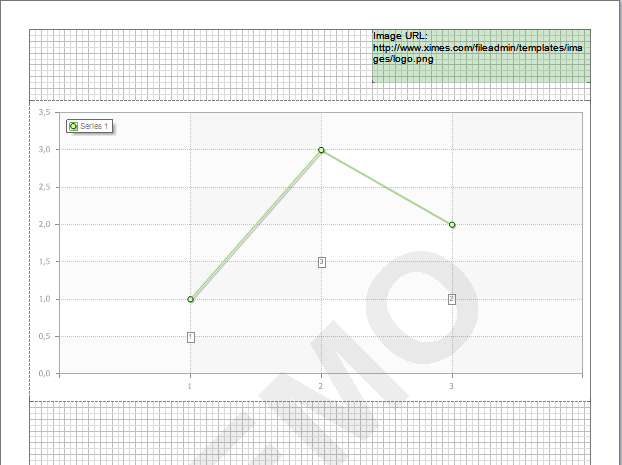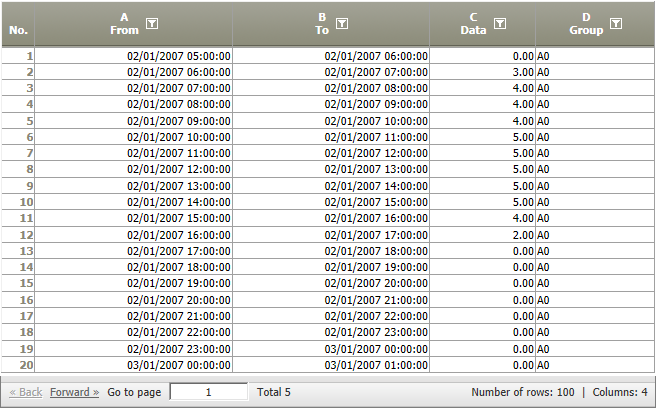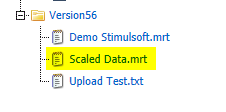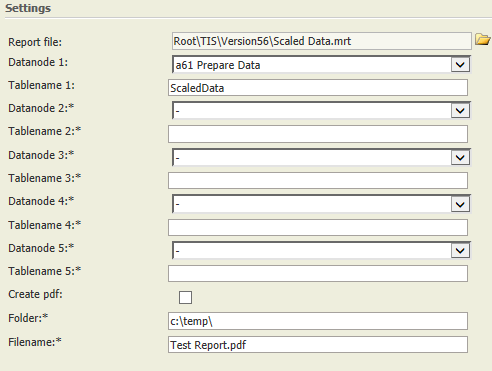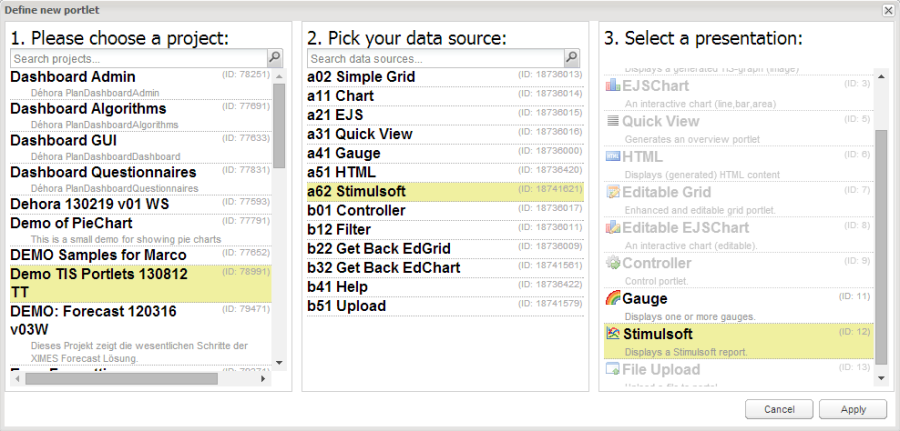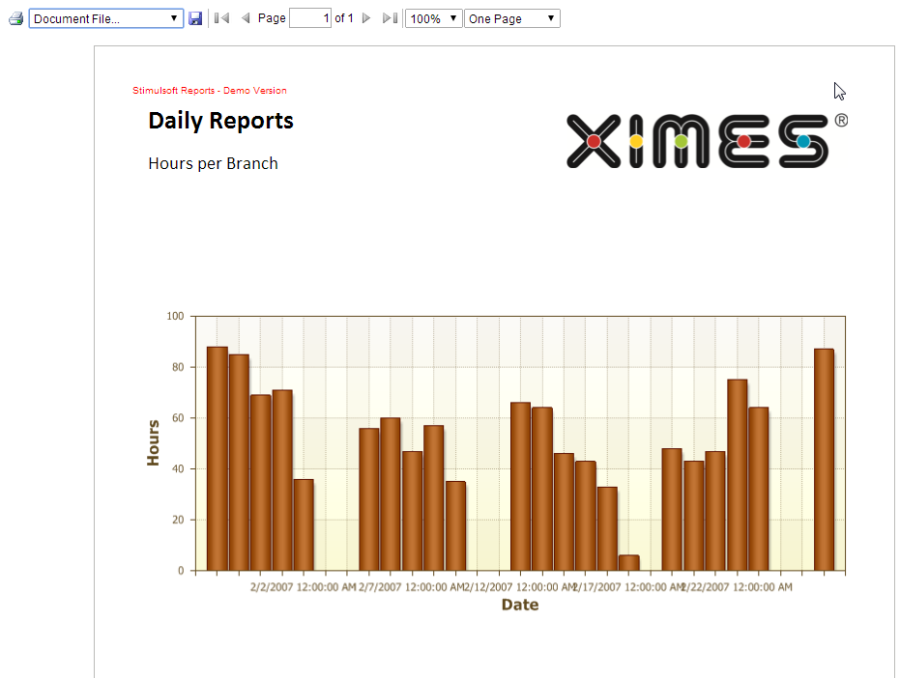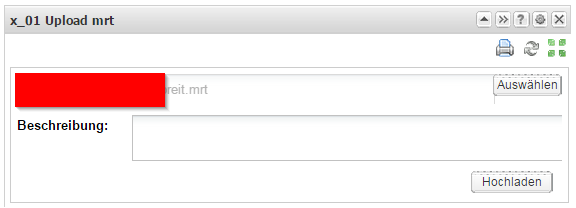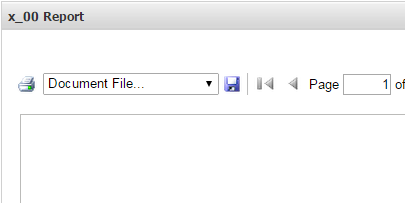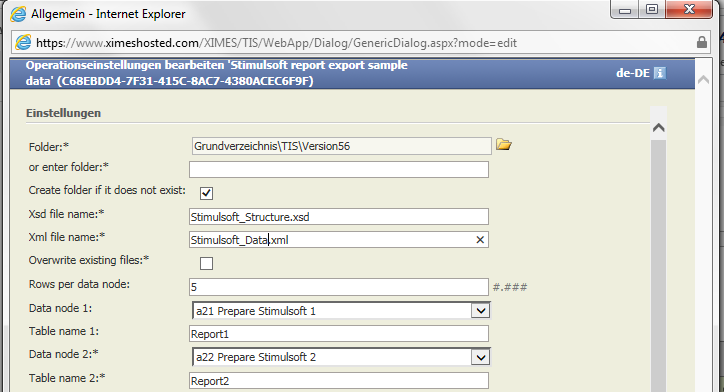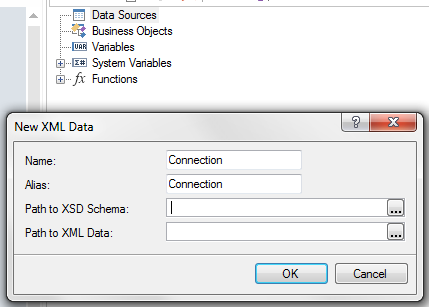Stimulsoft (Portlet)
Summary
This portlet allows to create Stimulsoft reports in PDF format. They can be stored locally or be displayed in the TIS Board.
Example
Task | Actions |
|---|---|
Prepare Reports in Stimulsoft Design Client | See Designing a Stimulsoft Report for further information about the integrated web-based Stimulsoft Report Designer. Sample data are created automatically. Up to Version 5.9 only the Desktop Stimulsoft Report Designer was available and for creating sample data use the Stimulsoft report - export sample data 1.0 operator. (Alternatively it is also possible to use the desktop application of the Stimulsoft Report Designer. Download and install the client Stimulsoft Reports.Net from www.stimulsoft.com.) In the client pages can be designed that include data from different nodes. Additionally, different pictures, texts and much more can be placed on the page. |
Prepare in TIS Editor Step 1 | Create a table whose data should be displayed in the reports. |
Prepare in TIS Editor Step 2 | Upload the .mrt file to the TIS data management. |
Prepare in TIS Editor Step 3 | Create an empty node and add the operator: |
Prepare in TIS Editor Step 4 | Switch on the symbol for TIS Board connection in TIS Editor in the RETRIEVAL data node |
Edit in Portlet Designer Step 1 | Select a new portlet |
Edit in Portlet Designer Step 2 | |
Additional Functionality in TIS Editor | The designed reports can be directly saved to the server's file system. Type in the Folder name and the filename. By convention there's a FileShare folder under wwwroot\<SITE>\ with access rights for the Editor and the Board. |
Report Picture Resolution | The resolution of the reports can be defined by the user in the operator in dpi. Note: Picture size can also be edited in the Report Webdesigner with "stretch" property and other settings. |
Upload Function | With the File Upload Portlet, which uploads the .mrt file side by side with the Stimulsoft Portlet, new reports can easily be checked in the TIS Board. |
Create Test Data (for the desktop application) | Test data is automatically generated for the integrated web-based Stimulsoft Report Designer, see also Designing a Stimulsoft Report. Test data can be created to design the Stimulsoft reports in the Stimulsoft Designer. Create a new data node without parent node and add the operator Stimulsoft report - export sample data 1.0. |
More settings to control options in commands bar
|
|