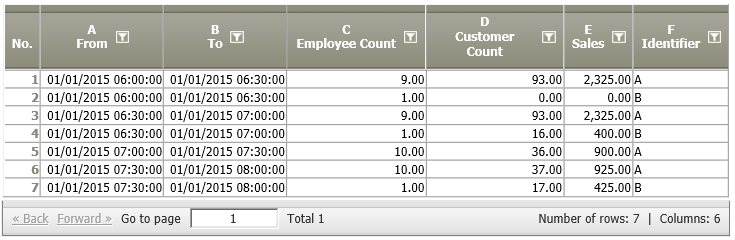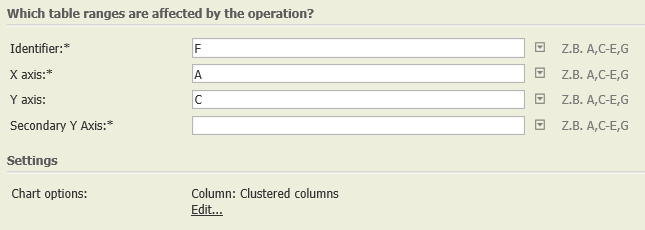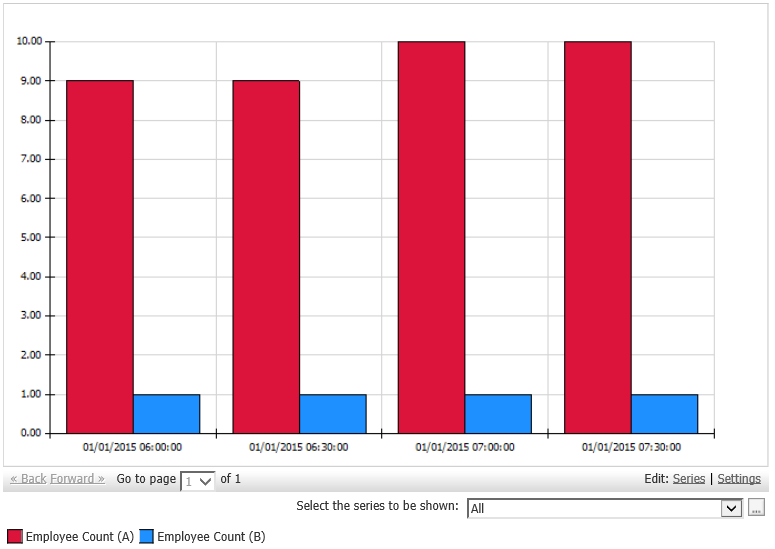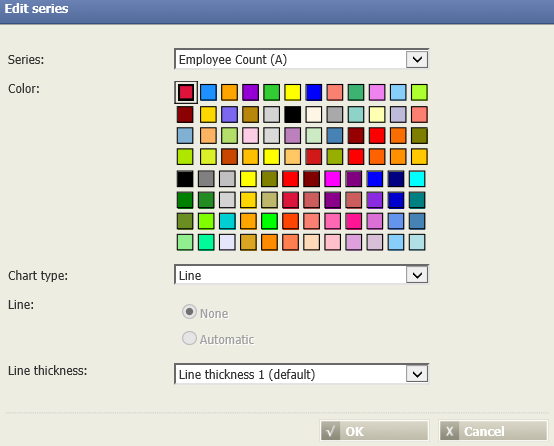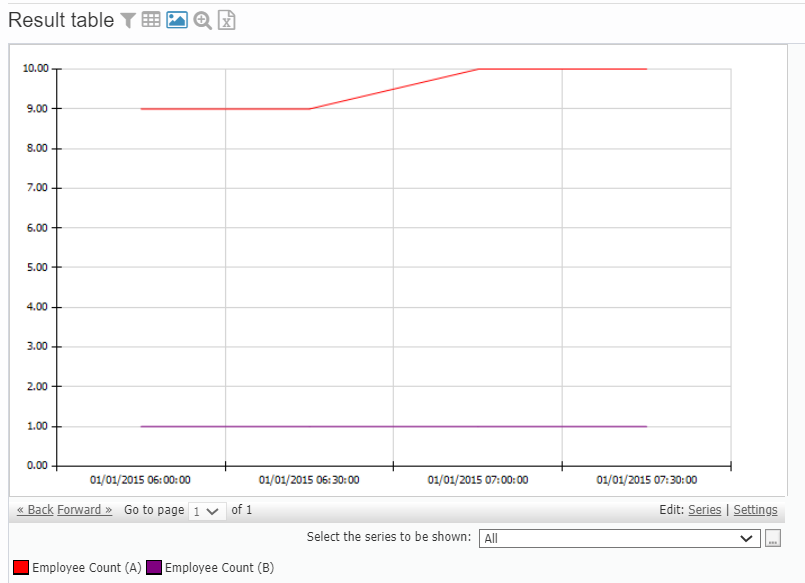Chart: Standard types 2.0
Summary
Show selected data in a chart. Different standard charts are available for selection, such as columns, bars, lines, histograms, etc.
Configuration
Input settings of existing table
Name | Value | Opt. | Description | Example |
|---|---|---|---|---|
Identifier | System.Object | opt. | Which columns should be evaluated for the identifier? | - |
X axis | System.Object | opt. | Select columns for X-Axis (categories, time or values). Enter the desired column name. E.g. A, C-H, K. | - |
Y axis | System.Double | - | Select columns for Y axis (values). Please enter the columns used as key. E.G.: A,C-H,K. Only numerical columns are allowed. | - |
Secondary Y Axis | System.Double | opt. | Select columns for secondary Y axis (values). Please enter the columns used as key. E.G.: A,C-H,K. Only numerical columns are allowed. | - |
Settings
Name | Value | Opt. | Description | Example |
|---|---|---|---|---|
Chart options | System.String | - | Settings for the chart, such as chart type, title, format of axis. | - |
Want to learn more?
Screenshot
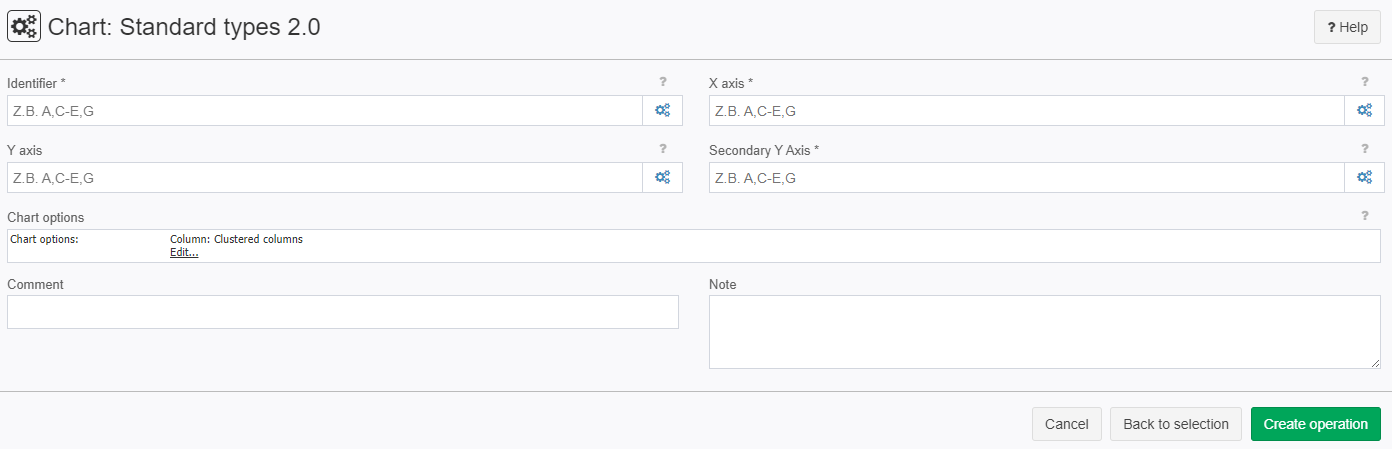
Examples
Example: Plot employee count over time in two different stores
Situation | The following data node contains data from two stores (A and B). The employee count in each store shall be plotted over time of day.
|
|---|---|
Settings | In the operation, the identifier F, time (A) and the values to be displayed (C) are entered.
|
Result |
It is possible to try out different chart options, e.g., line diagram, stacked bars, etc. With "settings" (bottom right), the chart can be formatted further. |
Chart formatting |
|
Project-File |
Troubleshooting
Nothing known up to now.
Related topics
- List of Operators (alphabetical)
- TIS Board - EJSChart 6.0
- TIS Board - EJSChart Histogramm 2.0
- Other chart types: Chart: Histogram, Chart: Gantt 2D, Chart: XY Scatter, Chart: Histogram Time Pattern
- How to display a chart in TIS Board: Chart (Portlet)