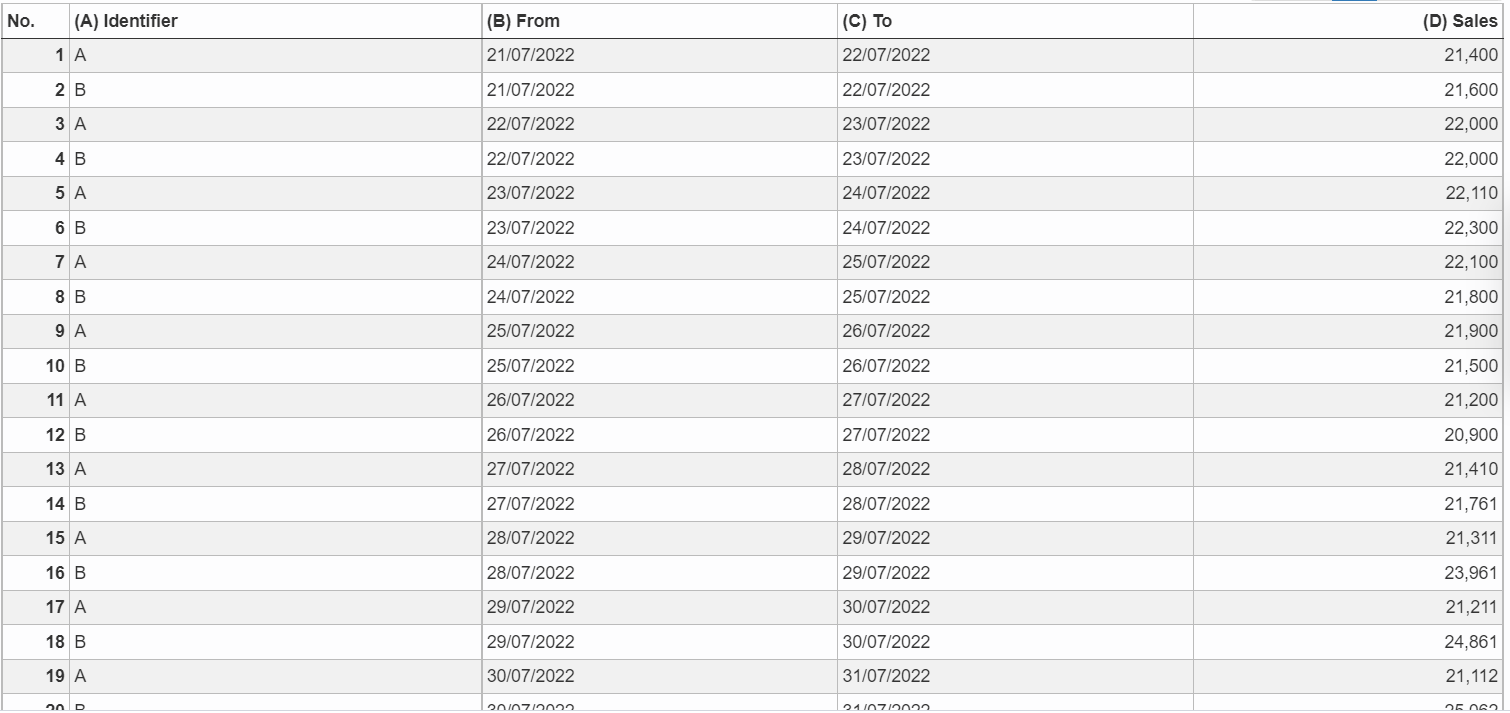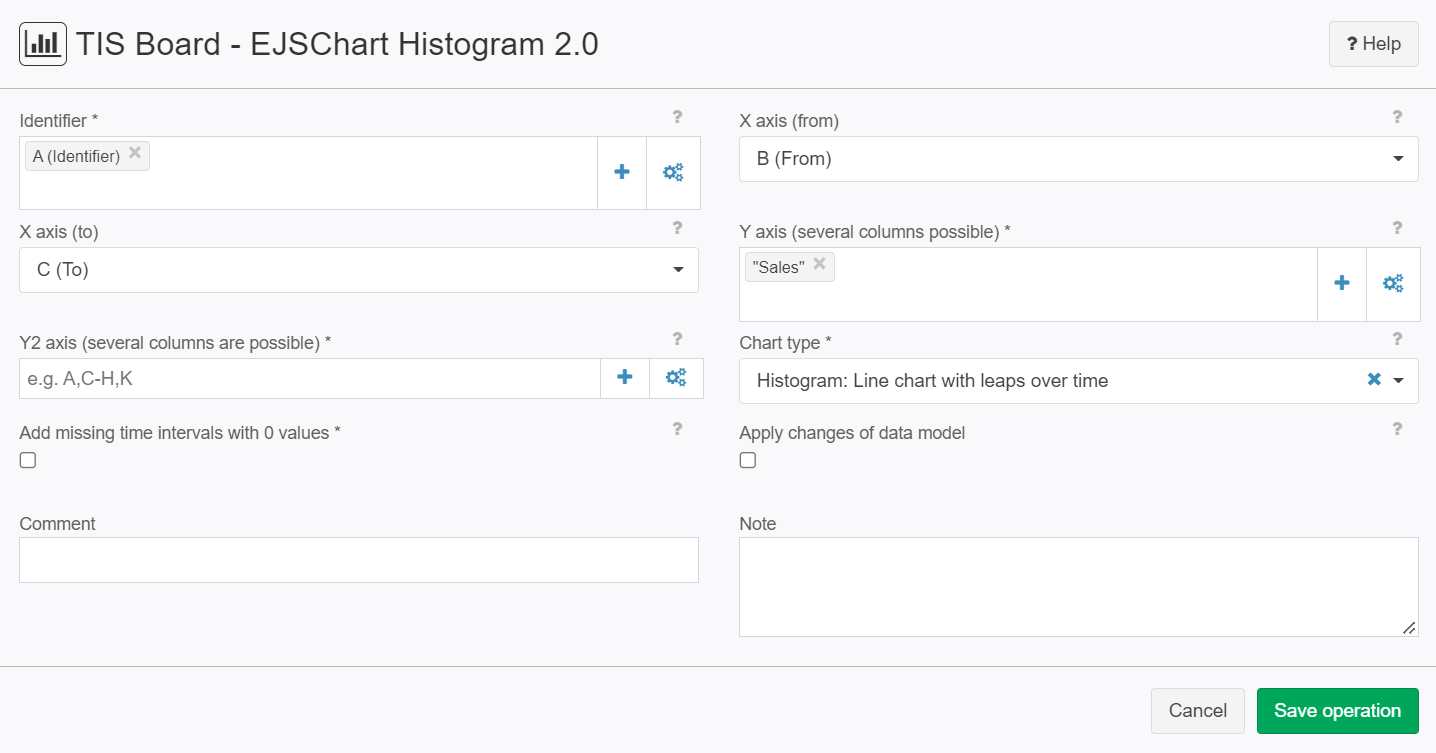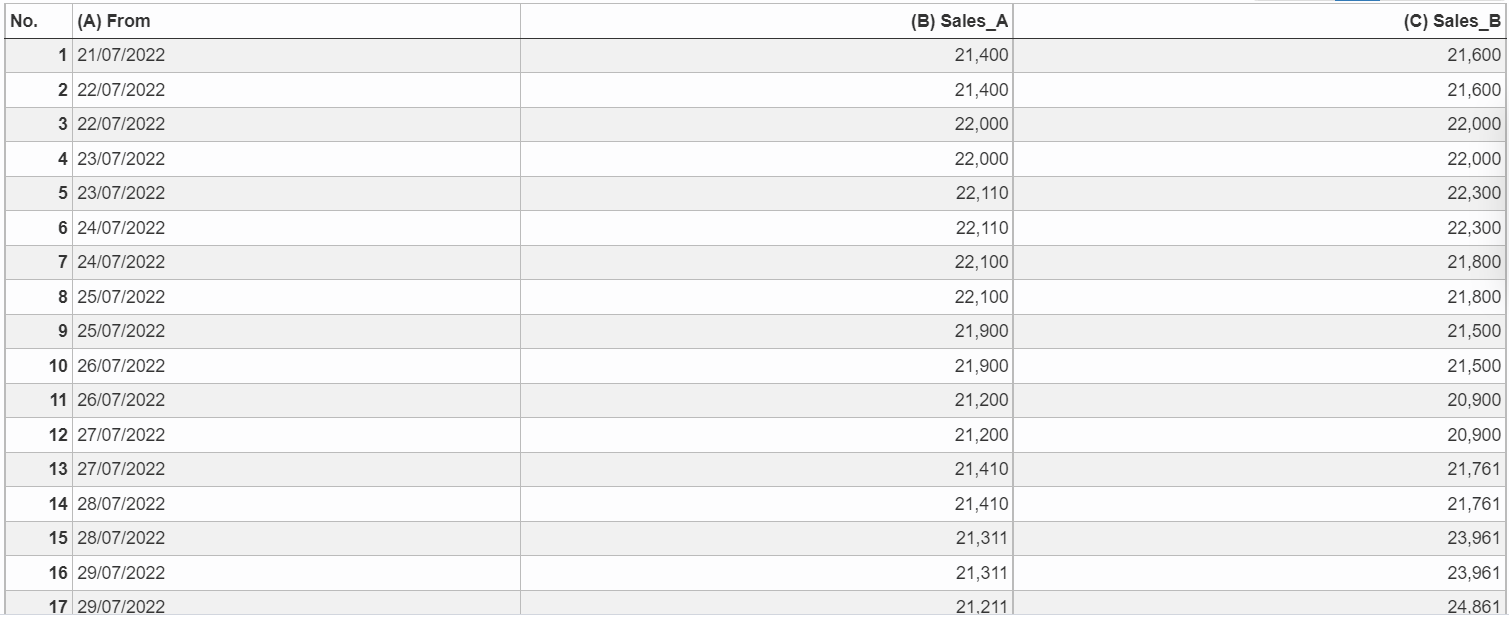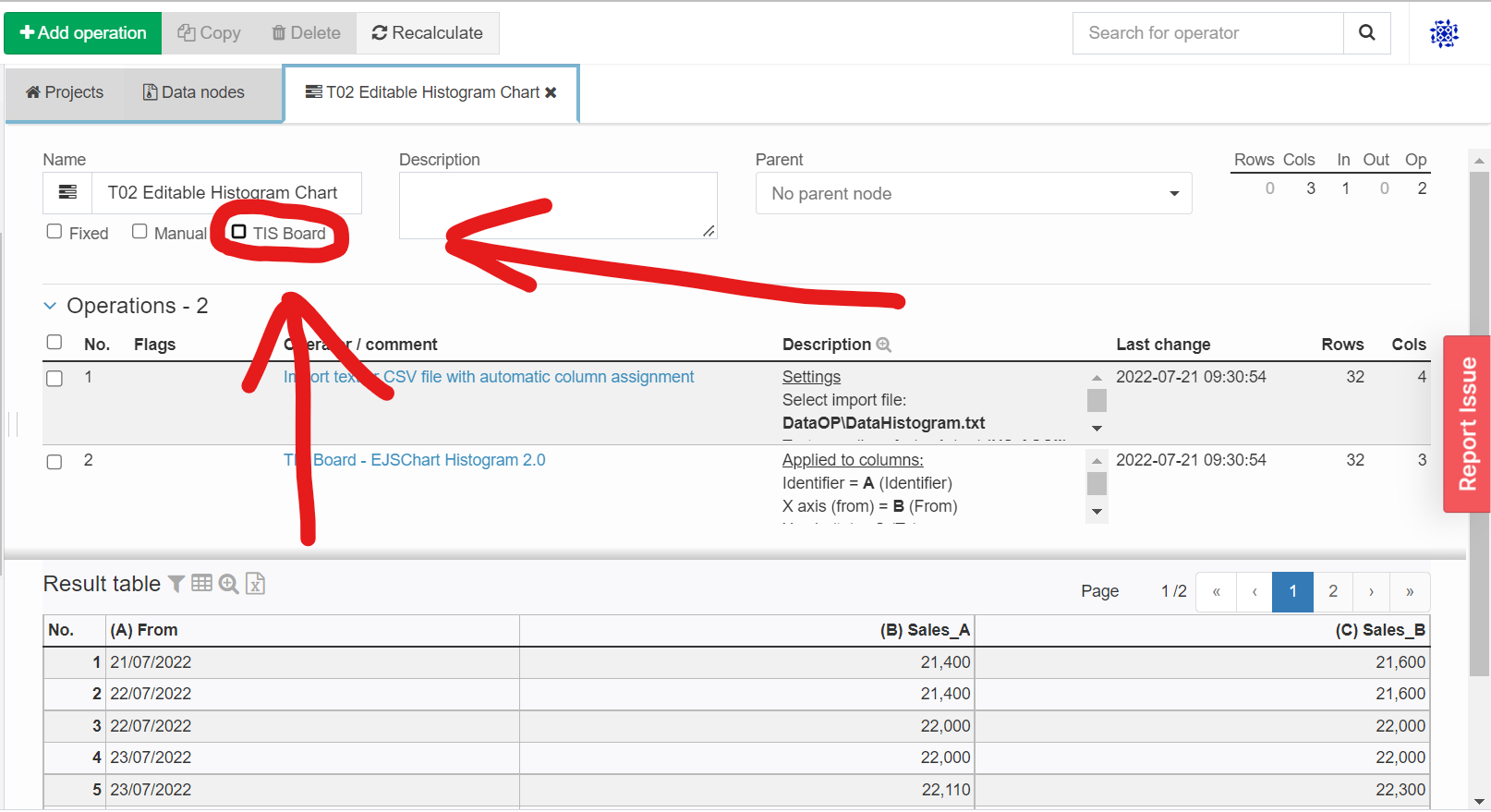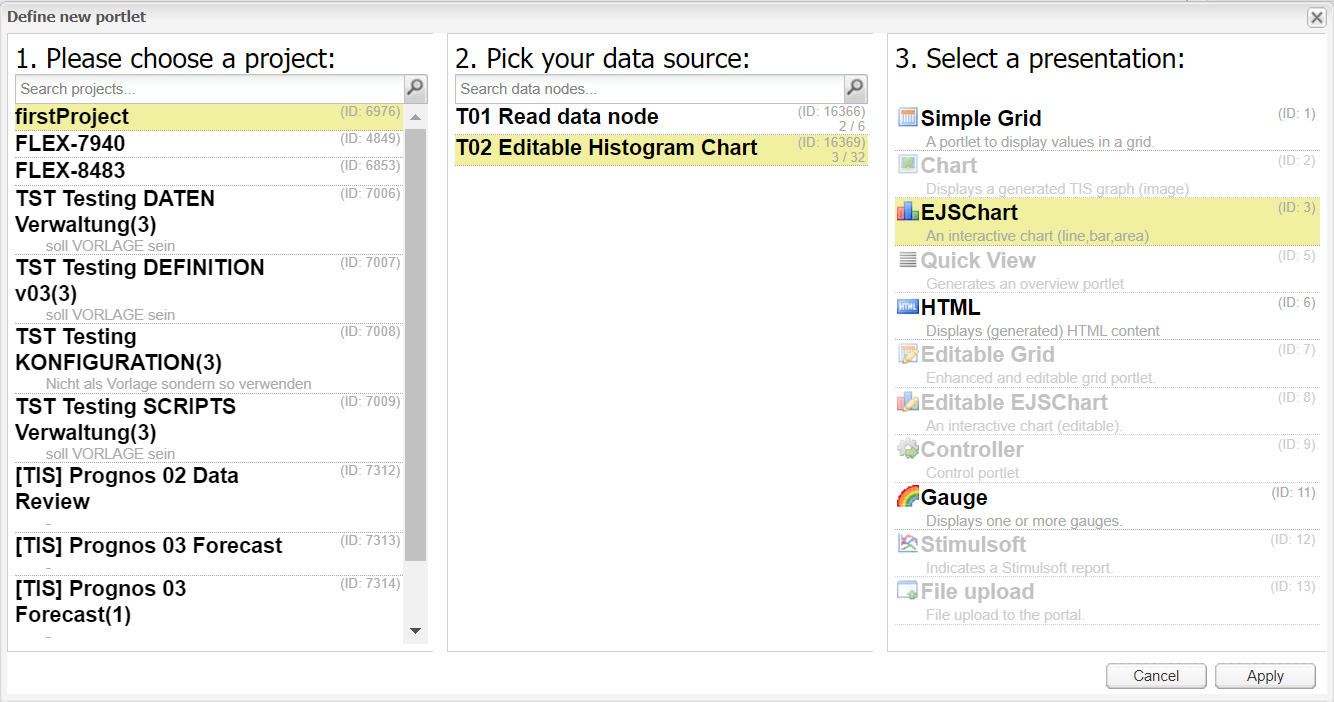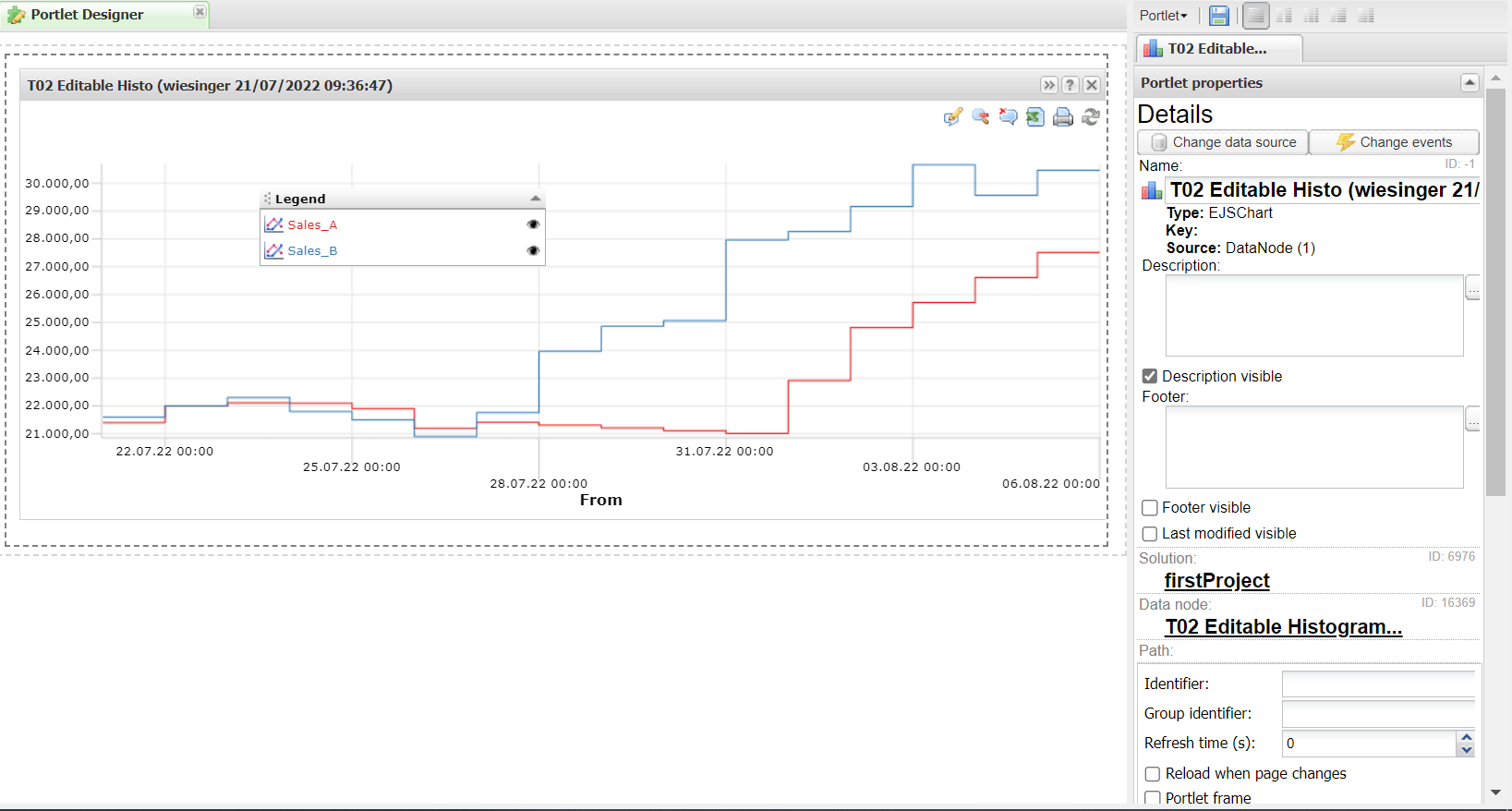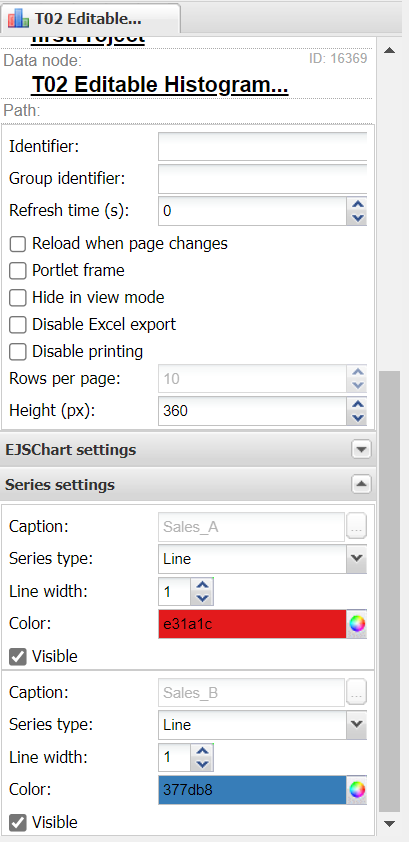TIS Board - EJSChart Histogram 2.0
Summary
The TIS Board operators for the EJS Chart (Portlet).
Please refer to EJS Chart (Portlet).
Configuration
Input settings of existing table
Name | Value | Opt. | Description | Example |
|---|---|---|---|---|
Identifier | System.Object | opt. | Columns by whose content the data is to be grouped. | - |
X axis (from) | System.DateTime | - | Start grid interval | - |
X axis (to) | System.DateTime | - | End grid interval | - |
Y axis (several columns possible) | System.Double | opt. | Columns whose values are plotted on the y axis | - |
Y2 axis (several columns are possible) | System.Double | opt. | Columns whose values are applied to the Y2 axis | - |
Settings
Name | Value | Opt. | Description | Example |
|---|---|---|---|---|
Chart type | System.String
| opt. | Chart type | - |
Add missing time intervals with 0 values | System.Boolean | opt. | Adds additional rows with value 0 for the Y axes if time intervals are missing. | - |
Apply changes of data model | System.Boolean | - | Portlets adopt changes of data model (e.g. changed column name or column type) | - |
Save Values (do not use, internal!) | System.String | opt. | Variable for saving meta information about the result set | - |
Want to learn more?
Screenshot
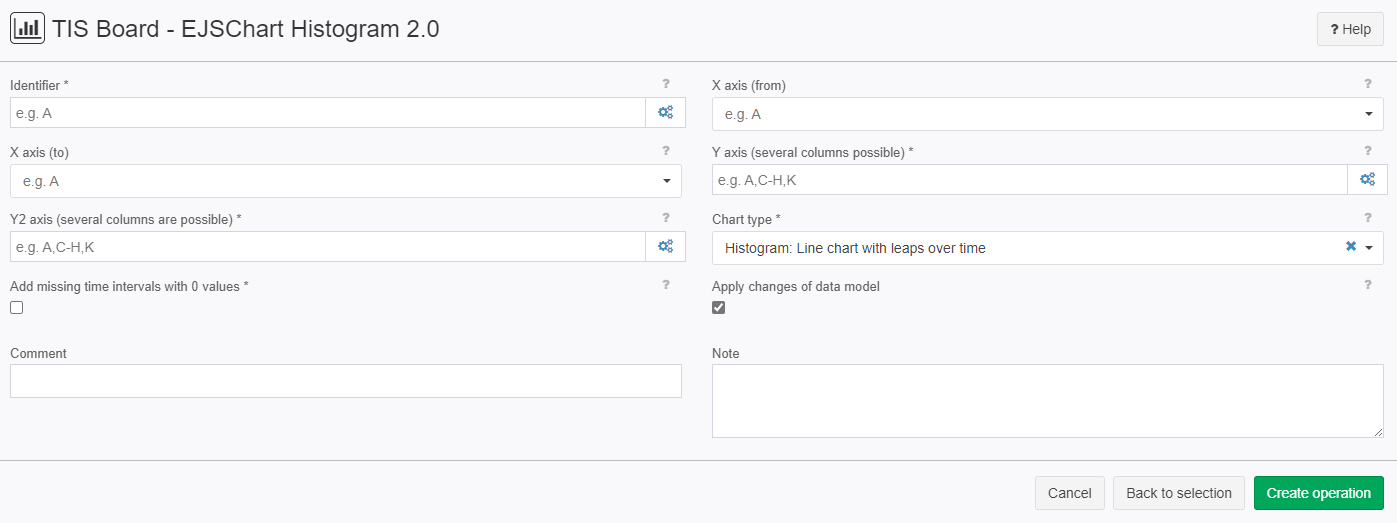
Examples
Example: Sales
Situation | This example shows you how to make a histogram that consists of the sales that two departments have made over a set time period.
|
|---|---|
Settings | Fist off you need to decide if you want to compare data. If you want to then you need an Identifier to separate the data like in our case right now.
This is the result table.
Now please click on the "TIS Board" checkbox on the upper left corner as shown in the picture.
Now a blue plus sign should pop up.
Please click on the plus sign to create a new portlet. After connecting to the "TIS Board" please select you project then your data source then the "EJSChart" and click on apply.
|
Result | |
Project File | - |
Troubleshooting
Nothing known up to now.