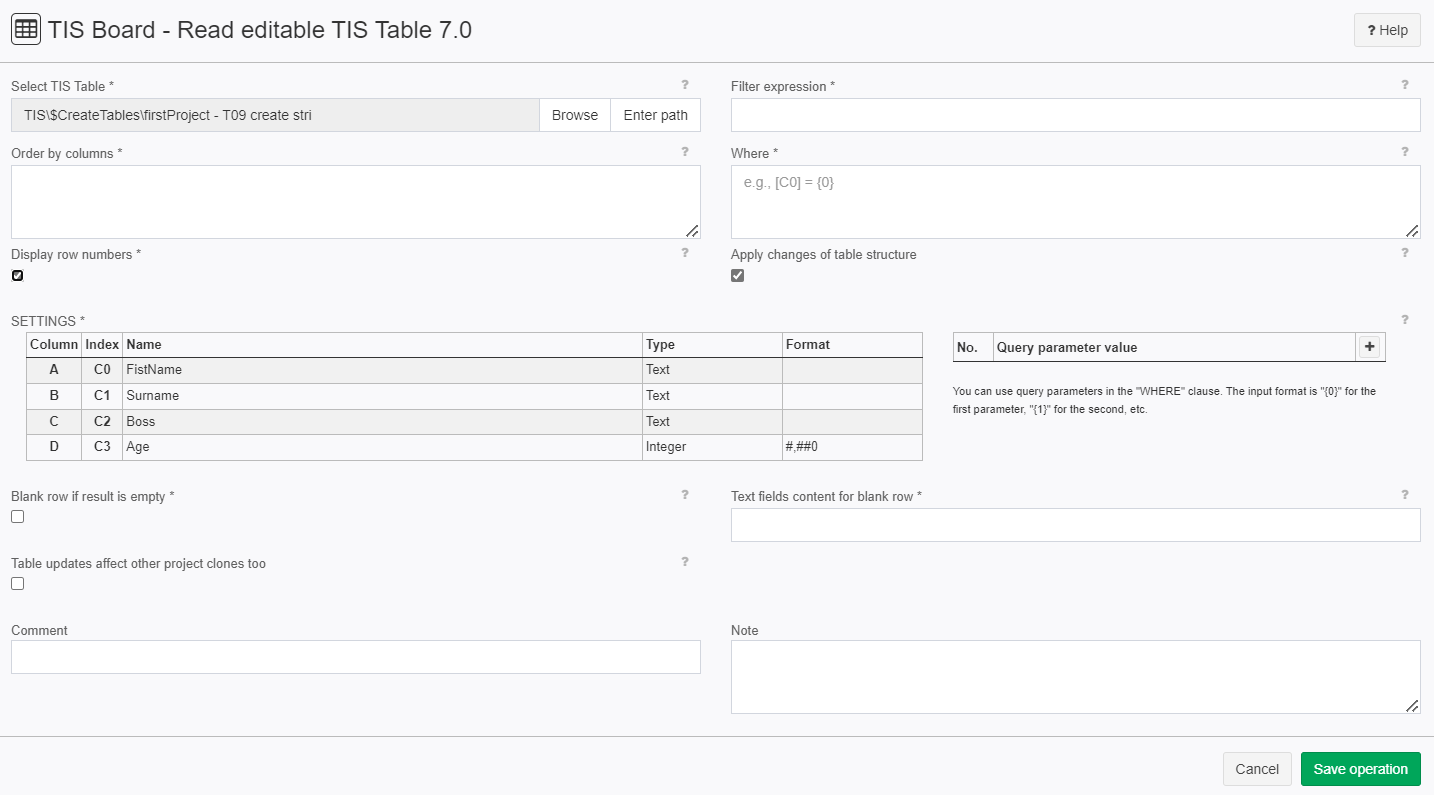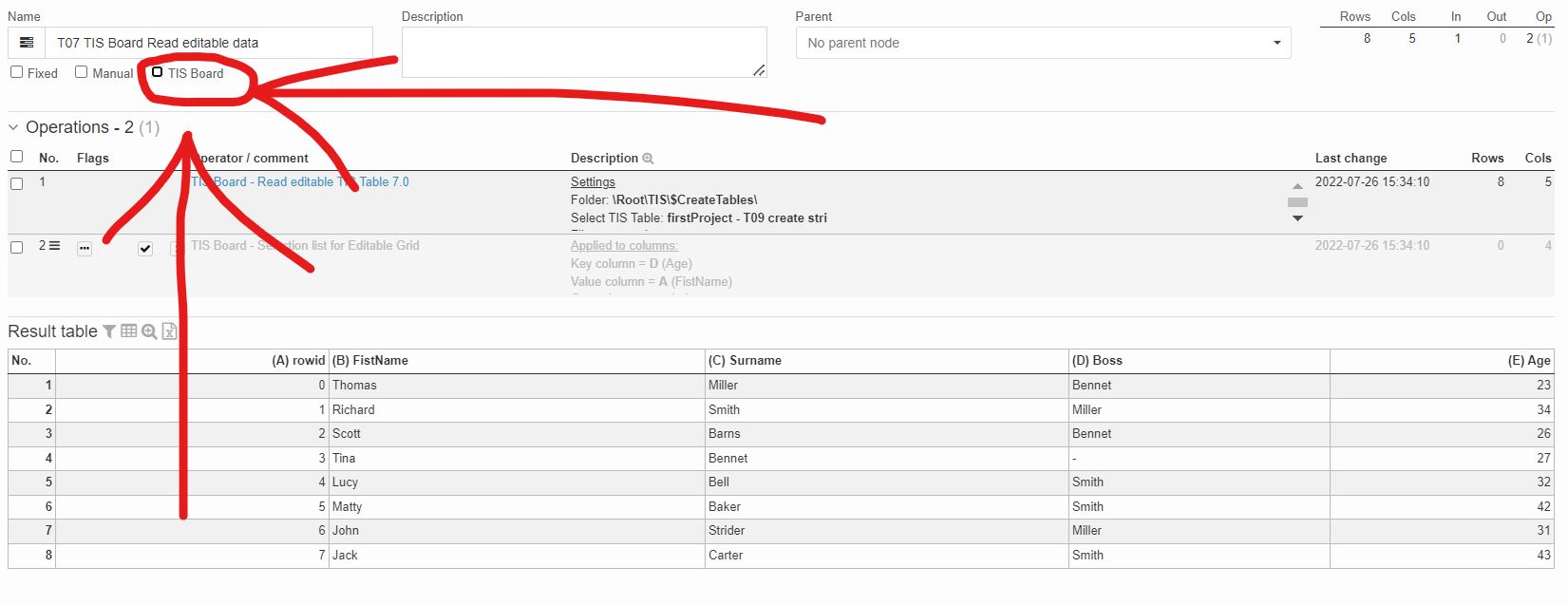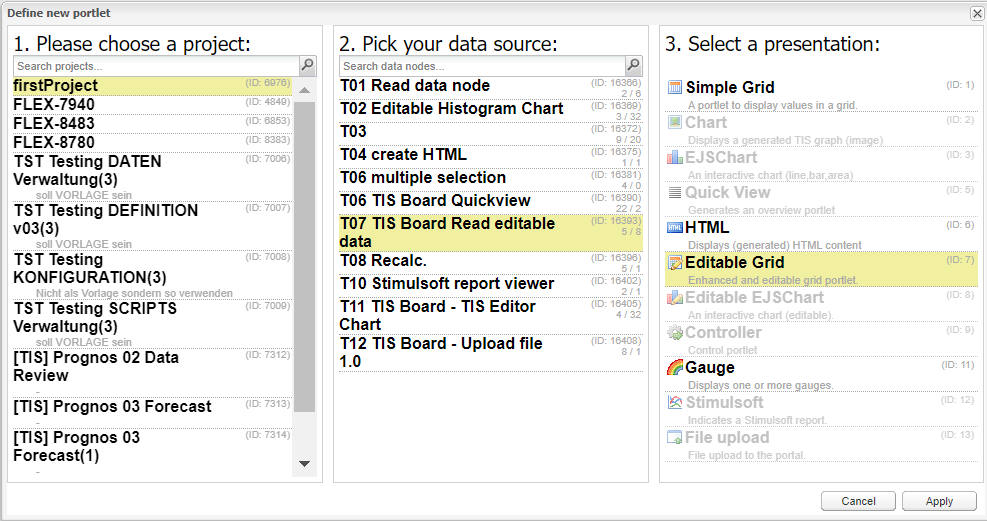TIS Board - Editable Grid 7.0
Summary
TIS Board operator for the Editable Grid Portlet and the Editable EJS Chart Portlet. Delivers data from a TIS Table to the portlet.
Data can be served in segments, e.g., if the TIS Table contains data of different users. Segments are defined in the setting Segment expression. A segment expression is defined using a subset of the syntax of the TIS Filter syntax where only some operators are included. E.g. @UserName@ == #XI.TISPar('UserNameTIS')#
Configuration
Settings
Name | Value | Opt. | Description | Example |
|---|---|---|---|---|
Select TIS Table | System.String | - | Path to the TIS Table | - |
Segment expression | System.String | opt. | An expression to define the segment of the TIS Table that is displayed by the Editable Grid in TIS Board. The expression uses a subset of the syntax of the TIS Filter. Values in the columns used in the expression cannot be modified and are added automatically in additional rows. Possible operators are:
Parameters can be used with E.g. @UserName@ == #XI.TISPar('UserNameTIS')# | |
Order by columns | System.String | opt. | Columns to be used to sort the result | - |
Where | System.String | opt. | The "Where" part of the SQL query. This can also be used to filter the data. If a "Where" condition is specified, the option to add rows via the Editable Grid will be disabled! | |
Display row number/ID | System.Boolean | opt. | Add a column with a row id to the output. Needed if used for a Editable EJS Chart Portlet. | - |
Apply changes of table structure | System.Boolean | - | Portlets adopt changes of data model (e.g. changed column name or column type) | - |
Blank row if result is empty | System.Boolean | opt. | Must a blank line be created if filtering does not find anything? Zero will be entered in the numerical columns or the data columns, the text located in the parameter "Content text fields in case of blank line" will be displayed in the text columns. | - |
Text fields content for blank row | System.String | opt. | If the filter operator creates a blank line, then this text will be displayed in all text columns. | - |
Table updates affect other project clones too | System.Boolean | opt. | Table updates affect other project clones too |
Want to learn more?
Reads the content of an editable data table.
Screenshot
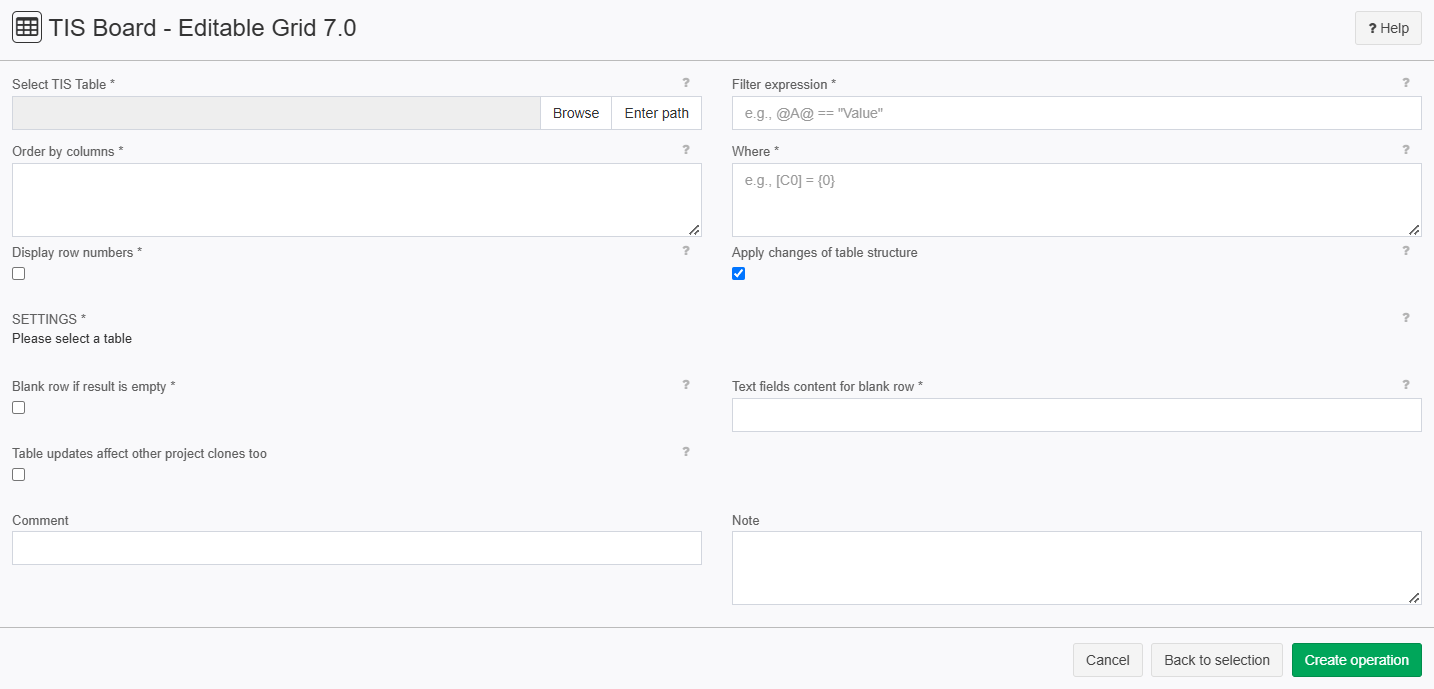
Examples
Example: Read editable data table
Situation | A TIS Table has been created as editable data table (see TIS Board - Generate editable data table 4.0) and is to be displayed in TIS Board. |
|---|---|
Settings | Create an empty node, add the operator TIS Board - Editable Grid 7.0 and enter the previously generated TIS Table using the brows menu or enter it manually.
If you want to connect to an Editable EJS Chart Portlet, you have to check "Display row number". After pressing "Save operation" you will see the table that you selected in you data node.
Now we need to open the "TIS Board". This can be done by clicking on the "TIS Board" checkbox.
Now a blue plus sign should pop up. Please click on the plus sign to create a new portlet. After connecting to the "TIS Board" please select you project then your data source then the presentation method you need. I would recommend "Editable Grid" but it depends on the table. Now click on apply.
|
Result | 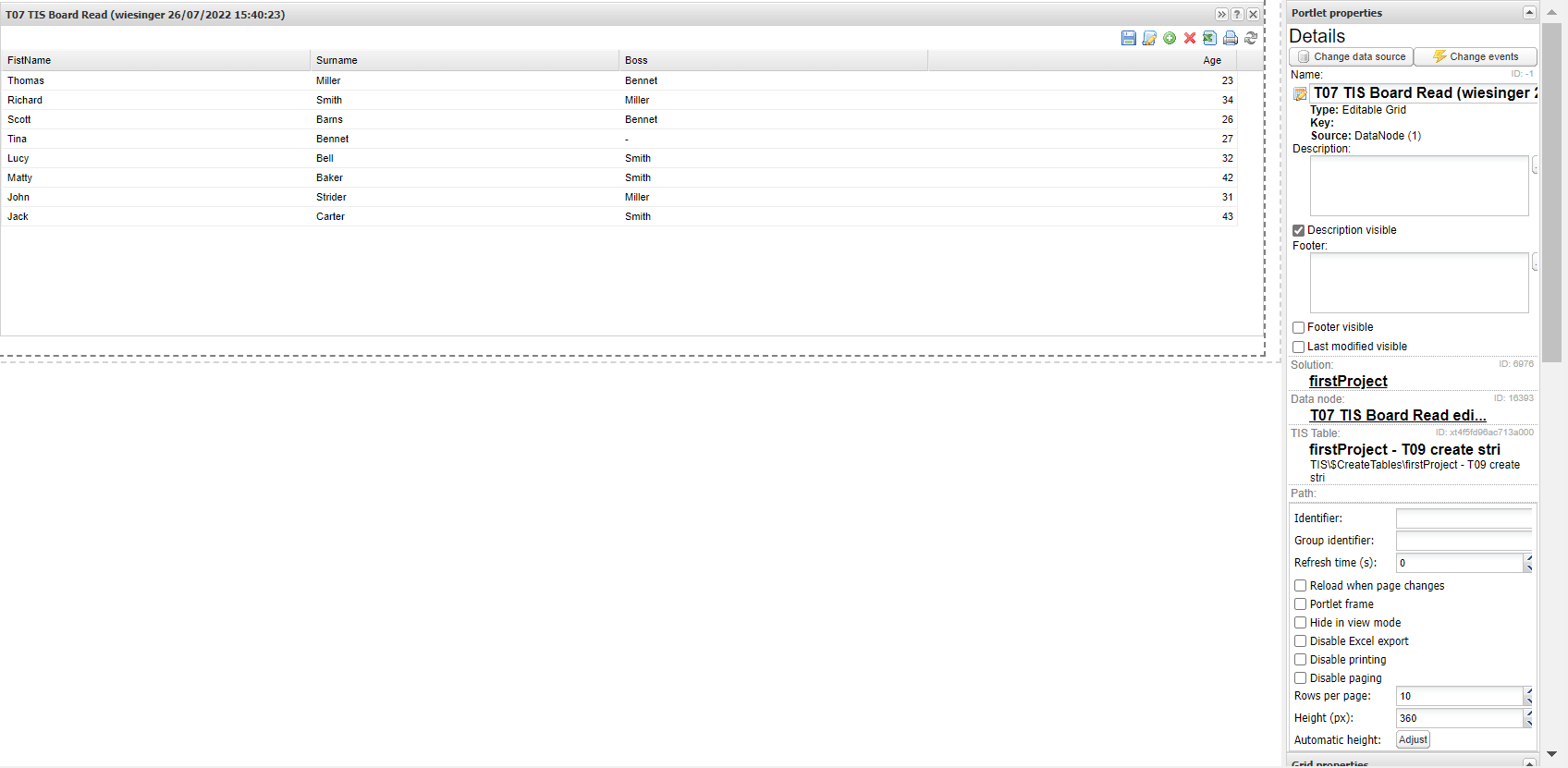 |
Project-File | - |
Troubleshooting
Nothing known up to now.